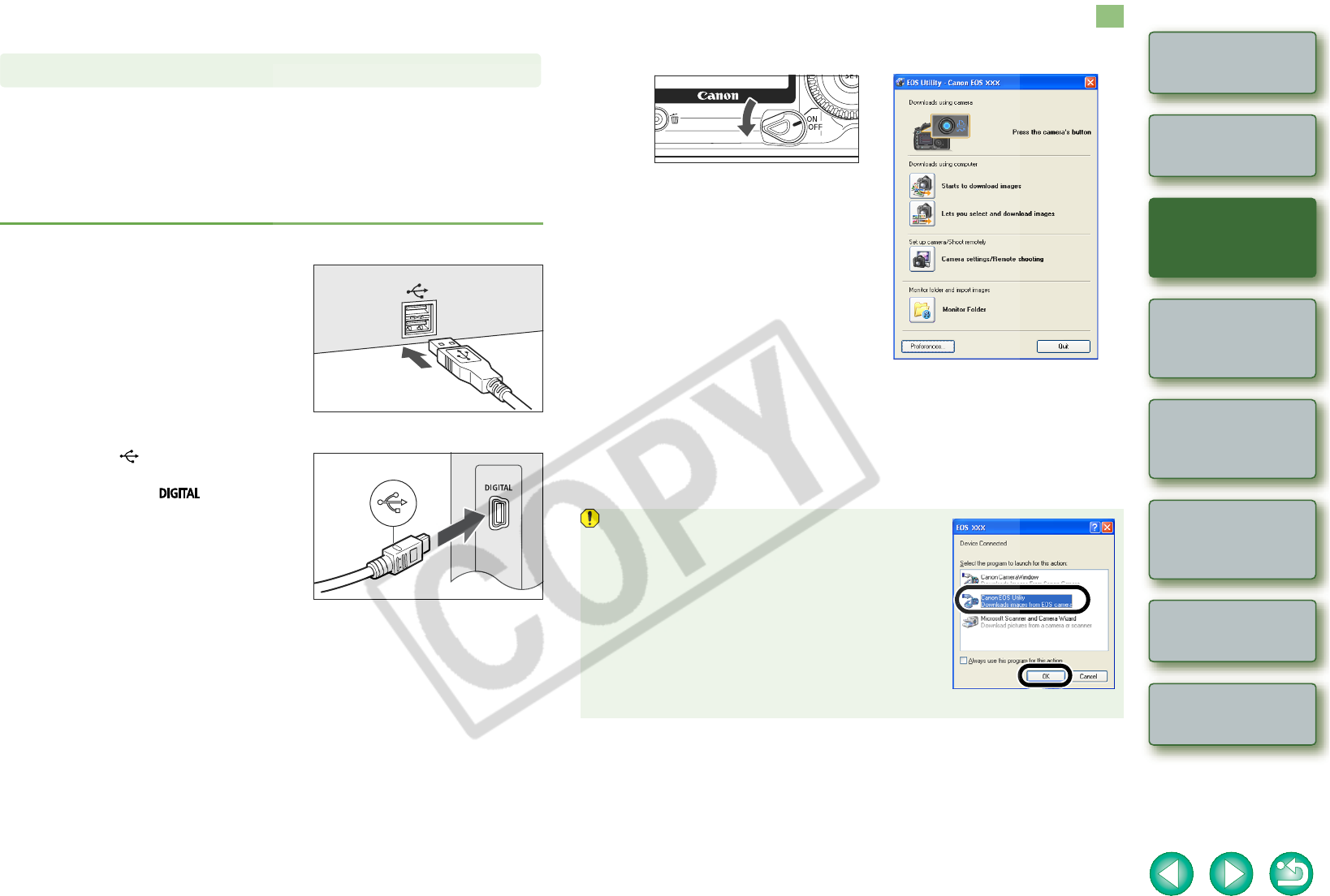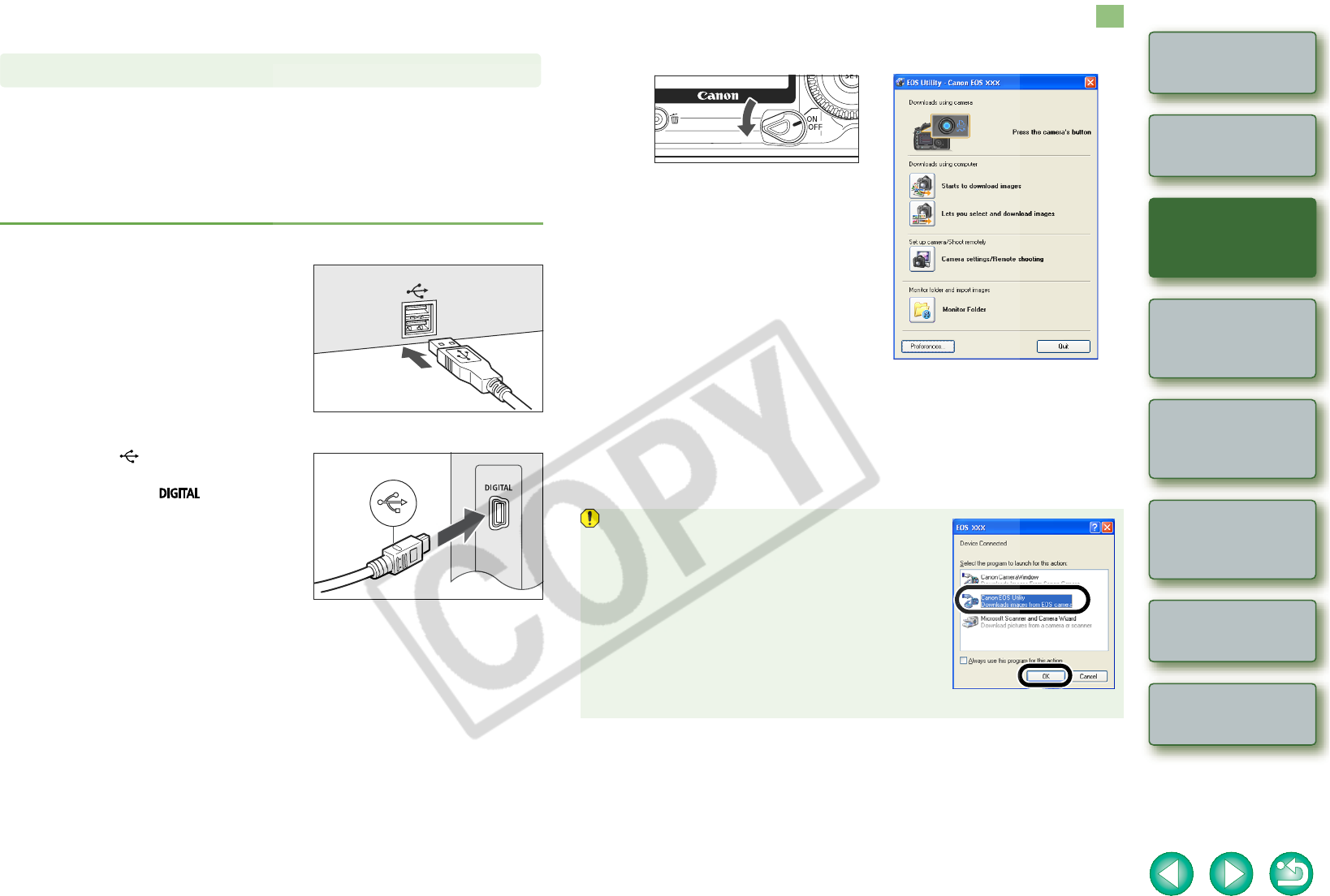
1-3
1
2
3
4
Cover/Table of
Contents
Introduction
Downloading Images
from the Camera
Setting the Cameras
other than the EOS-1D
Series Cameras
Setting the EOS-1D
Series Cameras
Troubleshooting
Index
Remote Shooting
Connect the Camera and the Computer and then Start EOS Utility
Connection procedure for the EOS 5D, EOS 30D, EOS 20D, EOS 10D, EOS DIGITAL
REBEL XT/350D DIGITAL, EOS DIGITAL REBEL/300D DIGITAL, EOS D60 and EOS D30
Before downloading images to your computer or specifying the camera settings, you must
connect the camera to your computer with the interface cable supplied with the camera.
You can connect the camera while your computer is running.
O For instructions on connecting EOS-1D series cameras and your computer, refer to the next
page.
1
Plug the dedicated cable into the computer.
O Plug the cable into the USB port.
O Refer to the computer User’s Manual for
information on the terminal areas.
2
Plug the dedicated cable into your camera.
O Face the < > mark on the plug to the
front of the camera and connect the plug
to the camera’s < > terminal.
Connecting a Camera other than an EOS-1D Series Camera to Your Computer
3
Set the camera’s power switch to <ON>.
¿ [EOS Utility] starts up and main window is displayed, the camera is ready to
communicate with your computer.
Proceed to “Downloading Images from Your Camera” (p.1-6) continuously.
O When the camera selection window appears, select the connected camera and then
[EOS Utility] will start up.
O The above window shows information displayable when EOS 30D is connected. The
displayed information varies depending on the camera model connected.
O If the dialog box on the right appears, select [Canon
EOS Utility Downloads images from EOS camera] and
then click the [OK] button to start [EOS Utility].
O If [EOS Utility] does not start, double-click the [EOS
Utility] icon on the desktop or click the [Start] button X
select [All Programs] ([Programs] in Windows 2000) X
[Canon Utilities] X [EOS Utility] X [EOS Utility].