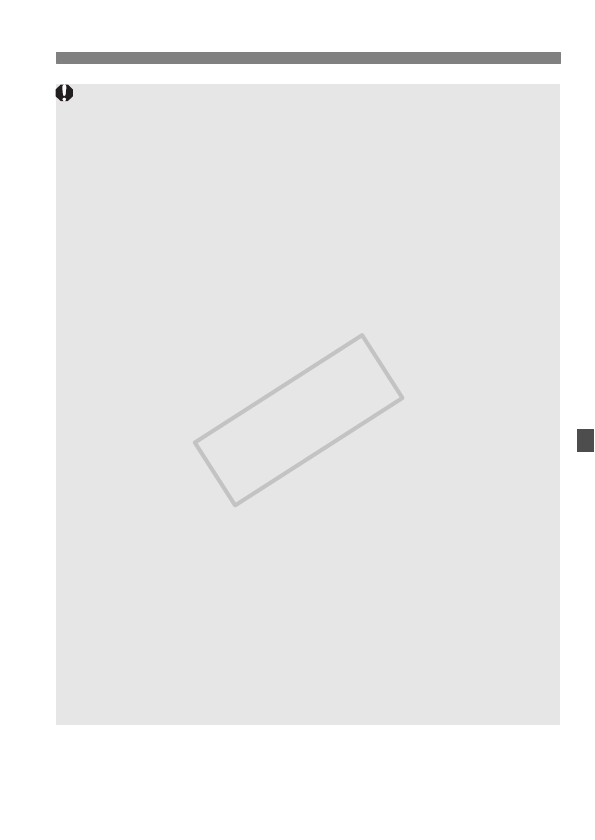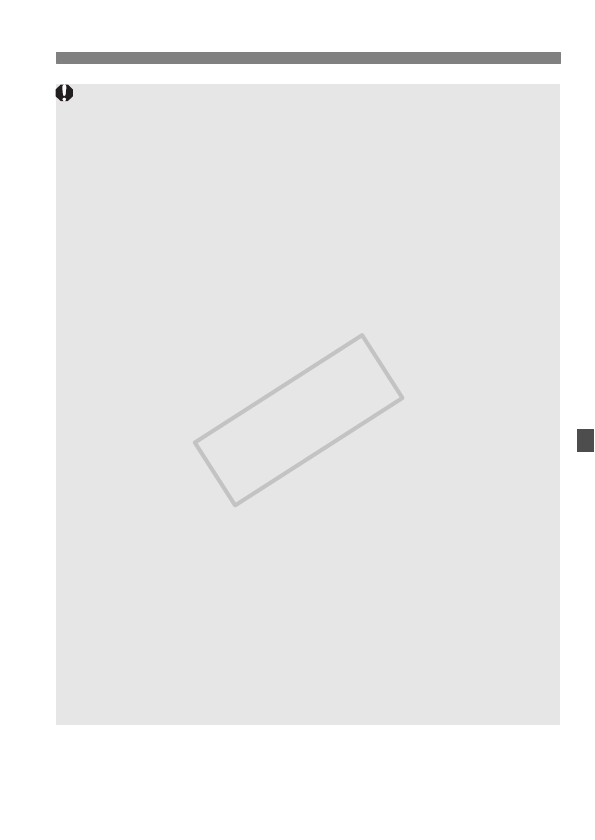
121
Notes About the Live View Image
Under low or bright light conditions, the Live View image might not reflect
the brightness of the captured image.
If the light source within the image changes, the screen might flicker. If
this happens, stop and resume the Live View shooting under the actual
light source to be used.
If you point the camera in a different direction, it might throw off the Live
View image’s correct brightness momentarily. Wait until the brightness
level stabilizes before shooting.
If there is a very bright light source in the picture, such as the sun, the
bright area might appear black on the LCD monitor. However, the actual
captured image will correctly show the bright area.
In low light, if you set the [6 LCD brightness] to a bright setting,
chrominance noise may appear in the Live View image. However, the
chrominance noise will not be recorded in the captured image.
When you magnify the image, the image sharpness may look more
pronounced than it really is.
About the <E> icon and camera’s internal temperature
increase
When you shoot continuously with the Live View function for a long
period or in high temperatures, the camera’s internal temperature may
increase and the <E> warning icon will appear on the screen. Note that
if you shoot with the Live View function for a long period in high
temperatures, the <E> warning icon will appear earlier. Turn off the
camera when not shooting images.
If you shoot with the Live View function while the <E> warning icon is
displayed, the image quality of still photos may be degraded. You should
stop Live View shooting and allow the camera to rest until the camera’s
internal temperature decreases.
If Live View shooting continues while the <E> warning icon is displayed,
the camera’s internal temperature will further increase and Live View
shooting may stop automatically. Live View shooting will be disabled until
the camera’s internal temperature decreases. Turn off the camera and
allow the camera to rest for a while.