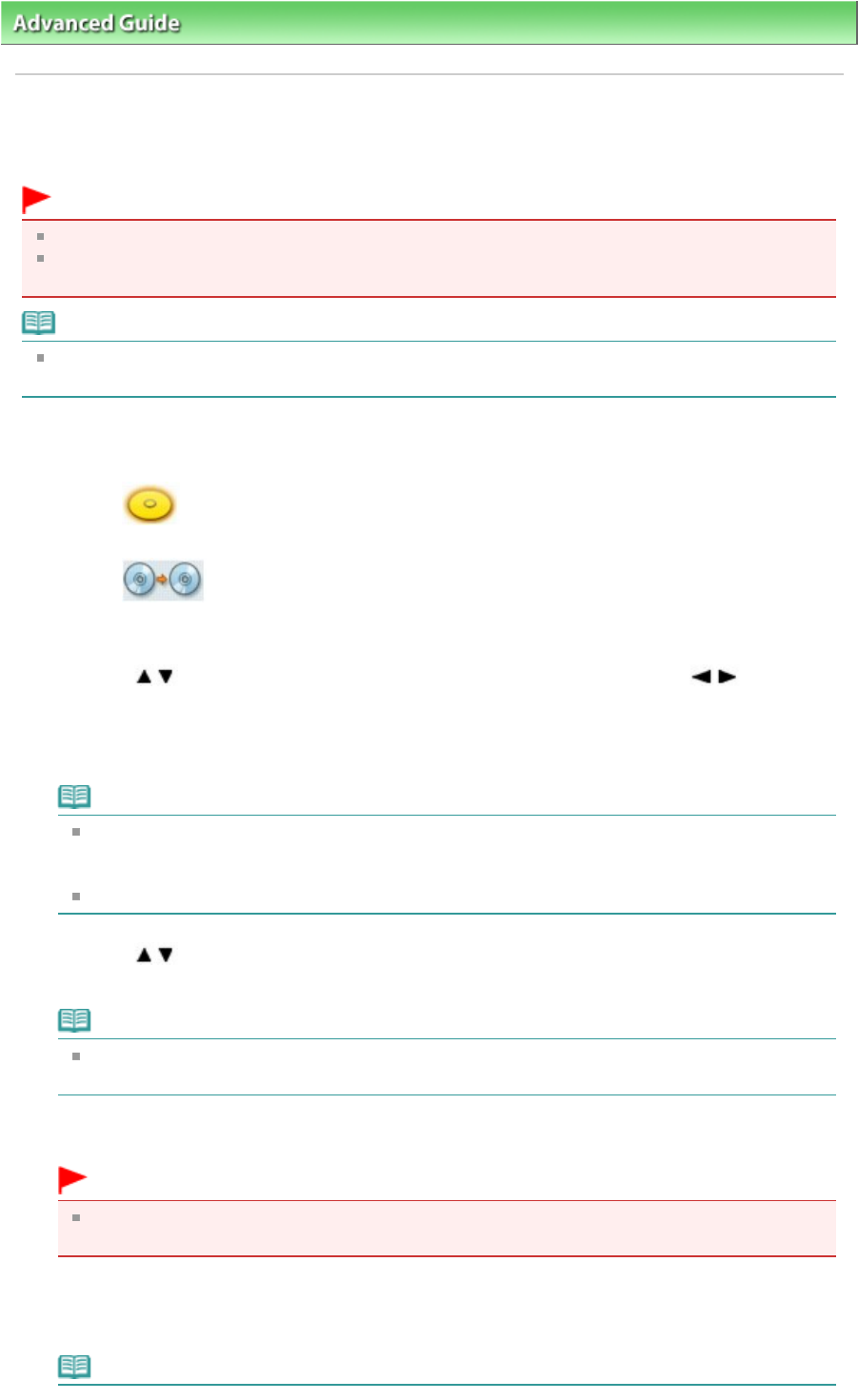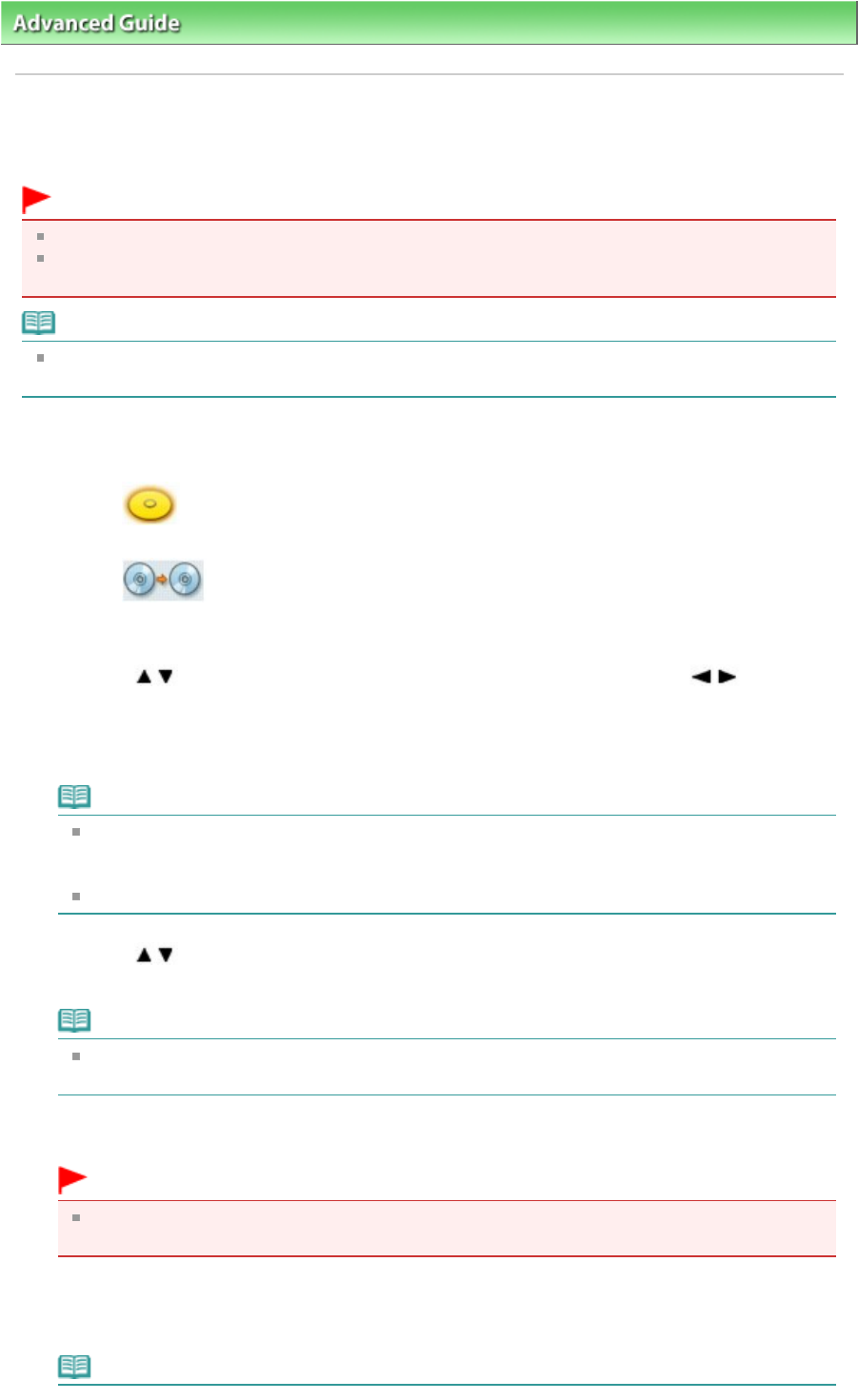
>
Printing on DVD/CDs
>
Printing on the Label Side of DVD/CDs > Printing from DVD/CD Label
Printing from DVD/CD Label
Copy the label of an existing DVD/CD and print it on a printable DVD/CD.
Important
You cannot print on 8 cm DVD/CDs.
Do not attach the CD-R Tray until the message asking you to load the DVD/CD is displayed. Doing
so can damage the machine.
Note
If printing is misaligned, adjust the printing position. For information on how to adjust it, see
Adjusting the Print Area
.
1.
Make sure that the machine is turned on.
2.
Select
DVD/CD label print on the HOME screen, then press the
OK
button.
3.
Select
From DVD/CD label, then press the
OK
button.
The print area setting screen is displayed.
4.
Use the
button to select Outer circle or Inner circle and use the
button to
change the print area.
5.
Press the
OK
button.
Note
Measure the outer and inner diameters of the printing surface of the printable DVD/CD and
make sure you set a value smaller than the measured value for the outer diameter, and a value
larger than the measured value for the inner diameter.
For information on printable discs, contact their manufacturers.
6.
Use the
button to select Recommended DVD/CD or Other DVD/CD, then
press the
OK
button.
Note
If your medium is the recommended DVD or CD, specify Recommended DVD/CD for the
suitable density printing. If not, specify Other DVD/CD.
7.
Load the copy source DVD/CD on the Platen Glass, then press the
OK
button.
Important
Be sure to load the copy source DVD/CD with its label side down on the center of the Platen
Glass. If you load it near the edge of the Platen Glass, part of the image may be cut off.
8.
Check the print settings, then press the
OK
button.
The message for preparation is displayed.
Note
Page 698 of 988 pagesPrinting from DVD/CD Label