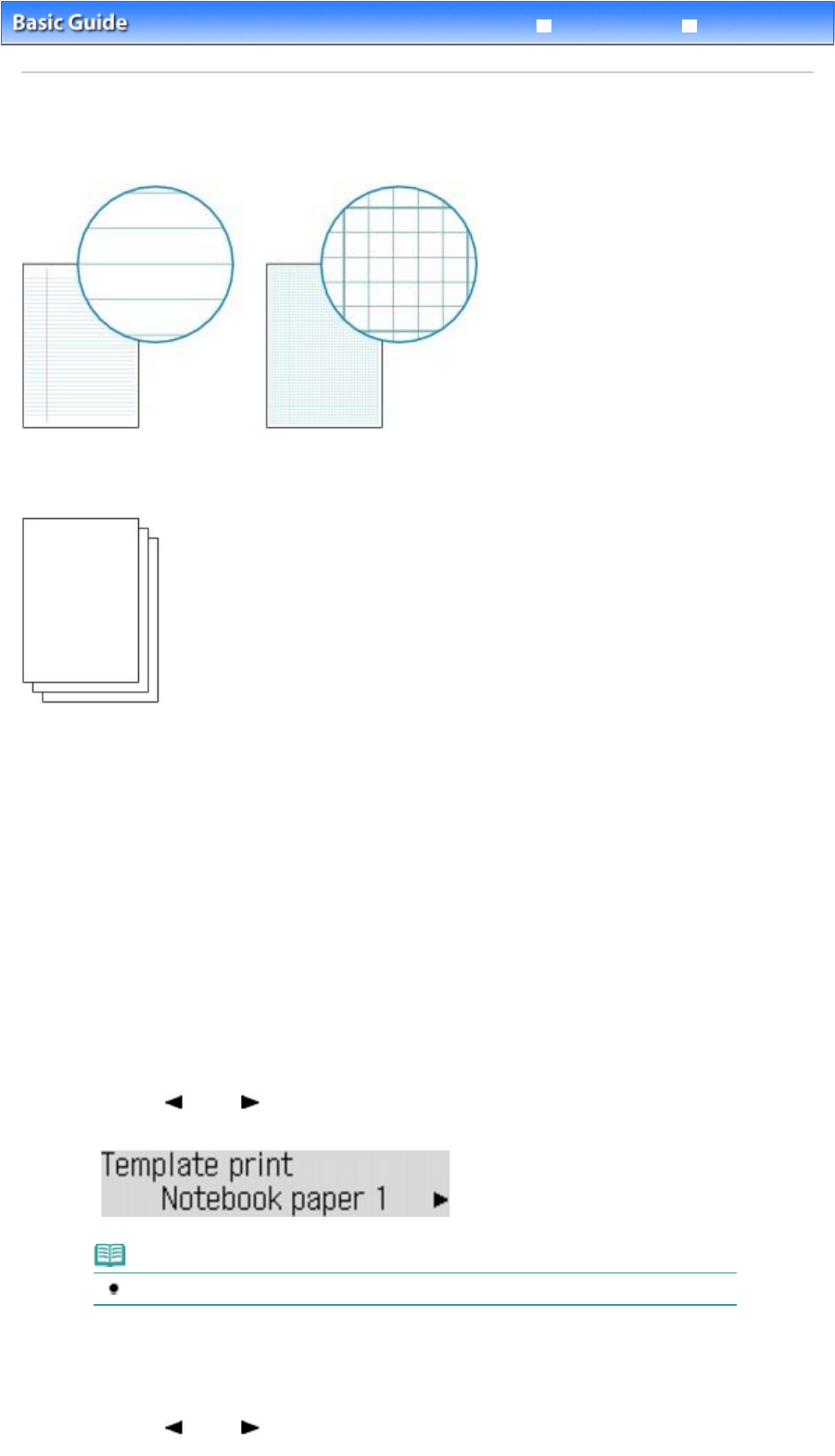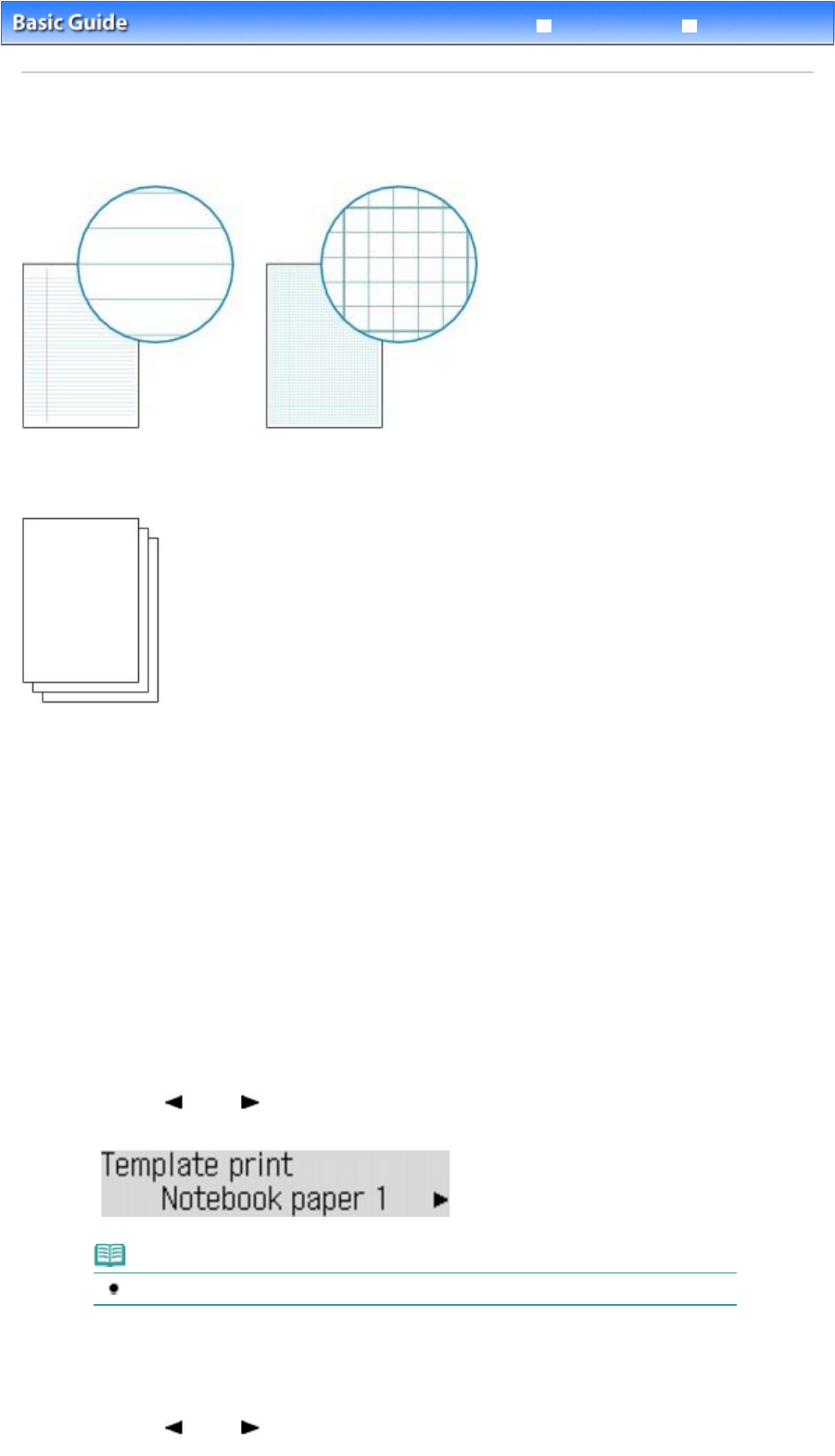
Advanced Guide
Troubleshooting
Contents
>
Other Usages
> Printing the Notebook or Graph Paper
Printing the Notebook or Graph Paper
This section describes the operation to select and print the template forms.
You need to prepare:
4, B5 or Letter-sized plain paper. See Media Types You Can Use
.
1.
Prepare for printing.
(1)
Make sure that the power is turned on.
See
Operation Panel
.
(2)
Make sure that the A4, B5, or Letter-sized plain papers are loaded in the Rear
Tray.
See
Loading Plain Paper/Photo Paper
.
(3)
Open the Paper Output Tray gently.
2.
Select a template form.
(1)
Press the
Menu
button repeatedly until Template print appears.
(2)
Use the
(-) or
(+) button to select a template form to print, and press the
OK
button.
Note
For details on the available template forms, see
Printing the Various Template Forms
.
3.
Start printing.
(1)
Use the
(-) or
(+) button to specify the page size, and press the
OK
button.
Page 76 of 817 pagesPrinting the Notebook or Graph Paper