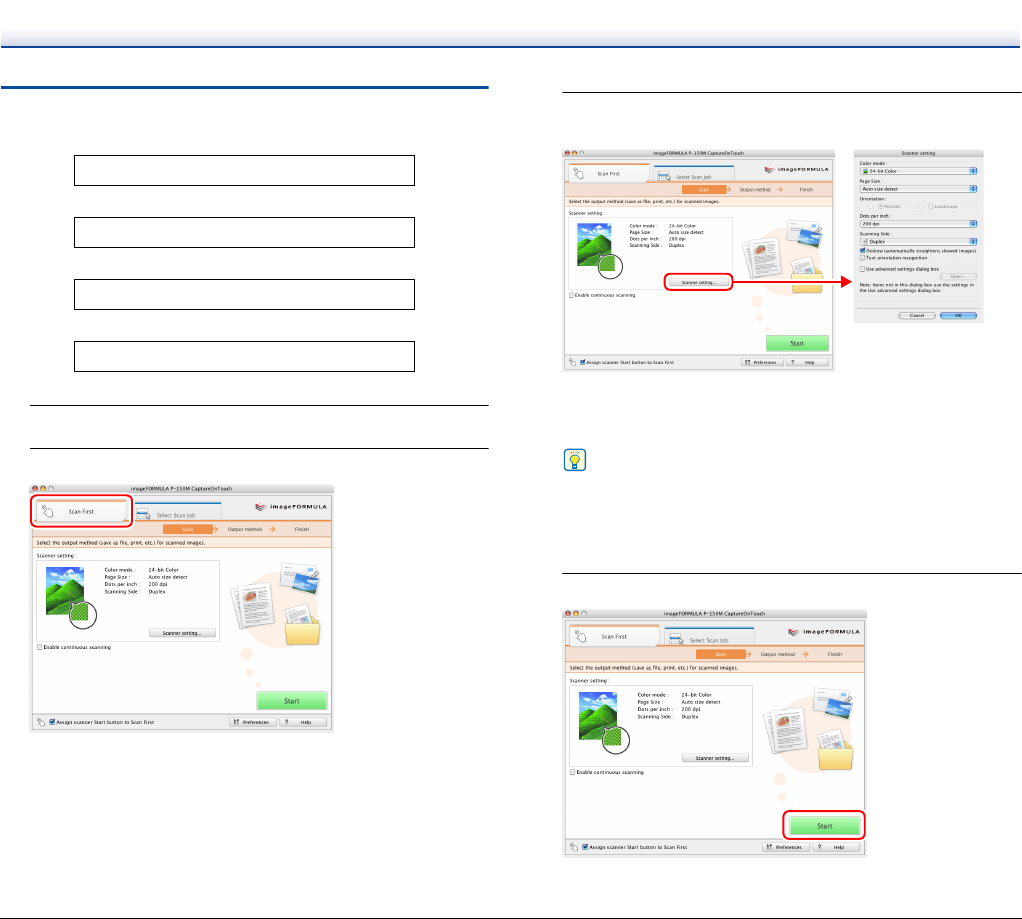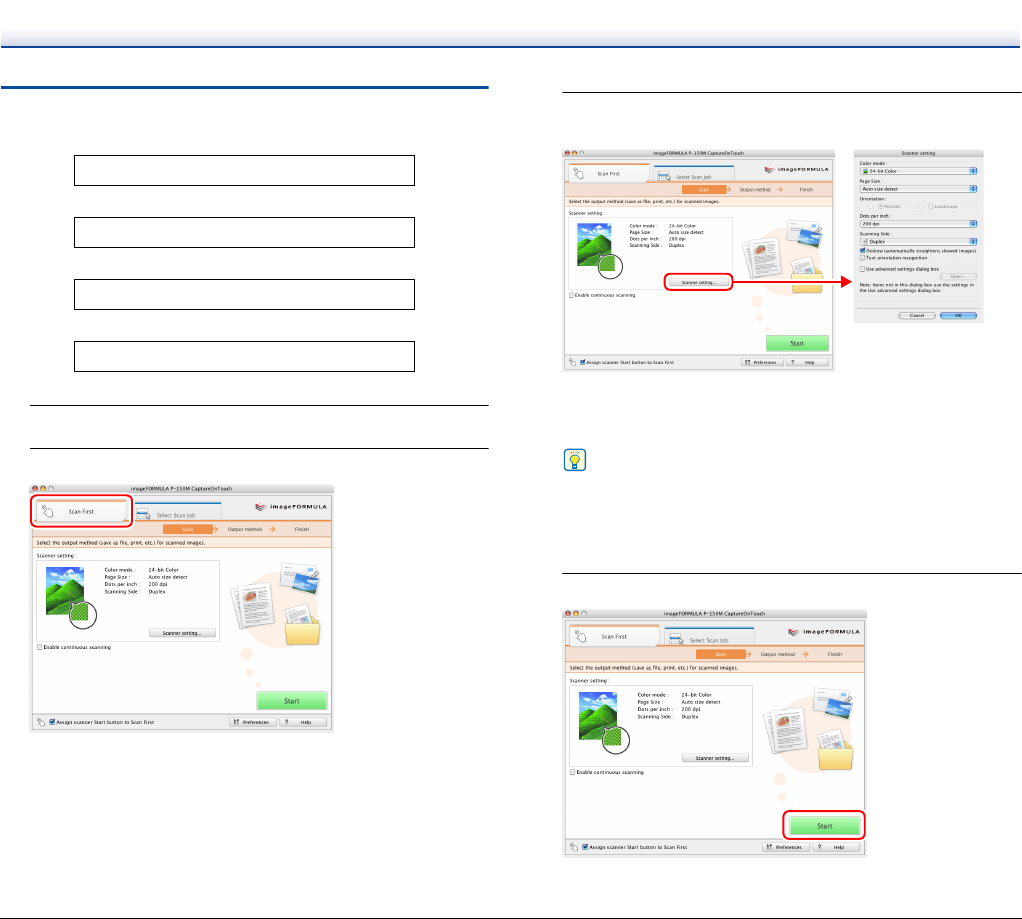
71
Scan First
Flow of Operation
1
Load the document into the scanner. (See p. 28.)
2
Click the [Scan First] tab.
The main screen of [Scan First] appears.
3
Click [Scanner setting] to display the [Scanner setting]
dialog box, and configure the scanner settings.
For details on the scanner setting items, see the Help.
When you have finished configuring the settings, click the [OK]
button to close the [Scanner setting] dialog box.
Hint
When a document has too many pages to fit into the feeder at one
time, you can break scanning into multiple batches by selecting
the [Enable continuous scanning] check box. (All scanned
images are stored in a single file.)
4
Click the [Start] button.
Scan a document
▼
Select an output method
▼
Configure the output settings
▼
Output the scanned images