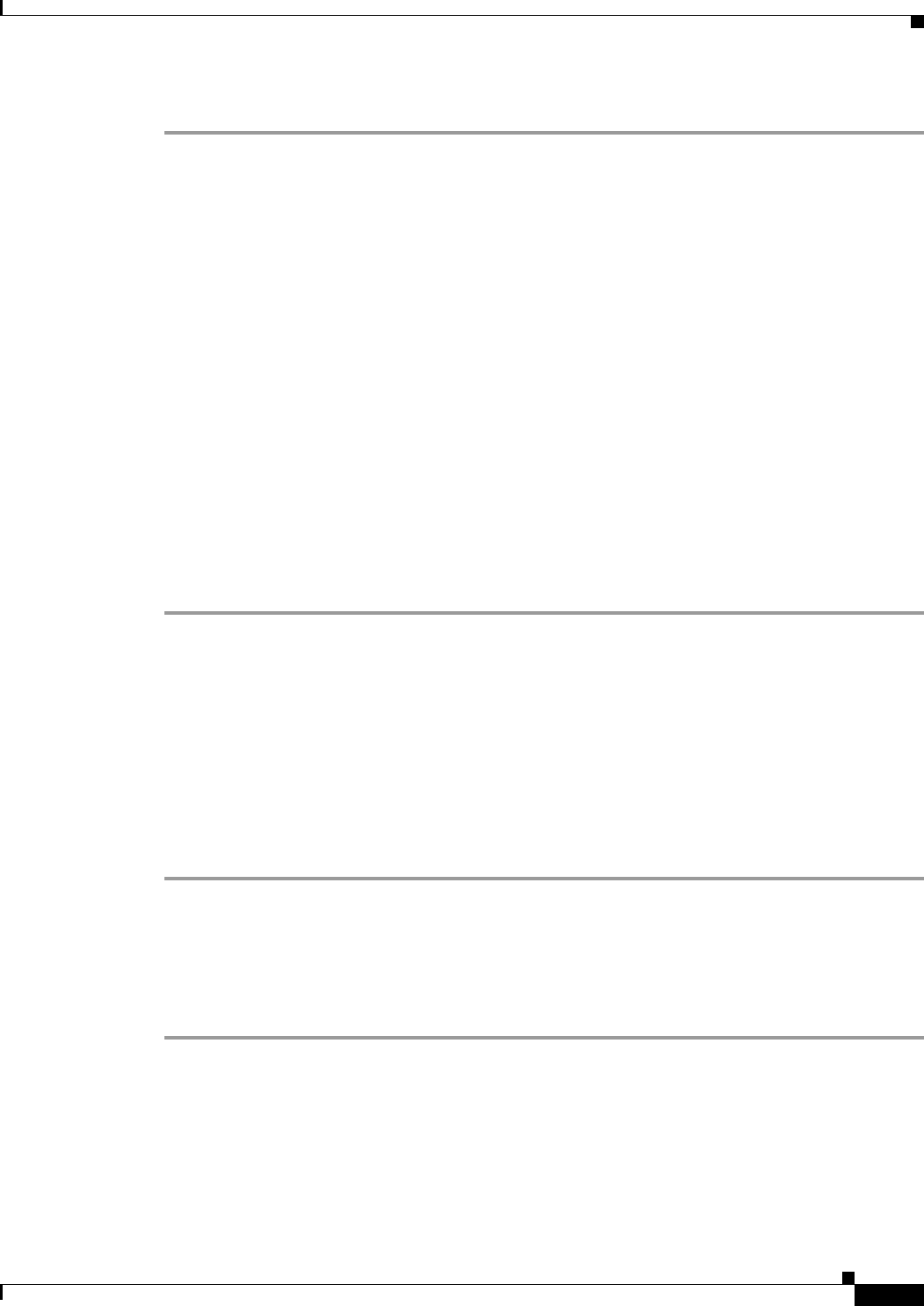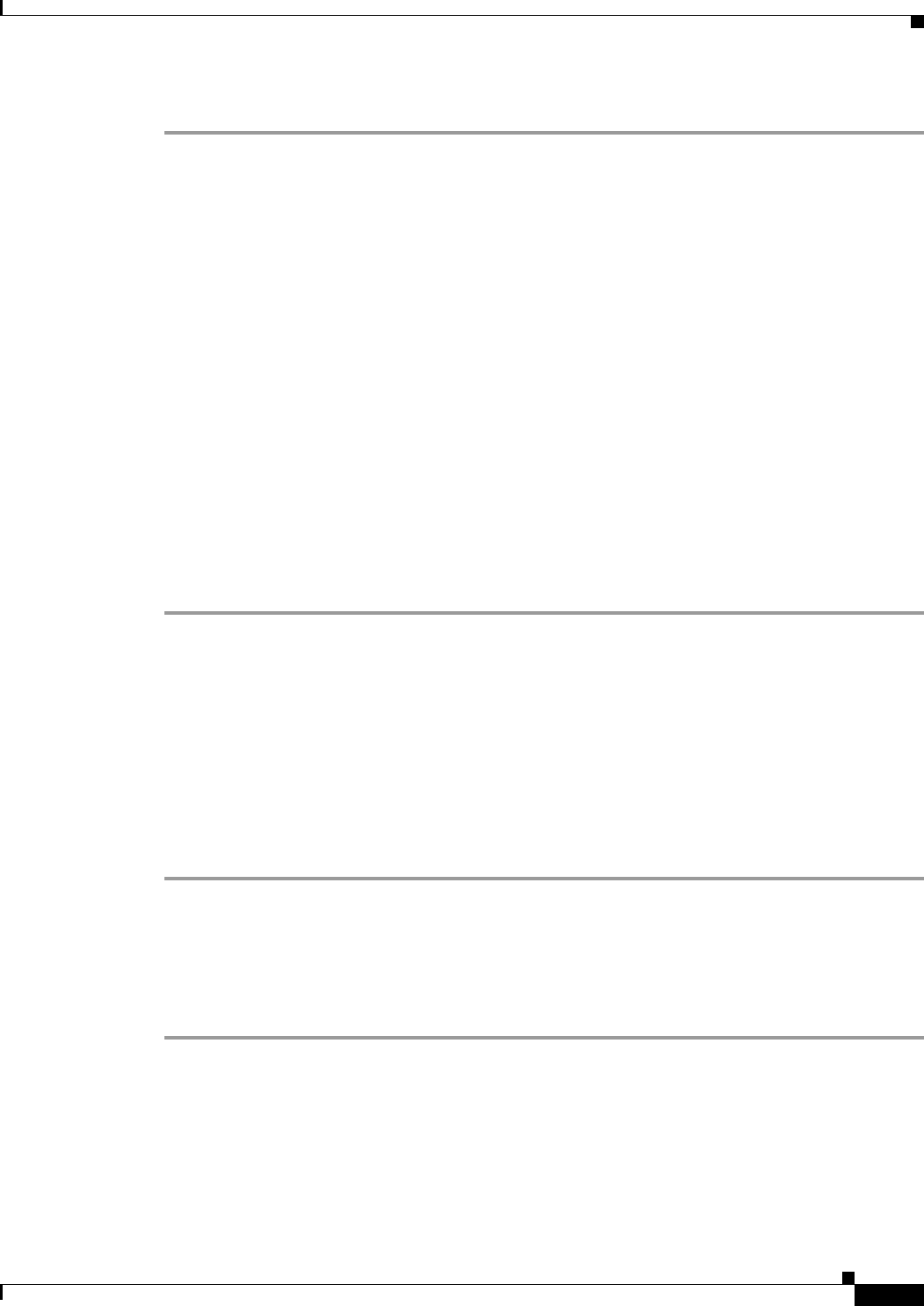
4-17
Cisco 1900 Series Hardware Installation
OL-19084-02
Chapter 4 Installing and Connecting the Router
Installing the Cisco Microsoft Windows USB Device Driver
Step 5 To disconnect the Linux USB console from the Terminal window, enter Ctrl-a followed by : then quit.
Installing the Cisco Microsoft Windows USB Device Driver
The first time a Microsoft Windows based PC is connected to the router, a USB driver must be installed.
• Installing the Cisco Microsoft Windows XP USB Driver, page 4-17
• Installing the Cisco Microsoft Windows 2000 USB Driver, page 4-17
• Installing the Cisco Microsoft Windows Vista USB Driver, page 4-18
Installing the Cisco Microsoft Windows XP USB Driver
Before You Begin
• Download the driver for your router model from the Tools and Resources Download Software site,
USB Console Software category, at
http://tools.cisco.com/support/downloads/go/Redirect.x?mdfid=268437899
Procedure
Step 1 Unzip the file cisco_usbconsole_driver_X_X.zip (where X is a revision number).
Step 2 Double-click the file setup.exe.
Step 3 The Cisco Virtual Com InstallShield Wizard begins. Click Next.
Step 4 The Ready to Install the Program window appears, Click Install.
Step 5 The InstallShield Wizard Completed window appears. Click Finish.
Step 6 Connect the USB cable to the PC and router USB console ports. See Table 4-1 on page 4-15. The EN
LED for the USB console port turns green, and within a few moments the Found New Hardware Wizard
appears.
The USB console is ready for use.
Installing the Cisco Microsoft Windows 2000 USB Driver
Procedure
Step 1 Obtain the file cisco_usbconsole.zip from the Cisco.com web site and unzip it.
Step 2 Double-click the file setup.exe.
Step 3 The Cisco Virtual Com InstallShield Wizard begins. Click Next.
Step 4 The Ready to Install the Program window appears, Click Install.
Step 5 The InstallShield Wizard Completed window appears. Click Finish.