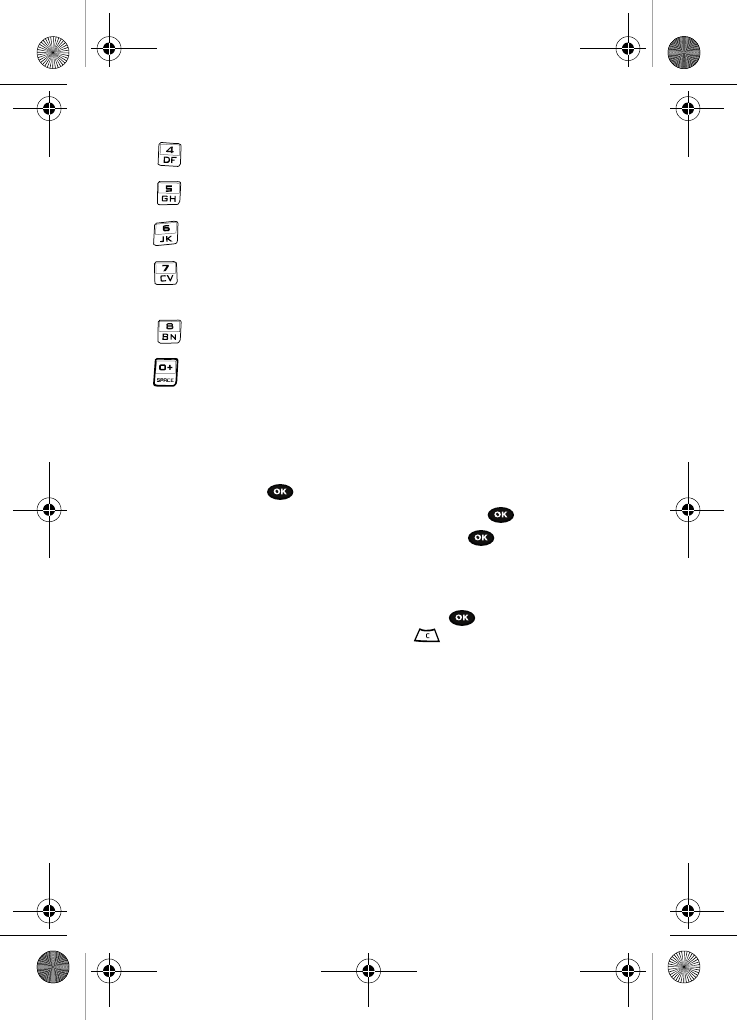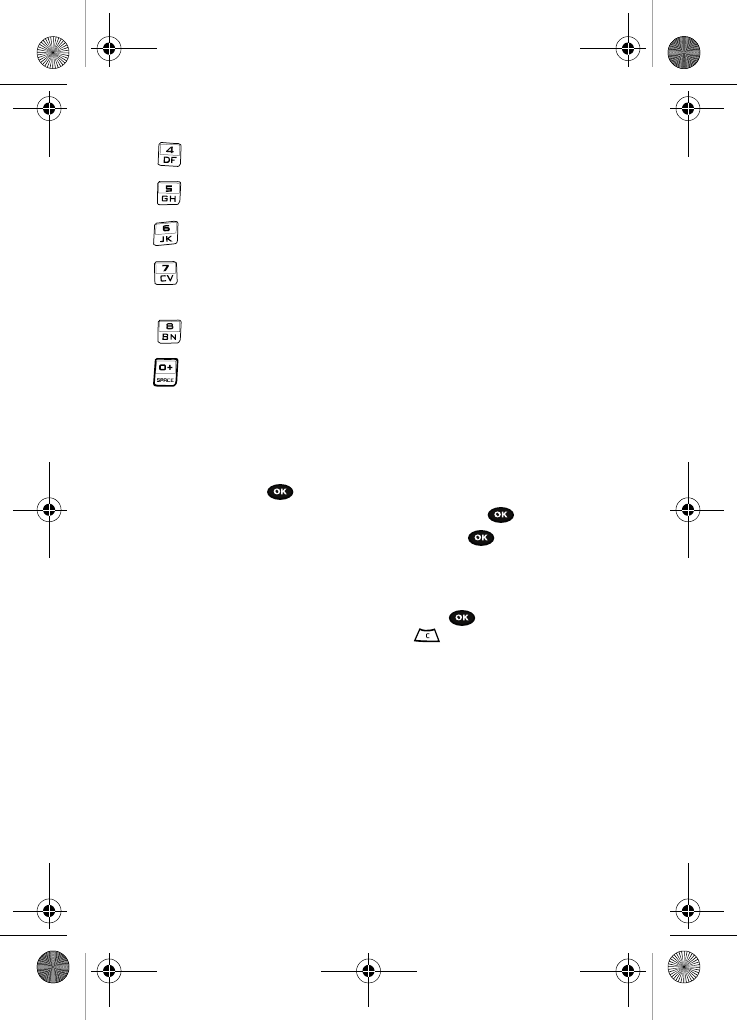
127
changes the recording mode.
changes the effects used on the video.
allows you to adjust the white balance.
within the camcorder mode, this toggles the microphone
On/Off (mute).
sets a time delay (Off, 3, 5, or 10 seconds).
navigates to the My video clips folder.
Photos
1. In Idle mode, press the Menu soft key to access Menu mode.
2. Using the Navigation keys, scroll to the Fun & Apps icon. Press the Select
soft key or the key to enter the menu.
3. Highlight Camera and press the Select soft key or the key.
4. Select Photos and press the Select soft key or the key.
When you access this menu, your phone displays the photos in Line view,
which shows them as small images. Use the Navigation keys to scroll
through the photos.
5. To view the photos on the full screen, press the key. To go back to
Line view, press the Back soft key or the key.
6. Press the Options soft key to use the following options:
• Send to My Album: allows you to send your photos to My Album.
•Send via: sends the photo via Picture message, E-mail message or to a
Bluetooth device.
•Set as: allows you to set the photo as your Caller ID or Wallpaper.
• Default destination: allows you to Remove or Change where your photos are
sent after you take them.
• Edit image: allows you to add effects to the selected photo or add a frame,
emoticon or clip art to the photo.
• Delete: allows you to delete the selected or multiple photos.
• Move to memory card: allows you to move the Selected or Multiple photos
to the Memory card.
t729.book Page 127 Thursday, July 5, 2007 3:47 PM