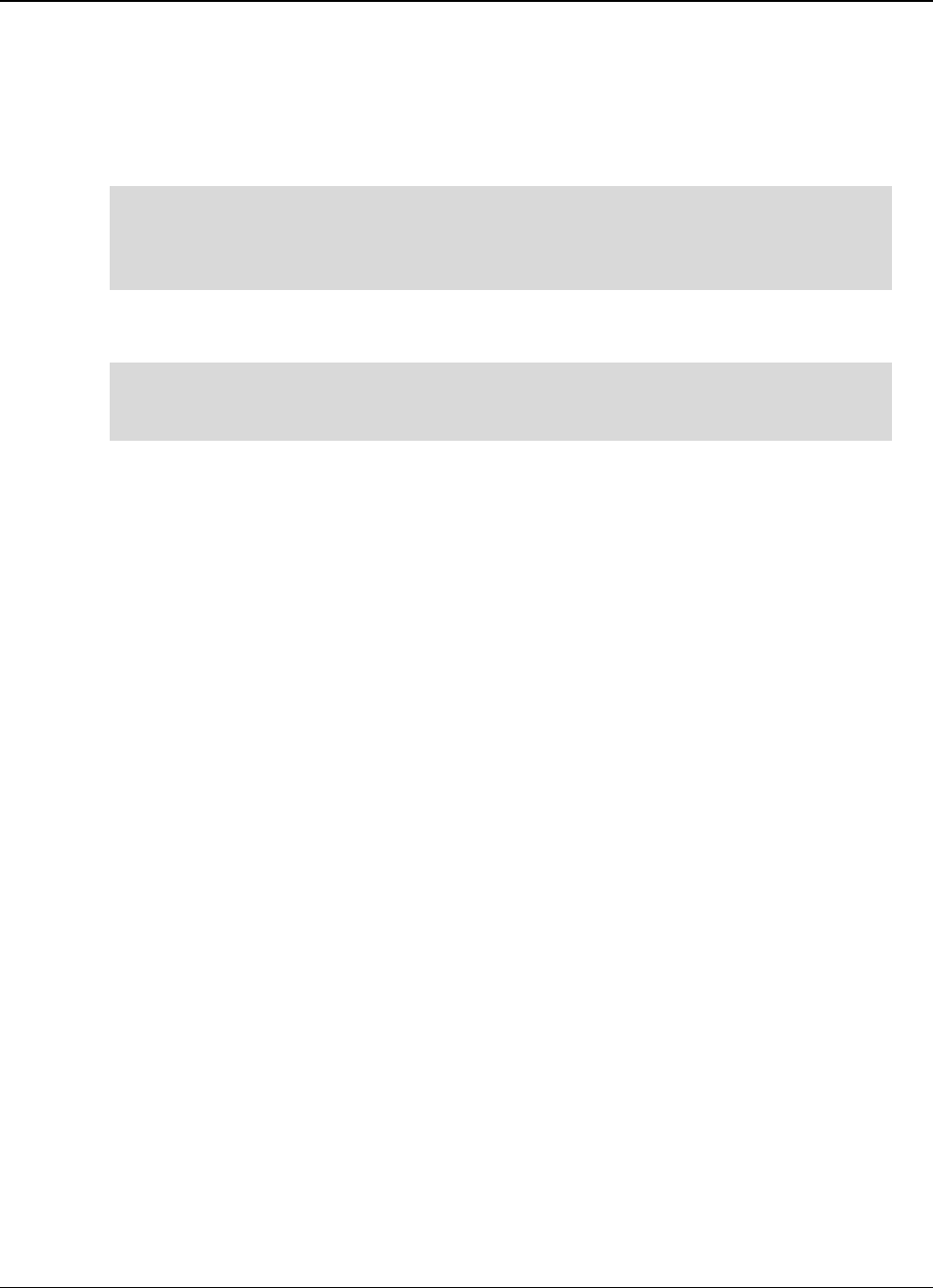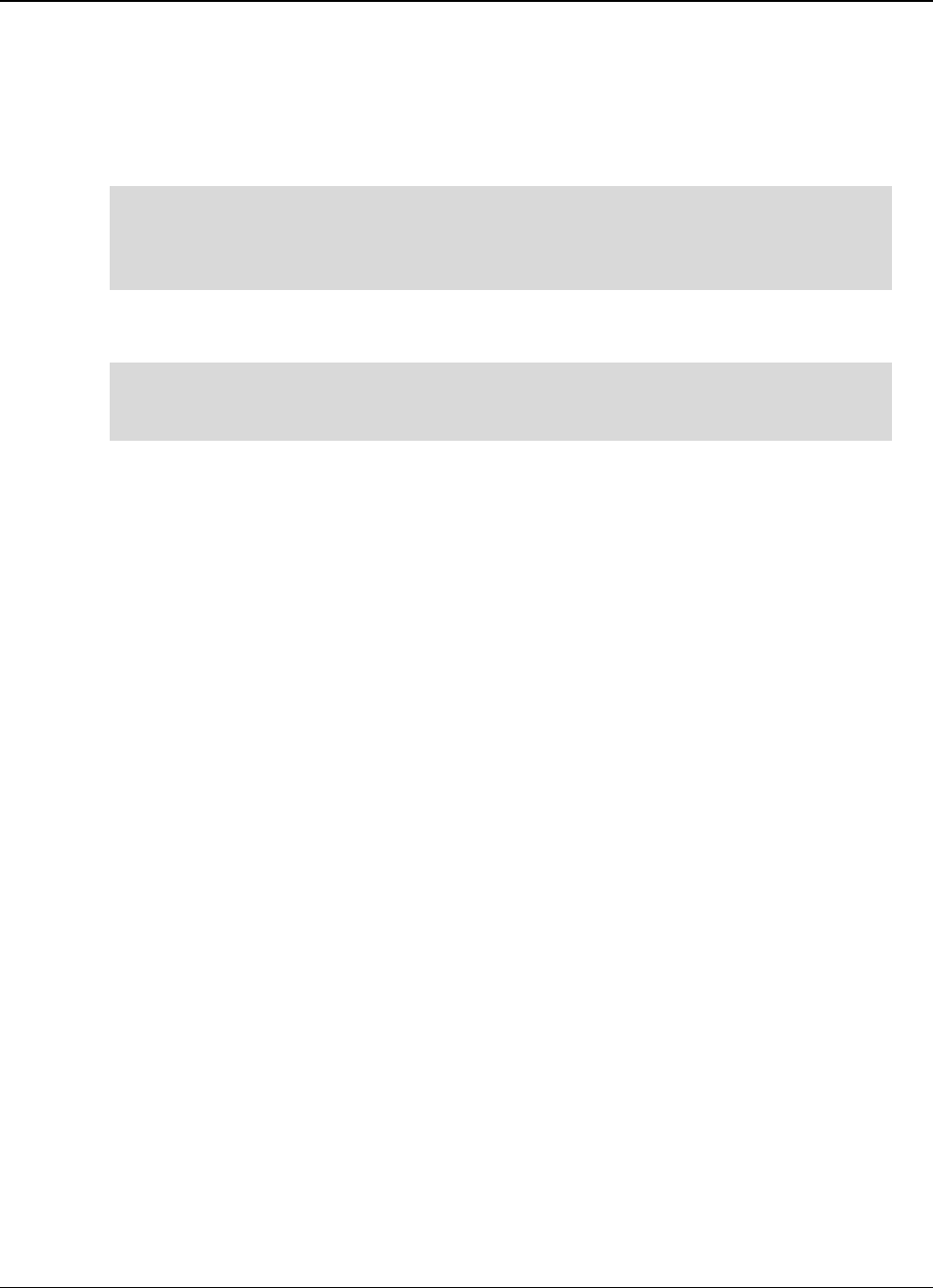
Clickfree C2N Home Backup (Mac) Frequently Asked Questions
HOW DO I ENABLE PASSWORD PROTECTION?
1. On the
More Tools window, click Enable Password.
2. Type your password in both the
New Password and Retype Password fields.
Clickfree imposes no restrictions on the password, and treats upper-case and lower-
case letters as identical. But you should pick a password that would be difficult for
anyone else to discover and that you will be able to remember – if you forget your
password there is no way to recover any backed-up content from the C2N.
3. Optionally set a hint that can be used to help you remember your password.
Be sure to pick a hint that would be difficult for anyone else to interpret and that you
will be able to remember – if you forget your password and cannot remember it using
the hint there is no way to recover any backed-up content from the C2N.
4. Click
OK.
C
AN I CHANGE OR REMOVE THE PASSWORD?
To change your password, simply disable the password on the
More Tools window, then
enable it again as described above.
W
HAT IF I FORGET MY PASSWORD?
If you have forgotten your password, and cannot remember it from the hint you set when
you enabled password protection, your only option is to reset the C2N and lose all of your
backed-up content.
To reset the C2N:
1. When prompted to type your password, click
Forgot My Password.
2. To erase the backed-up content and re-enable password protection:
• Leave
Erase backed up data and re-enable security selected.
• Type a new password in both the
New Password and Retype Password fields.
• Optionally set a hint.
• Click
Erase and Enable security.
OR
To erase the backed-up content and disable password protection, select
Erase all backed
up data but do not re-enable security
, then click Erase.
3. Click
Yes to confirm that you want to erase all backed up content.
Copyright © 2010 Storage Appliance Corporation. 22