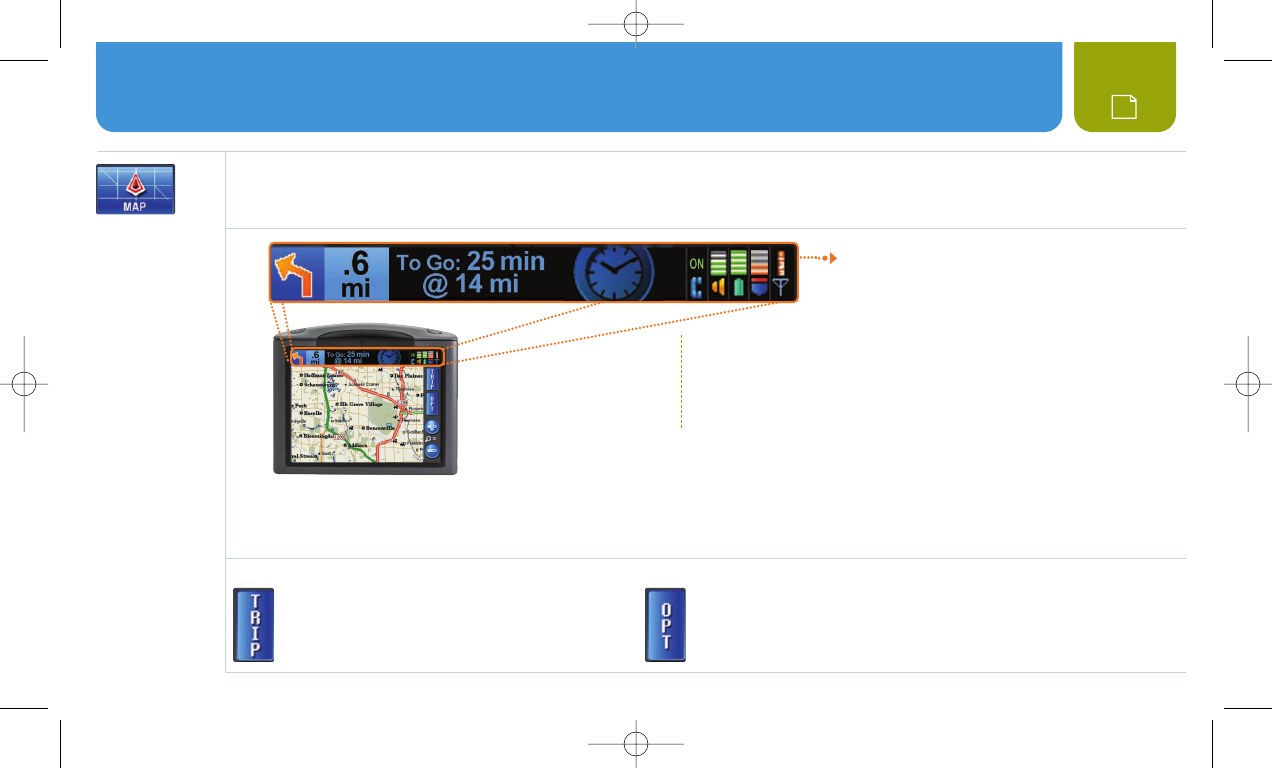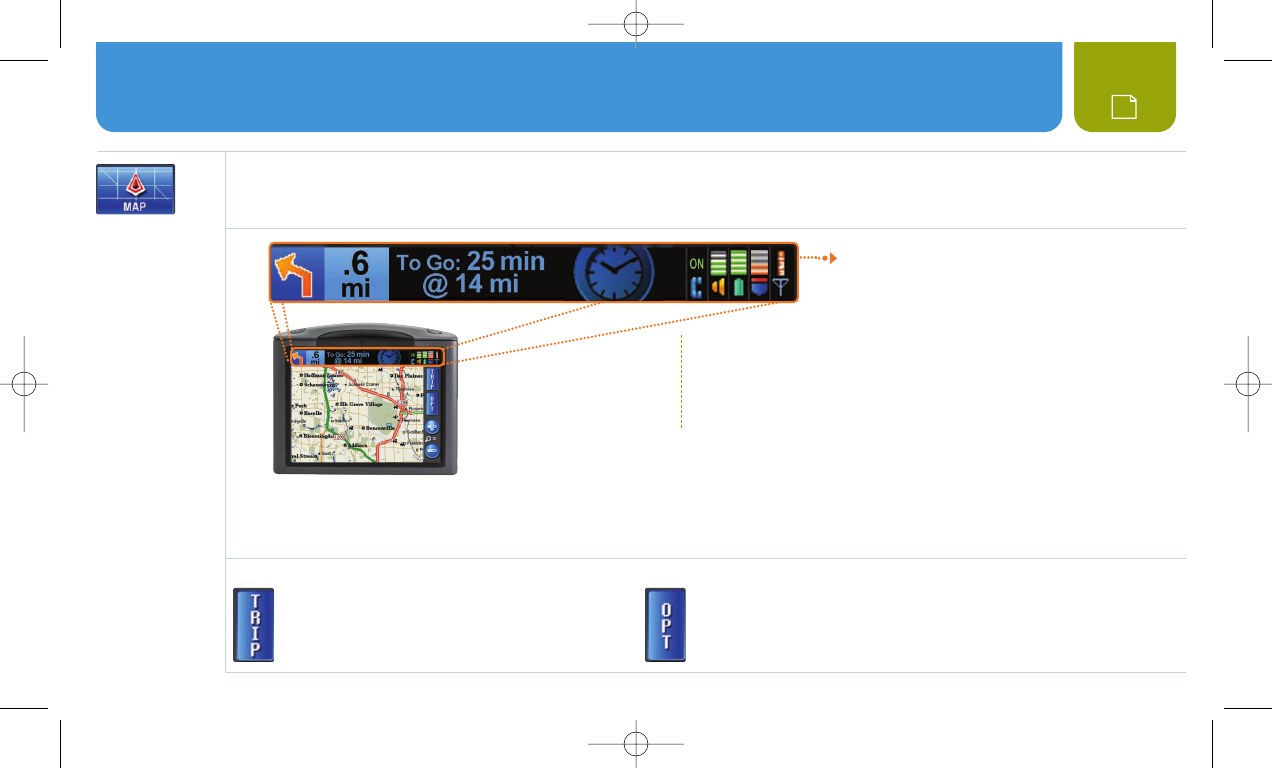
Shows a segment of the entire Map as if through a window that can be moved to display any desired portion. The window can be
zoomed in or out to reveal greater detail or a larger area. The system defaults to the Map segment associated with the current activity.
When the system is in navigation to a destination, the route is highlighted on the Map and maneuver details are presented as they occur.
If the vehicle departs from the navigation route, the system will automatically recalculate and show the new route to the selected destination.
When not in navigation, the map shows the area around the vehicle and the system displays the name of the street on which the vehicle is traveling.
Menu Choices
14
JUST TWO POWERFUL BUTTONS, AT THE RIGHT OF THE MAP DISPLAY, LEAD TO A WEALTH OF HELPFUL FUNCTIONS.
Brings up text displays to view and customize
Trip Data or to access a Turn-by-Turn maneuver
list. Touch a list item to see the turn location.
Switches from the Map to an array of options related to your trip,
viewing and saving information about the current location,
and activating Trail Recorder mode.
S Next Maneuver Detail
S Distance to Next Maneuver
S Compass Heading
S Estimated Time of Arrival
S Distance to Destination
S Bluetooth Status
S Volume Level
S Battery Strength/Charging
S Traffic Signal Strength
S GPS Signal Strength
NOTE
Touching some of
the five level icons
above invokes the
related screen.
TRIP STATUS BAR SHOWS
FROM LEFT TO RIGHT:
10474 NAVONE 5000 VD_PH1.2.qxd 7/25/07 2:41 PM Page 14