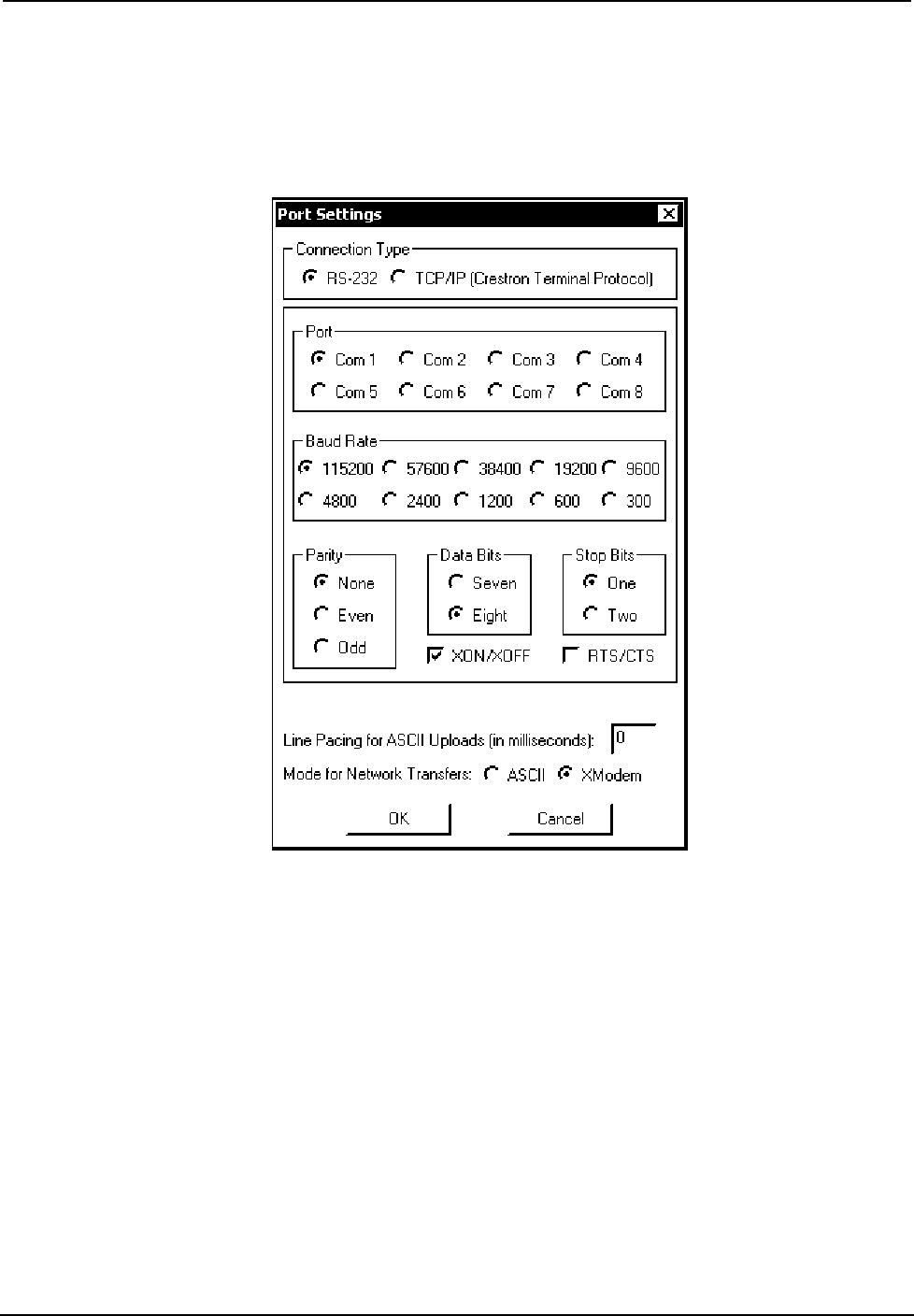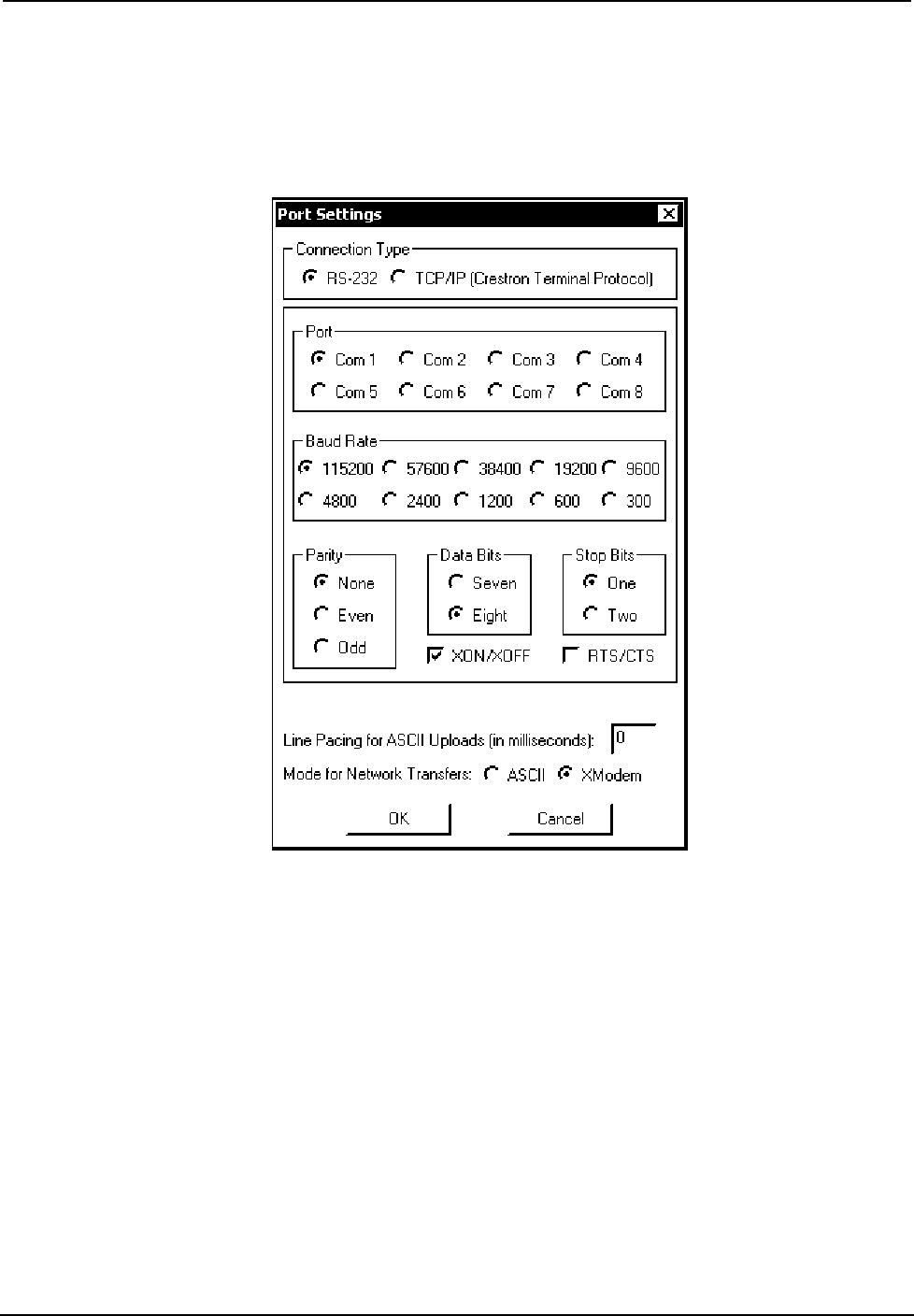
Crestron CP2/CP2E 2-Series Integrated Control Processor
• Hardware handshaking (RTS/CTS) enabled.
• Software handshaking (XON/XOFF) not enabled.
“Port Settings” dialog box: Default PC settings for RS-232 communication with the
CP2/CP2E.
To verify communication, click Diagnostics | Establish Communications (Find
Rack). This should display a dialog box that gives the COM port and baud rate.
TCP/IP Connection
Before you can communicate with the CP2E over TCP/IP, you must use the RS-232
connection just described to configure the unit’s TCP/IP settings.
1. Open Viewport and click Functions | Set Control System IP Information.
2. Enter the IP address, IP mask and default router in the text fields. (All of
these terms are explained in detail in Crestron’s e-Control Reference Guide,
DOC. 6052, available as a PDF on the Crestron website.)
3. Click OK to set the new IP information.
Once you have assigned the IP settings, you can continue to communicate with the
CP2E using the RS-232 connection, or you can establish a TCP/IP connection.
For TCP/IP, use CAT5 cables with 8-pin RJ45 connectors to connect the LAN port
on the CP2E and the LAN port on the PC to the Ethernet hub. Alternatively, you can
Operations Guide - DOC. 5980 2-Series Integrated Control Processor: CP2/CP2E• 21