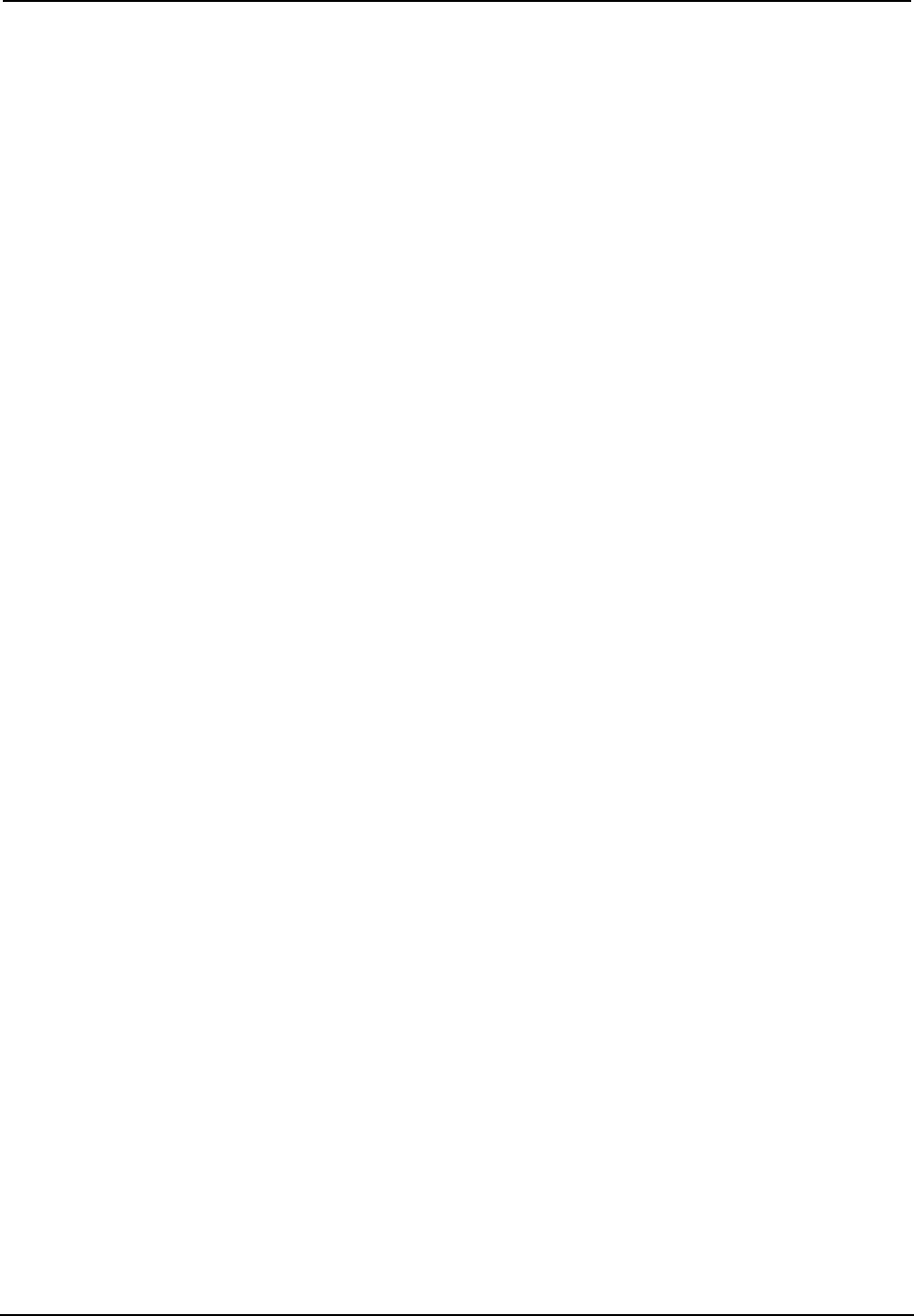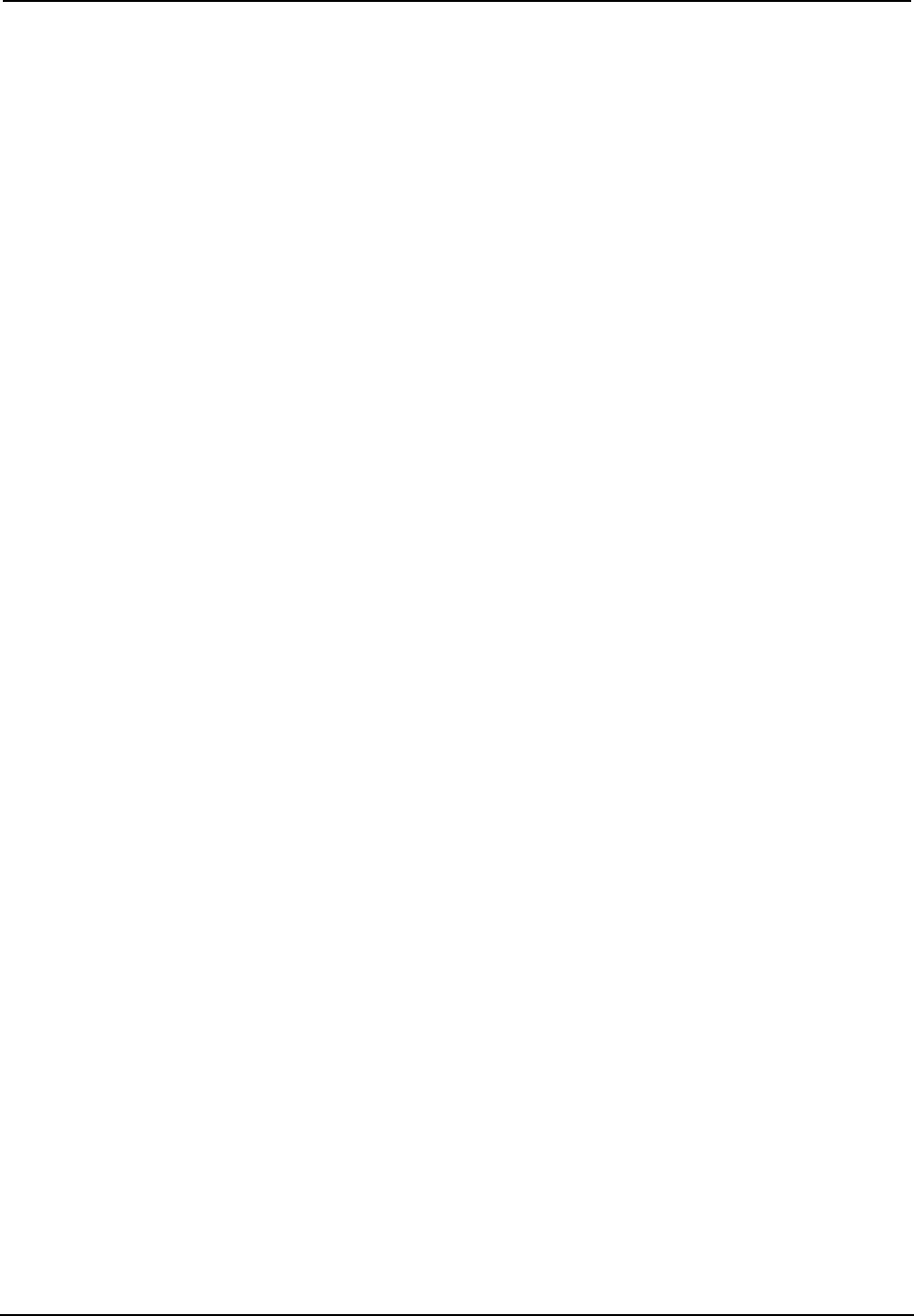
Crestron CP2/CP2E 2-Series Integrated Control Processor
Another way to verify that the program has been transferred successfully is to select
Report Program Information on the Viewport Functions menu. Program
information is also displayed in the Viewport console whenever power is removed
and re-applied to the CP2/CP2E.
Uploading Web pages to the CP2E
The CP2E provides a built-in Web server for e-Control applications. The CP2E allots
2.5 MB of memory for “user files” such as Web pages, mailbox, and the compiled
SPZ file.
VisionTools Pro-e
In most cases, you will create a VisionTools Pro-e browser project to generate the
Web pages that will be uploaded to the CP2E. Whenever a browser project is
created, VT Pro-e automatically creates a folder with the name of the project and a
.web extension. This .web project folder itself contains a .Java subfolder, in addition
to all the HTML files that will be sent to the CP2E. In designing and creating a
browser project, keep in mind that you must assign an IP ID to all the project pages
and specify the IP address of the CP2E. (For further information on this procedure,
refer to the VT Pro-e online help file.)
SIMPL Windows
For each IP ID in the VT Pro-e browser project, there must be one corresponding e-
Control PC Interface symbol defined in the SIMPL Windows program. The PC
Interface symbol is one of the Ethernet Modules that can be dropped into the
C2ENET-1 card slot.
As with all Ethernet devices, the PC Interface must receive an entry in the IP Table
of the CP2E. Here the IP ID must match the IP ID that was assigned in VT Pro-e,
while the IP address must be set to localhost: 127.0.0.1.
Viewport
To transfer the Web pages to the CP2E, use the File Transfer | Send Web Pages
command.
The options are to send an entire project, only files that have changed, or a single
HTML file. With the “Transfer Entire Project” option, click OK when reminded to
select a default page, then browse to the appropriate VT Pro-e .web project folder.
Select the file that was designated as the “first” page of the project. This will be the
default Web page that is displayed whenever the IP address of the control system is
accessed by a Web browser. Click Open, and then OK to begin the transfer.
If any files in the VT Pro-e project change, the changed files can be transferred to the
CP2E without resending the entire project by choosing the “Only Transfer Files that
have Changed” option. Here again, browse to the .web project folder and select the
default page. Click Open, and then OK to transfer the changed files.
Finally, selecting Transfer Single File can send a single HTML file. Browse to the
file and click Open. Then specify the file’s relative path (from the root directory)
and click OK.
Operations Guide - DOC. 5980 2-Series Integrated Control Processor: CP2/CP2E• 25