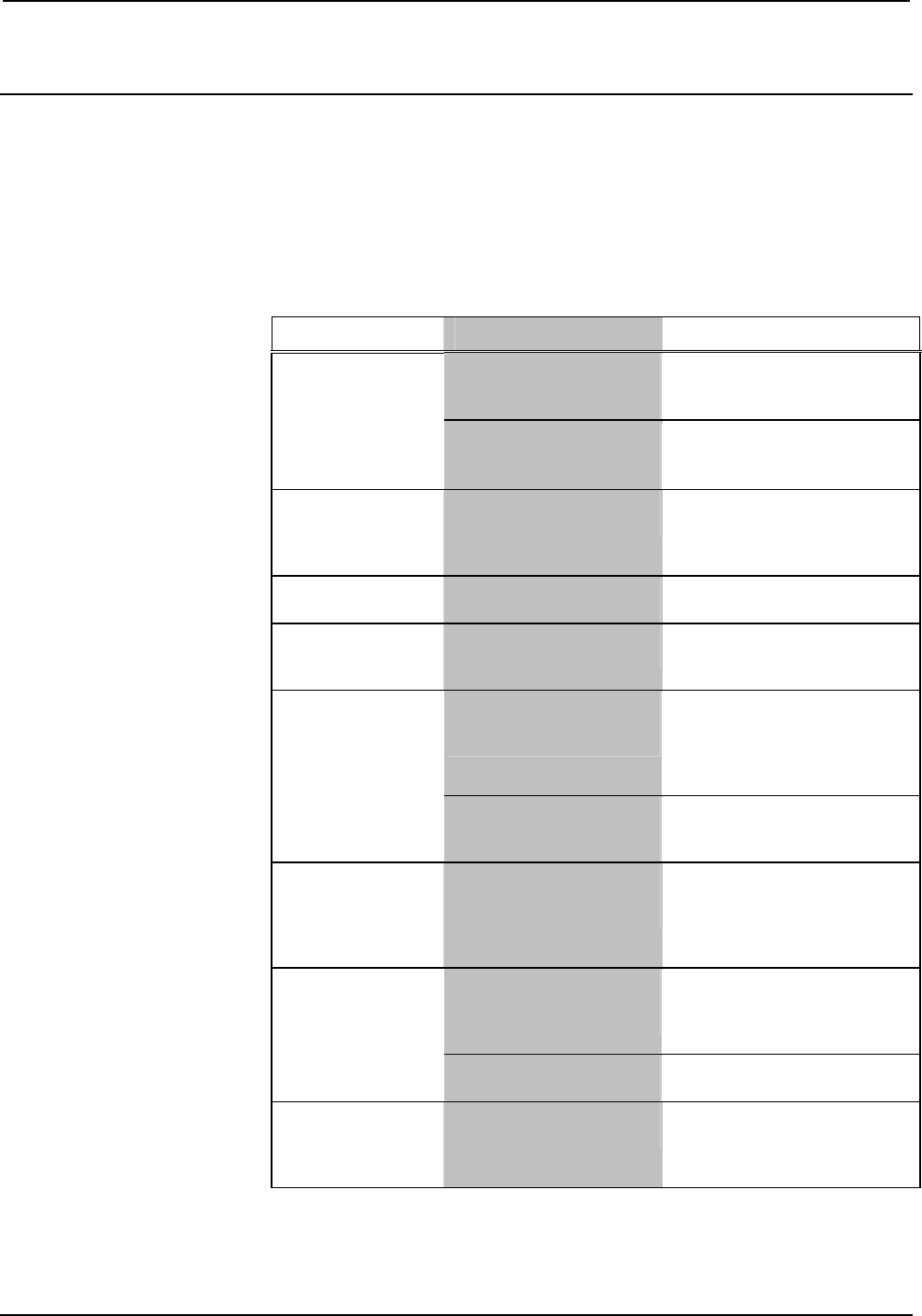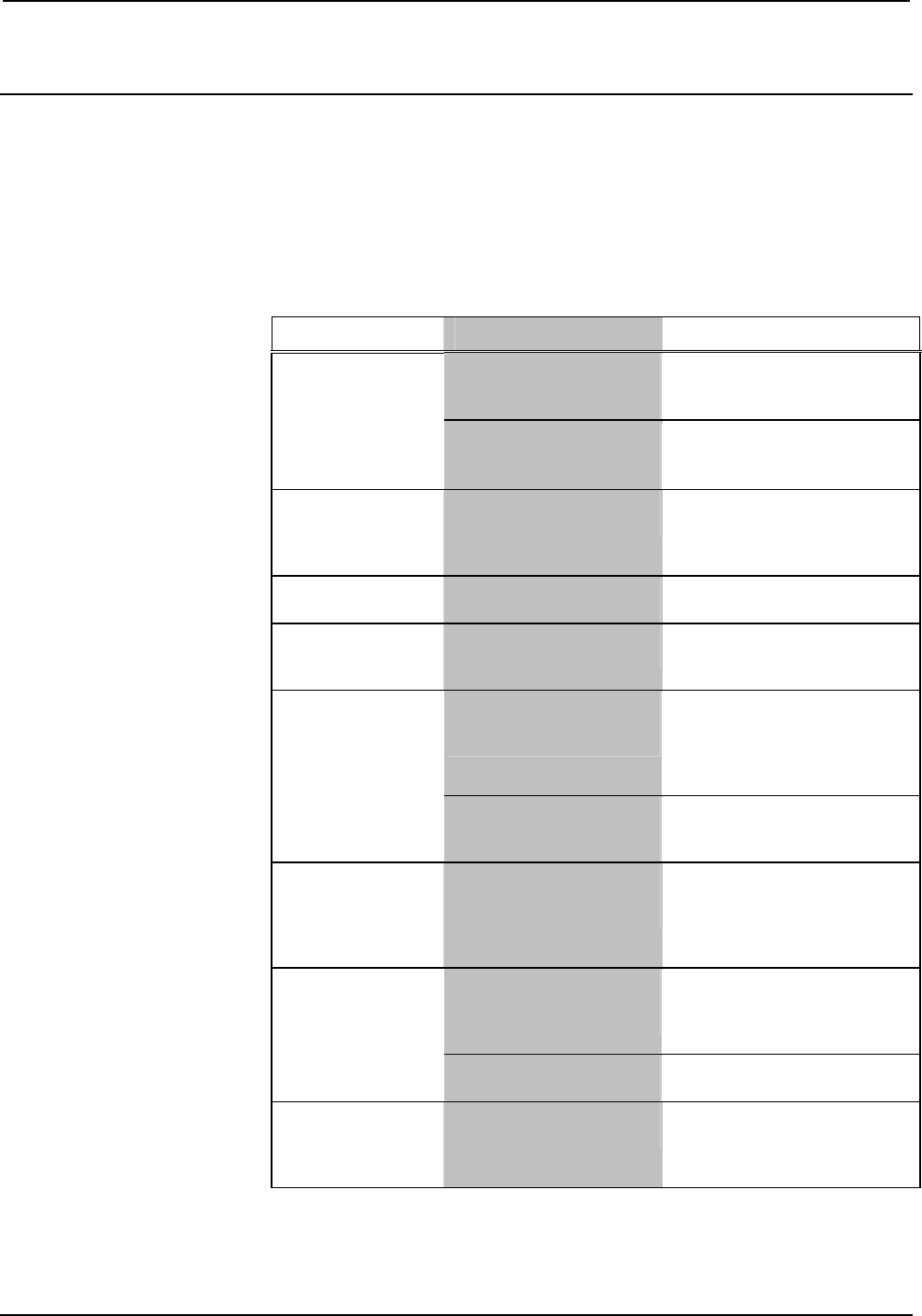
Crestron DTT-15V3 DualTouch™ Technology Touchpanel
Operations Guide – DOC. 6632B DualTouch™ Technology Touchpanel: DTT-15V3 • 21
Problem Solving
Troubleshooting
The following table provides corrective action for possible trouble situations. If
further assistance is required, please contact a Crestron customer service
representative.
DTT-15V3 Troubleshooting
TROUBLE POSSIBLE CAUSE(S) CORRECTIVE ACTION
The DTT-15V3 is not
receiving power (The
Power LED is off).
Verify cable connections and
power to unit.
DTT-15V3 does not
function.
The DTT-15V3 is
receiving power. (The
Power LED is on.)
Check contrast, brightness and
back-light controls. Refer to
pages 10 and 13.
Multiple images
displayed.
The video cable is over-
extended.
Use the video cable without
extensions or use a higher
quality cable with VGA
extenders.
White color appears
off-white.
The colors are not set up
correctly.
Return to factory settings or
adjust the colors as necessary.
VGA display ripples
or shows a moiré
pattern.
The pitch and/or phase is
misadjusted.
Adjust pitch and/or phase.
Refer to page 11.
The system may be in
power management
mode.
Touch the pen tip to the screen,
move the mouse connected to
the UPX-2, or press any key on
the keyboard connected to the
UPX-2.
The message: ”NO
SIGNAL GO TO
POWER SAVE” is
displayed.
The video cable
connection may be loose
or broken.
Check the video cable
connection.
The message:
”CABLE
DISCONNECT
GO TO POWER
SAVE” is displayed.
The video cable
connection may be loose
or broken.
Check the video cable
connection.
Input signal frequency is
incorrect or not
compatible.
Vertical frequency refresh rate
is a value between 45 and 75
Hz (for XGA, vertical refresh
rate is 45 to 70 Hz.
The message:”OUT
OF RANGE” is
displayed.
The resolution is set too
high.
Set the resolution to a
maximum of 1024 x 768.
The message:
”Please set the
refresh rate at 70Hz
or less” is displayed.
The refresh rate is set too
high for XGA.
Set the refresh rate for XGA to
a value between 45 and 70 Hz.