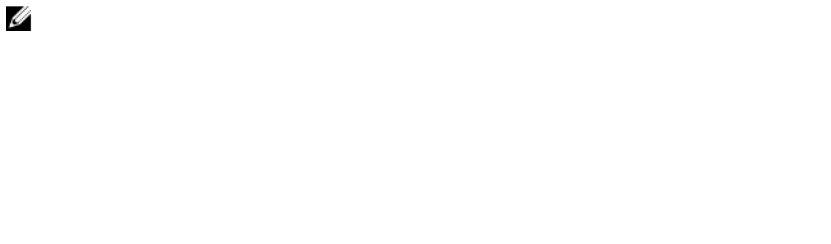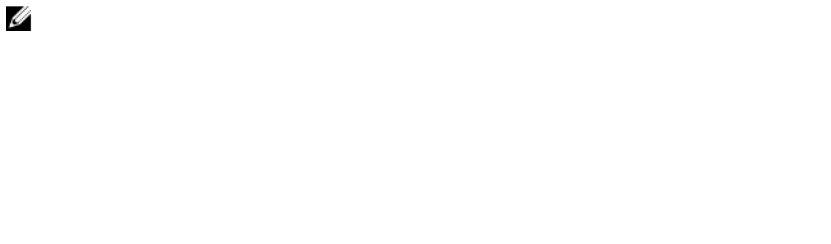
4
Uninstalling the Dell OpenManage Plug-
in Version 1.0 for Nagios Core
1. Navigate to the <NAGIOS_HOME>/dell/Install folder, and run the following command:
./uninstall.sh
2. When prompted for confirmation of uninstallation, press Y to uninstall or N to quit the uninstallation
process.
Alternatively, you can press Enter to exit the uninstallation.
3. When prompted to continue with the uninstallation process, press Y to continue or N to quit the
uninstallation process.
Alternatively, you can press Enter to exit.
NOTE: If you have set the value of the attribute escape_html_tags to ‘0’ during installation,
then you can reset it back to its default value, ‘1’ by navigating to the <NAGIOS_HOME>/etc/
cgi.cfg file and editing this value.
The plug-in is now uninstalled.
4. To verify the uninstallation of the Dell OpenManage Plug-in, navigate to the <NAGIOS_HOME> folder
and ensure that the dell folder has been removed.
5. To verify the Nagios Core configuration entry, navigate to the path where Nagios Core is installed
and then run the following command:
<NAGIOS_HOME>/bin/nagios -v <NAGIOS_HOME>/etc/nagios.cfg
A successful configuration update will display zero errors or warnings. If you receive any errors or
warnings during this step, resolve them manually.
6. If you have installed SNMPTT, navigate to the path where the snmptt.ini file is present and verify
that the entry
<NAGIOS_HOME>/dell/config/templates/
Dell_Agent_free_Server_Traps.conf has been removed.
7. Restart the Nagios Core services by running the following command:
service nagios restart
8. If you have installed SNMPTT, restart the SNMPTT services by running the following command:
service snmptt restart.
10