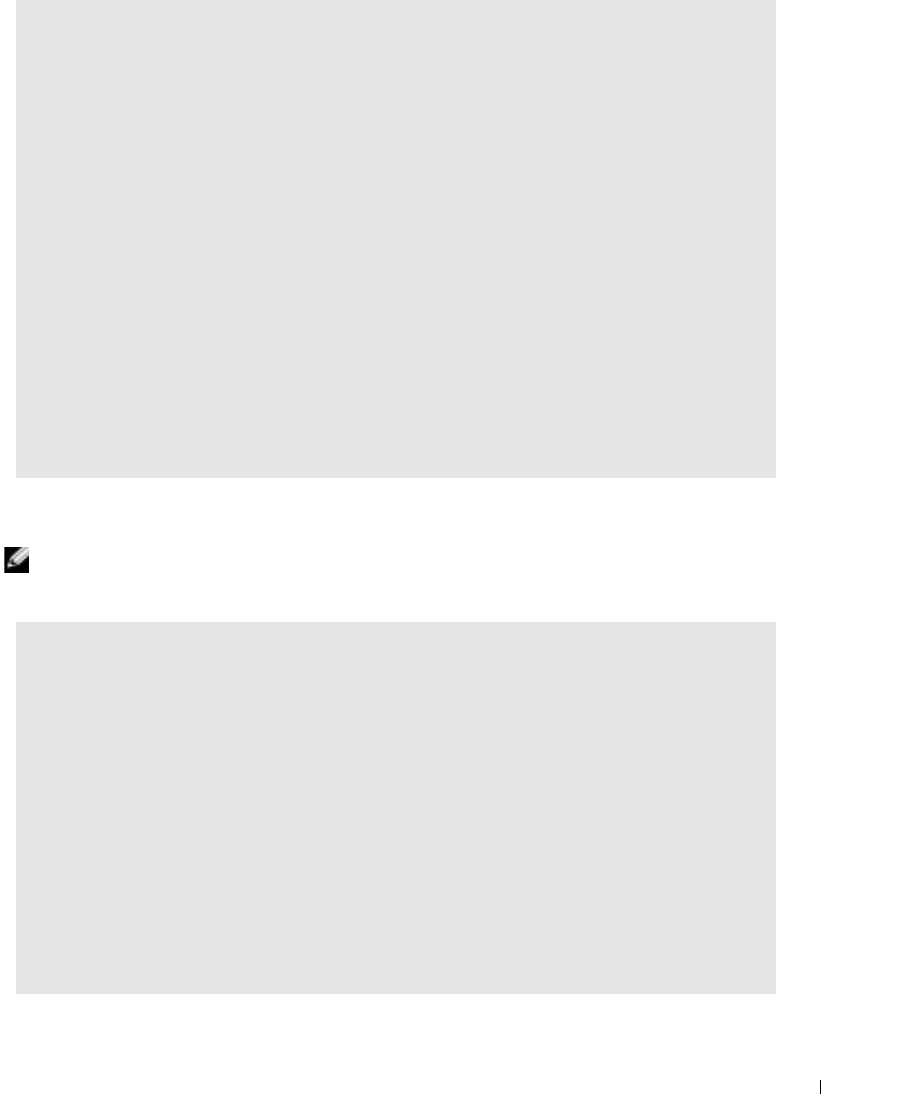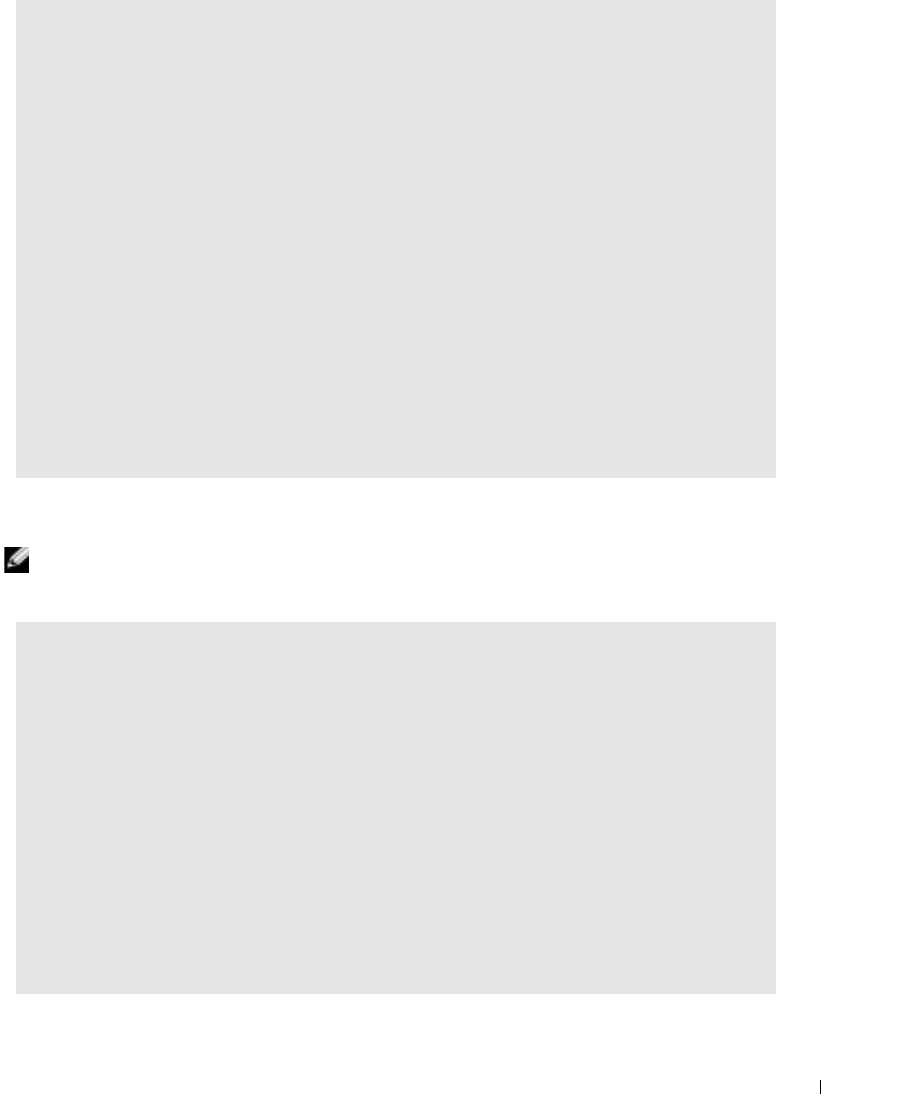
Solving Problems 33
Printer Problems
NOTE: If you need technical assistance for your printer, call the printer’s manufacturer. See the printer
documentation for the correct phone number.
IF THE POWER LIGHT IS STEADY AMBER — The computer is receiving electrical power, but an internal
power problem might exist.
• Ensure that the microprocessor power cable is securely connected to the system board.
• Remove and then reinstall the memory modules.
• Remove and then reinstall any cards.
• If the problem persists, contact Dell (see page 90).
IF THE POWER LIGHT IS BLINKING AMBER — A device might be malfunctioning or incorrectly installed.
• Ensure that the main power cable is securely connected to the system board.
• If the problem persists, contact Dell (see page 90).
ELIMINATE INTERFERENCE — Electrical appliances on the same circuit or operating near the computer
can cause interference. Other causes of interference are:
• Power extension cables
• Keyboard and mouse extension cables
• Too many devices on a power strip
• Multiple power strips connected to the same electrical outlet
CHECK THE PRINTER DOCUMENTATION — See the printer documentation for setup and troubleshooting
information.
ENSURE THAT THE PRINTER IS TURNED ON — See the printer documentation for power button
information.
VERIFY THE PRINTER CABLE CONNECTIONS —
• See the printer documentation for cable connection information.
• Ensure that the printer cables are securely connected to the printer and the computer (see
page 11).
TEST THE ELECTRICAL OUTLET — Ensure that the electrical outlet is working by testing it with another
device, such as a lamp.