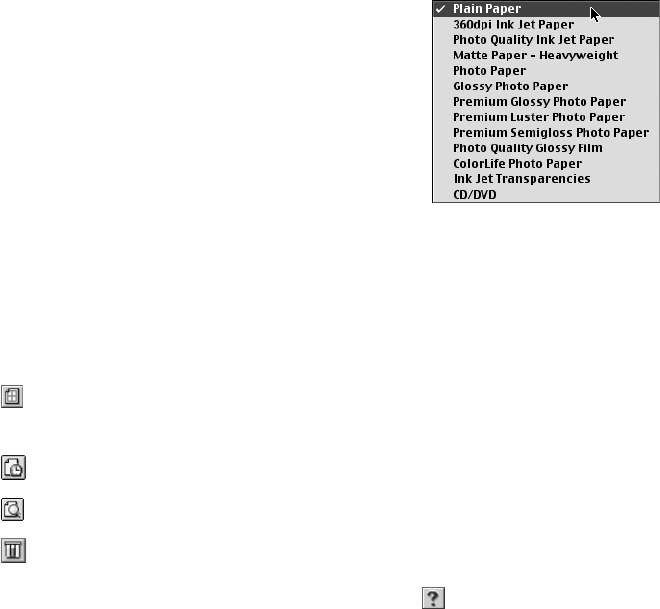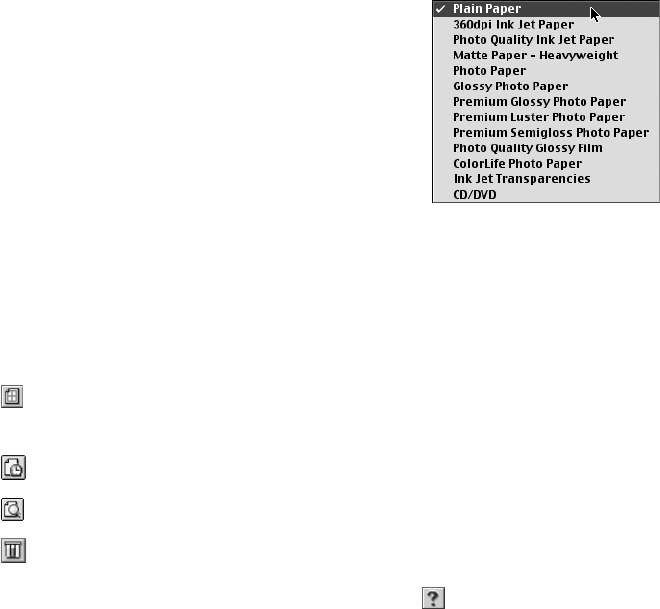
Printing on Macintosh 23
4. Select the following settings:
■ Choose your paper from the Media Type list.
See the table on page 30 for details.
■ Select Color to print a color document or black
and white photograph. To print a black text
document, click Black.
■ Choose Automatic to get good printing results for
most projects.
■ Set the slider to Quality to select high-quality printing, or Speed for faster
printing. (The slider is not available for all paper types.)
5. You can also:
■ Click to reduce or enlarge your printed image, print multiple layouts, or
add a watermark.
■ Click to control background printing.
■ Click , then click Preview to preview your printout.
■ Click to check your ink levels.
Tip: For more information about printer settings, click the button.
6. Click Print.
sp960basics.book Page 23 Friday, January 17, 2003 2:39 PM