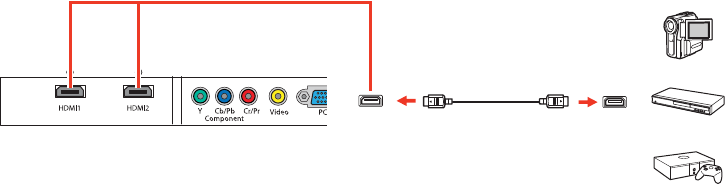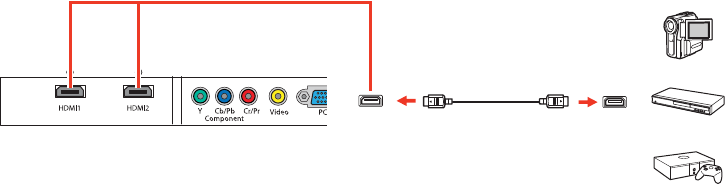
Related references
Projector Setup Settings - Extended Menu
Connecting to Video Sources
Follow the instructions in these sections to connect video devices to the projector.
Connecting to an HDMI Video Source
Attaching and Removing the Cable Clips
Connecting to an MHL-Compatible Device
Connecting to a Component Video Source
Connecting to a Composite Video Source
Parent topic: Projector Connections
Connecting to an HDMI Video Source
If your video source has an HDMI port, you can connect it to the projector using an optional HDMI cable.
The HDMI connection provides the best image quality.
1. Connect the HDMI cable to your video source's HDMI output port.
2. Connect the other end to one of the projector's HDMI ports.
Note: If you connected a game console, it may take a few seconds for your image to appear when you
switch to the game console's input source. To reduce the potential lag in response time to game
commands, set your game console's output format to a progressive signal of 480p or 720p. See your
game console documentation for instructions.
You can also select the Fast Image Processing setting to reduce lag time.
28