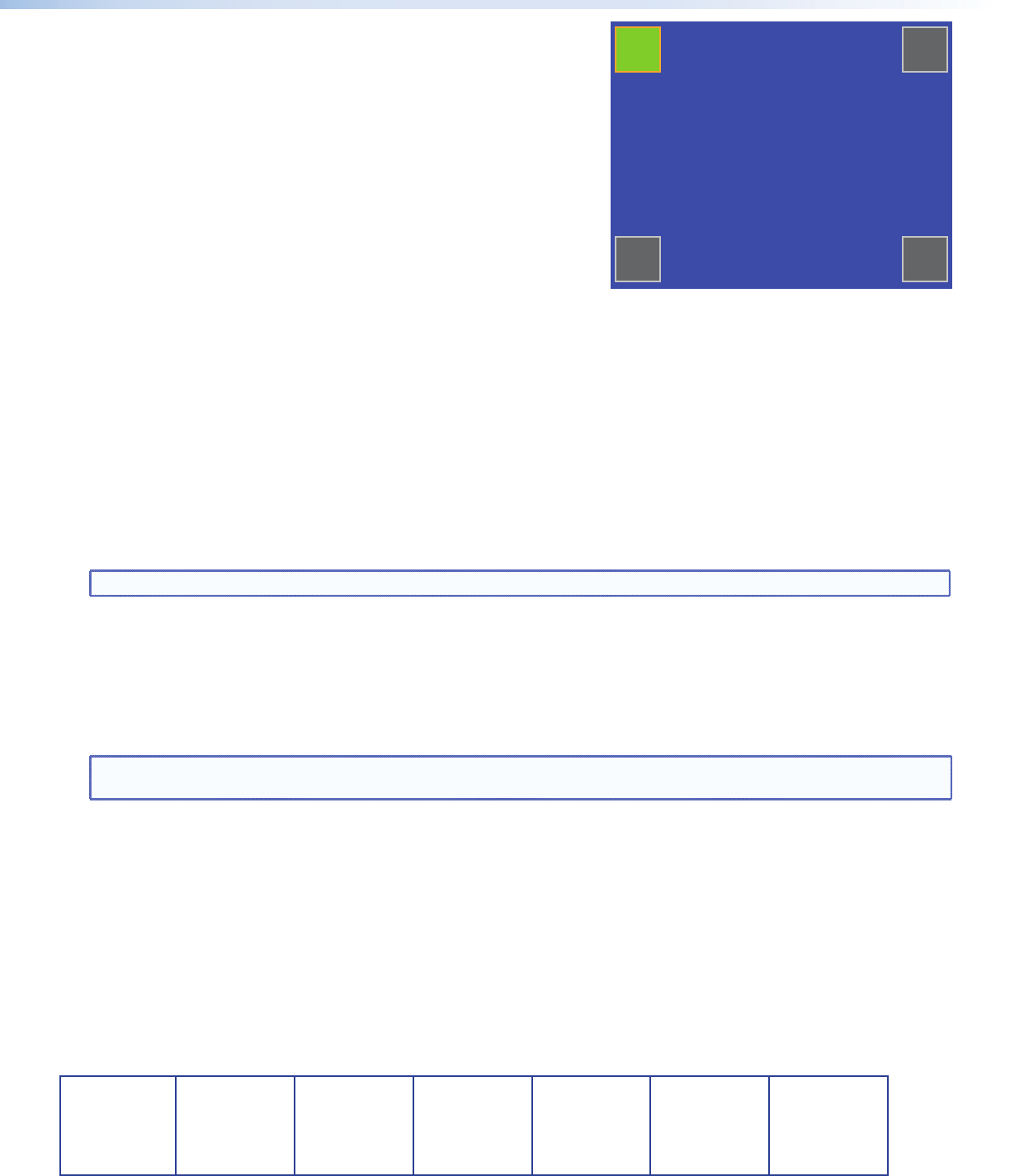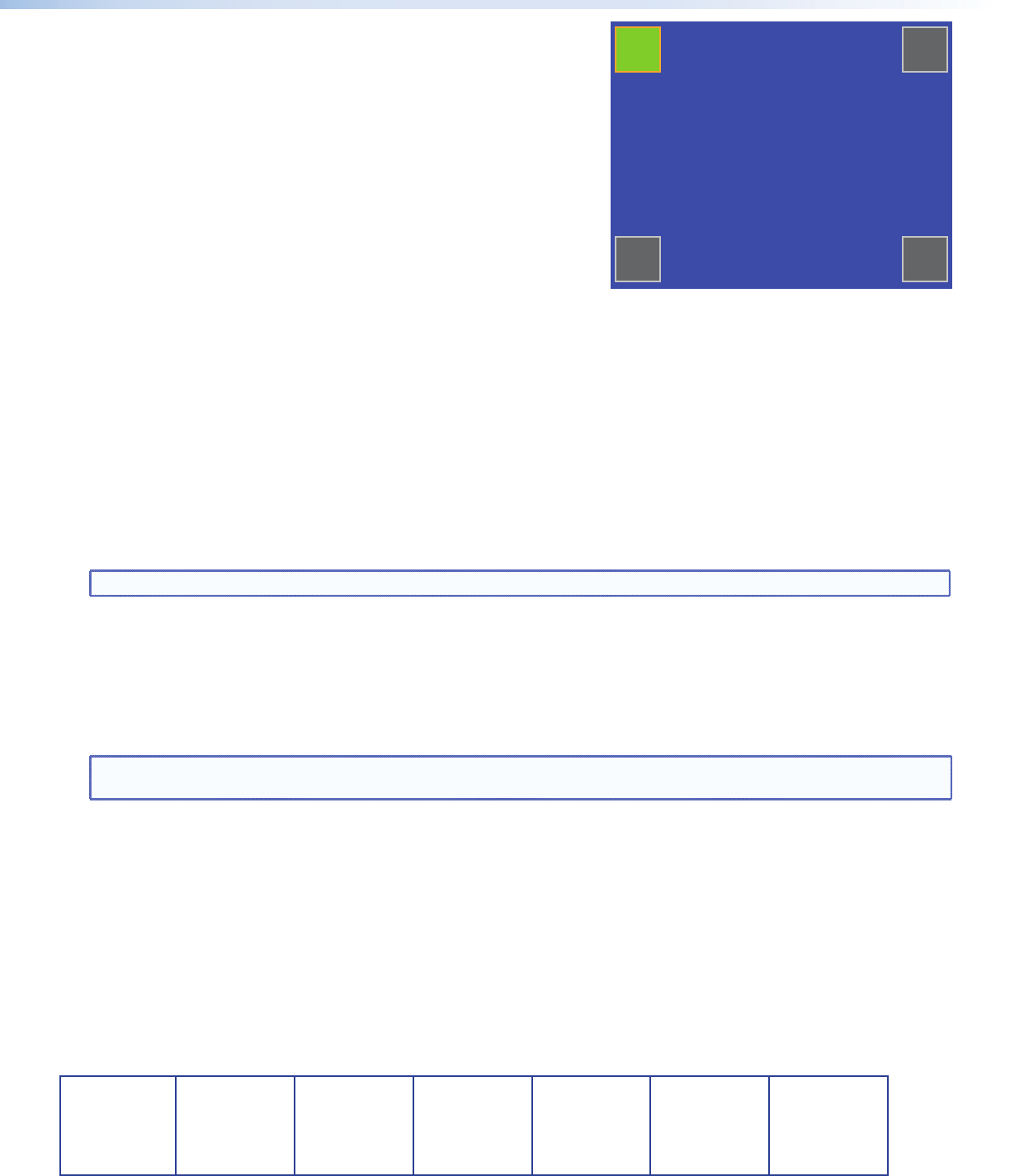
TLP 350MV • Setup Guide (Continued)
Calibration Screen
1. Press the recessed Menu button on the front panel a second time to
open the calibration screen. This screen adjusts the precision of the
screen to the location of the finger touch.
2. Press the green button until it changes color.
3. Calibrate the next button. When all four points have been calibrated,
the screen reopens to the main setup screen.
4. Press Exit to close the on-screen menus.
5. Reattach the bezel. Four clips, two at the top and two at the bottom,
snap into place. (See the figure at the bottom of the first page.)
Reset Modes
The TLP 350 MV has four reset modes that can be initiated by pressing the Reset button:
Factory Firmware (Mode 1): Hold the Reset button while applying power to reset the unit back to the base firmware
shipped with the unit.
Run/Stop Events (Mode 3): Hold the Reset button until the reset LED blinks once (3 seconds), then release and press Reset
momentarily (less than 1 second) within 1 second. This mode turns events on or off.
Reset All IP Settings (Mode 4): Hold the Reset button until the reset LED blinks twice (6 seconds), then release and press
Reset momentarily (less than 1 second) within 1 second. This mode resets the IP address, subnet, gateway, port mapping,
and DHCP settings back to factory defaults. The reset LED blinks 4 times in quick succession, confirming the reset and
turning events off. If necessary, reset the IP address, using ARP and the MAC address.
Reset Factory Defaults (Mode 5): Hold the Reset button until the reset LED blinks 3 times (9 seconds), then release and press
Reset momentarily (less than 1 second) within 1 second. This mode causes a reset to factory defaults for everything except
firmware.
NOTE: Refer the TLP 350MV User Guide (available at www.extron.com) for additional details.
Designing and Configuring the TLP 350MV Interface
Producing the graphical user interface (GUI) for the TLP 350MV requires two steps. You must first design the layout using
the Extron GUI Configurator software. This allows you to design buttons, icons, text, and other objects and organize their
layout on the screen.
Once the layout has been designed, use the Extron Global Configurator software to assign functions to each of the buttons.
NOTE: You must use Global Configurator 3.0.4 or a later version and GUI Configurator 1.1 or a later version to configure
the TLP 350MV.
Both of these programs are on the DVD that is provided with the TouchLink Panel or can be downloaded (free of charge) to
your PC from the Extron Web site (www.extron.com). For information about downloading and installing either program,
consult the TLP 350MV User Guide, which can be downloaded from the Extron Web site.
To get started using either program, refer the TLP 350MV User Guide. Full instructions for the programs can be found in
their help files, which can be opened from the Help menu of the programs.
Extron USA - West
Headquarters
+800.633.9876
Inside USA/Canada Only
+1.714.491.1500
+1.714.491.1517 FAX
Extron USA - East
+800.633.9876
Inside USA/Canada Only
+1.919.863.1794
+1.919.863.1797 FAX
Extron Europe
+800.3987.6673
Inside Europe Only
+31.33.453.4040
+31.33.453.4050 FAX
Extron Asia
+800.7339.8766
Inside Asia Only
+65.6383.4400
+65.6383.4664 FAX
Extron Japan
+81.3.3511.7655
+81.3.3511.7656 FAX
Extron China
+400.883.1568
Inside China Only
+86.21.3760.1568
+86.21.3760.1566 FAX
Extron Middle East
+971.4.2991800
+971.4.2991880 FAX
© 2010 Extron Electronics. All Rights Reserved. www.extron.com
+
Press and Hold
Highlighted Box
Until Color Changes
+
+
+
68-1807-50
Rev A
08 10