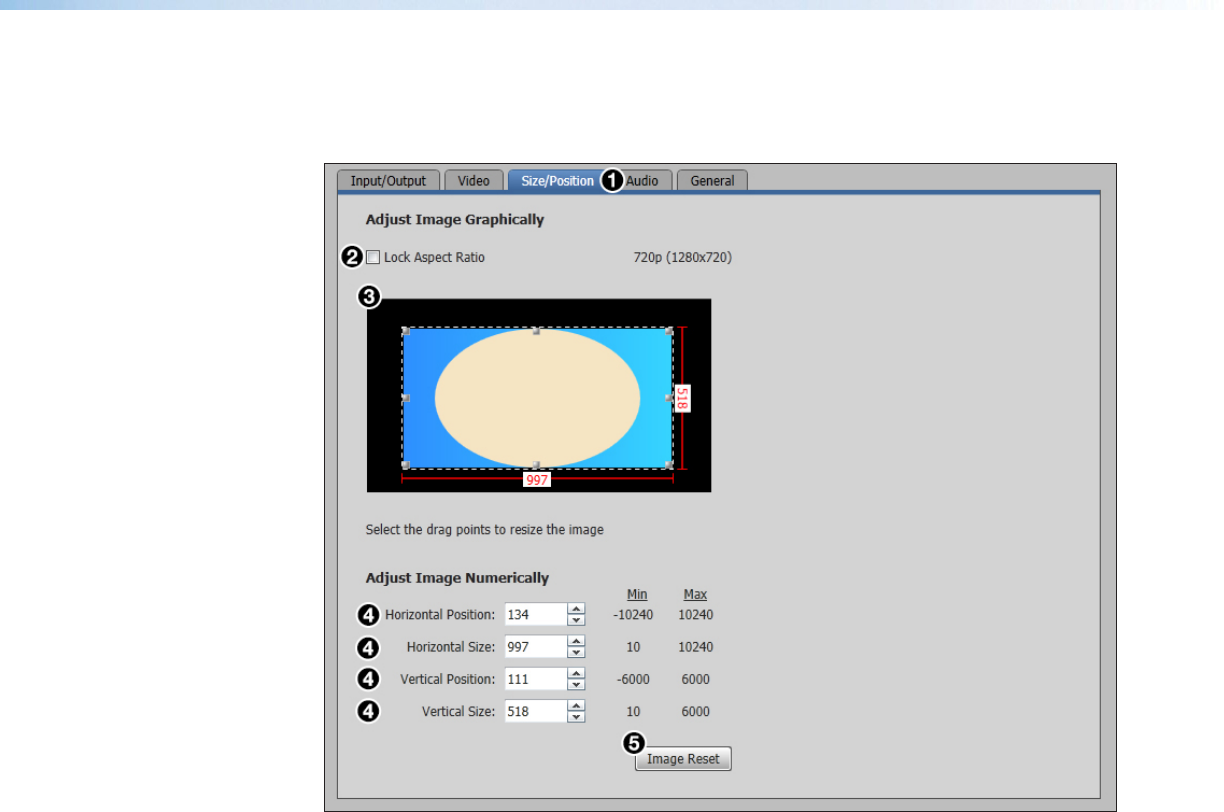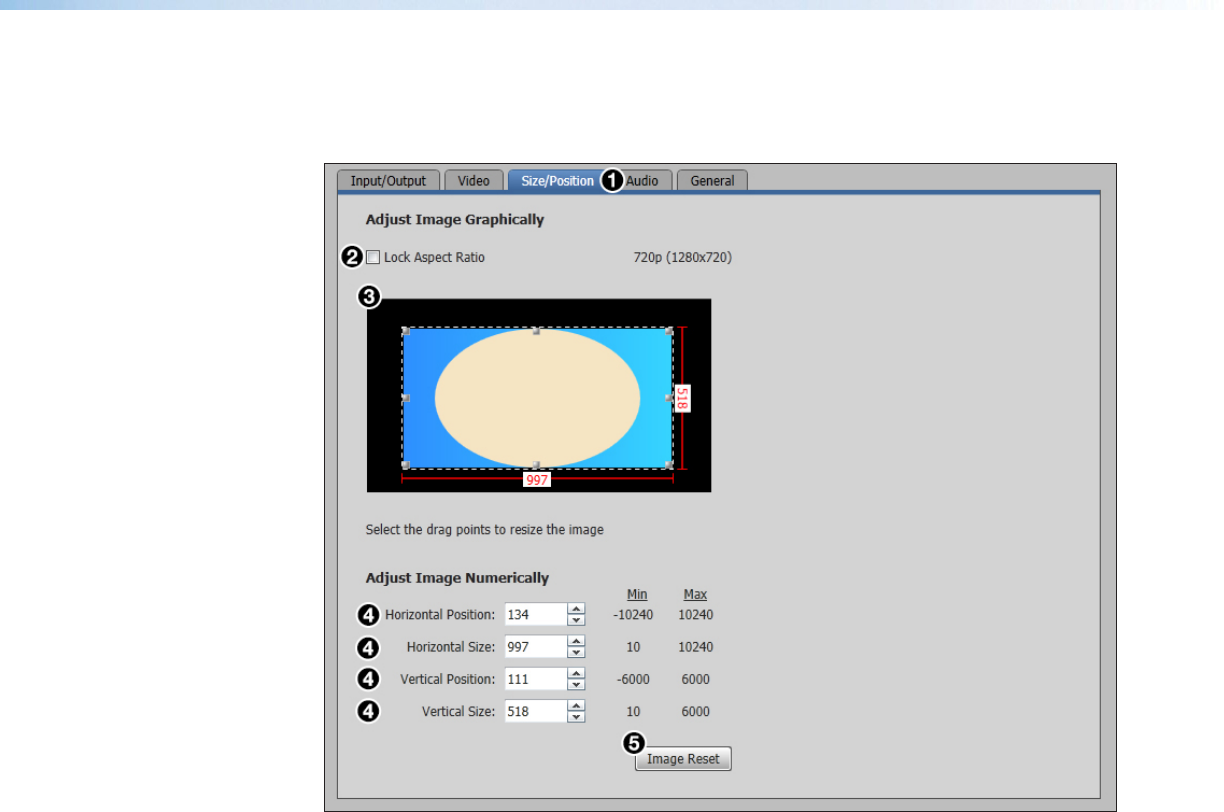
XTP SR HDMI Scaling Receiver • XTP System Configuration Software 38
Size and Position tab
Click the Size/Position tab (see figure 30,
1
) to open the Size and Position screen.
This screen contains several different ways to adjust the size and position of the output.
Figure 30. Size/Position Tab
To adjust the size and position graphically:
If desired, click the Lock Aspect Ratio check box (
2
) to constrain proportions.
1. Click and drag the drag points of the sample image in the Preview box (
3
) to resize
the image within the designated space (defined by the black area in figure 30 above).
2. Click anywhere inside the sample image and drag it anywhere within the Preview box.
To adjust the size and position numerically:
1. Enter a value or click the Up and Down arrows in the Horizontal Size and Vertical
Size
fields (
4
).
2. Enter a value or click the Up and Down arrows in the Horizontal Position and
Vertical Position fields (
4
).
To reset all position and size settings:
Click the Image Reset button (
5
).