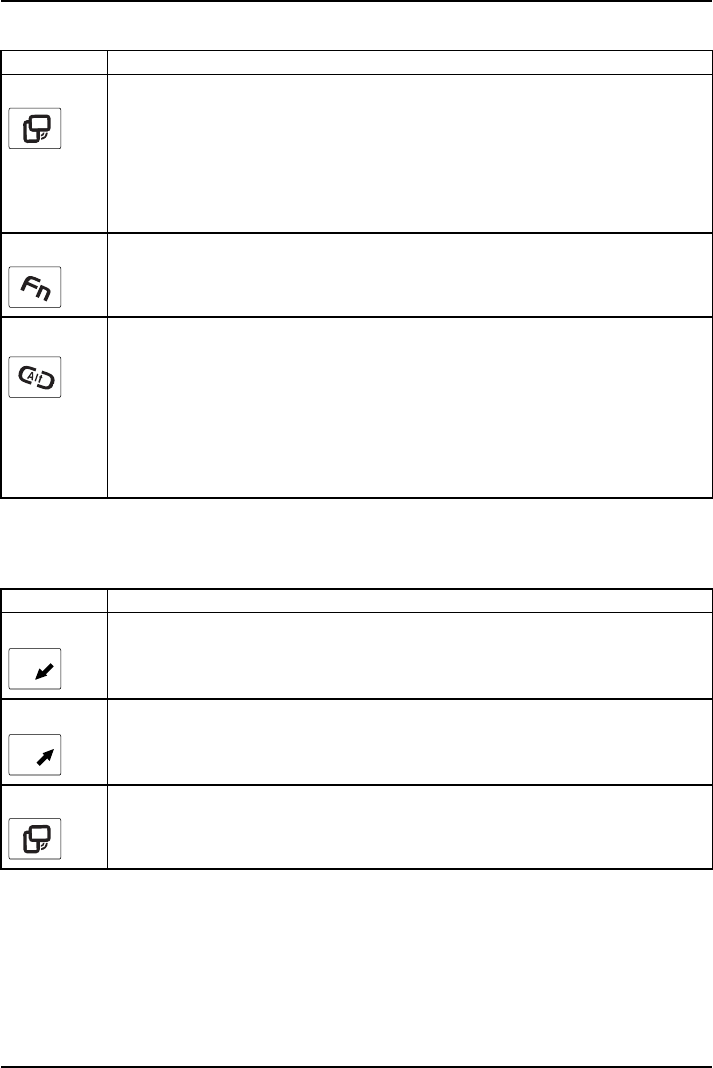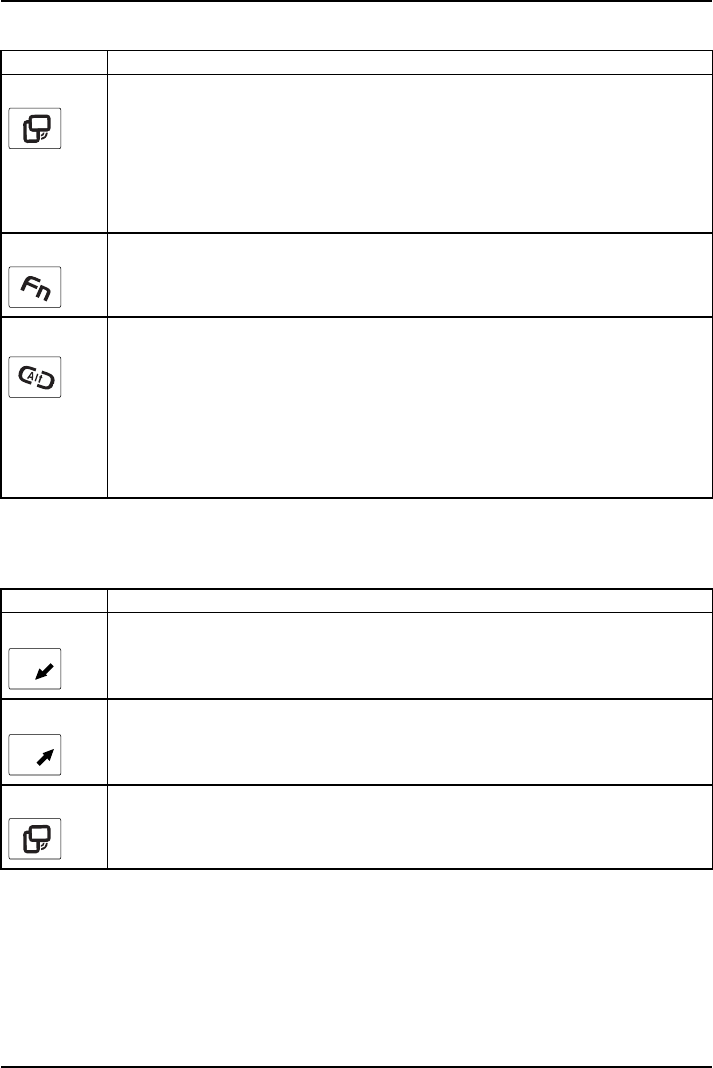
Working with the notebook
Button Basic function
3
Change screen orientation
When you press the Orientation but
ton, the orientation of the screen display
changes from portrait (vertical
) to landscape (ho rizontal) or vice versa.
When you would like to use the Table
t PC as an eBook, for example, you would
use the portrait orientation.
When accessing spreadsheets, y
ou would more typically use a landscape
orientation.
4
Open Fujitsu menu
Pressing this tablet button twice in q uick succession will bring up the Fujitsu menu
on your screen. The Fujitsu menu is used to change certa in system settings.
EN
T
Log on to the system or open the W
indows Task Manager
If you hold this tablet button
down for two seconds, you can log back on to the
system again:
• after system startup
• after a sy ste m lock
• when returning from power mana
gement
After log-on, pressing the tablet button for two se con ds launches the Windows Task
Manager or – in the network – opens the security window.
Functions when the security system is active
If you have assigned a supervisor password and/or user password, you can enter
this via the tablet button s when starting your device.
Button Security f unctions
A
1
Security button 1 to enter the passwo rd.
B
2
Security button 2 to enter the passwo rd.
3
Security button 3 to enter the passwo rd.
48 Fujitsu Technology Solutions