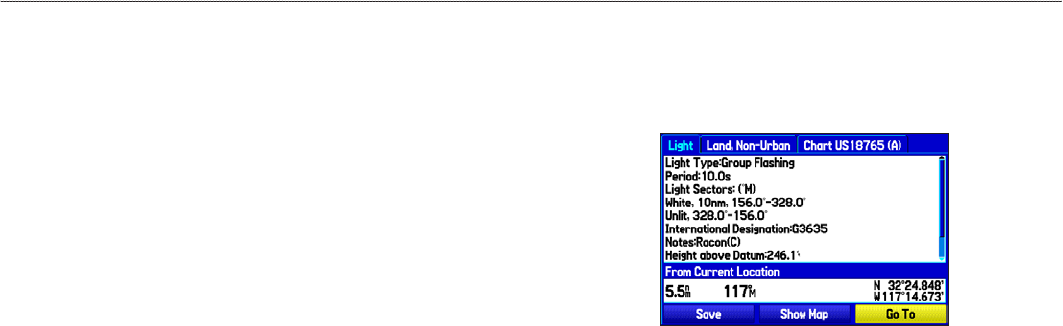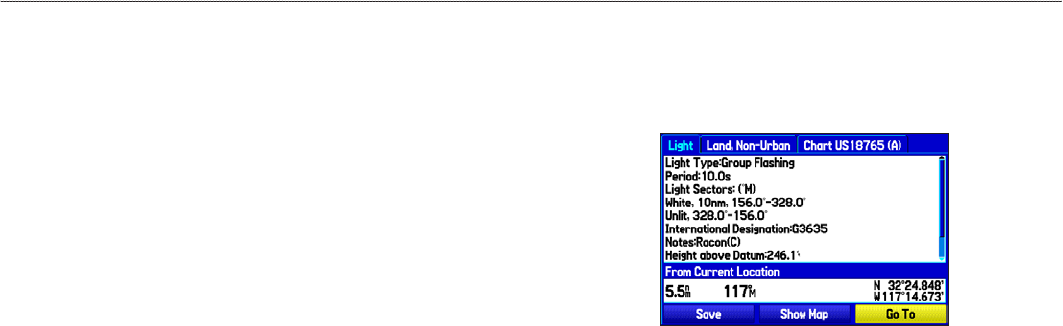
To re-center your position on the screen:
Press QUIT. The map automatically moves to show your
present location, and the unit returns to Position Mode.
You can also use the arrow to select on-screen map items, which
allows you to review a selected item directly from the map.
To view details about an on-screen point:
1. Use the ROCKER to move the arrow to a waypoint or map
item. If several items are grouped closely together, zoom in
closer for a better view.
When a waypoint or map item is selected, it is highlighted on-
screen with the name and location shown at the top of the
screen, along with the distance and bearing from your current
location.
2. Press ENTER to view more information about the point. The
information and on-screen buttons shown vary depending
on the type of item selected. In some cases, additional
information tabs appear at the top of the information page or
Waypoint Page.
3. Use the
ROCKER to highlight the extra tabs and view the
information.
4. Select an on-screen button and press ENTER. Press QUIT to
exit the information page.
Map Feature Information Page
Clearing Unwanted Details from the Map
You can remove items from the Map Page (declutter the screen) to
remove unwanted items:
To declutter the Map Page:
1. On the Map Page, press MENU to open the options menu.
2. Highlight Declutter, and press ENTER.
3. Press ENTER again to restore the detail to the map.
GPSMAP 378/478 Owner’s Manual 43
MArIne Mode PAges > MAP PAge