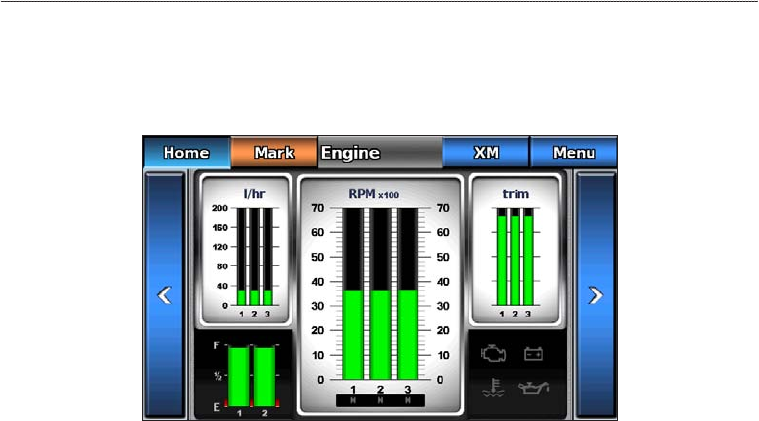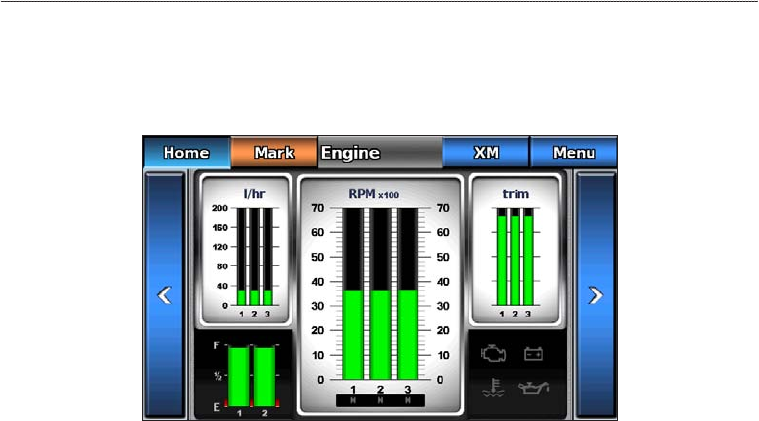
40 GPSMAP 700 Series Owner’s Manual
Almanac, On-boat, and Environmental Data
Viewing Fuel Gauges
To view fuel information, your chartplotter must be connected to an external fuel sensor, such as the Garmin
GFS
™
10.
From the Home screen, select > > .
Conguring Fuel Gauges
The amount of fuel on board can be represented by either the total fuel level (numeric) or by individual tank
level (graphic).
1. From the Home screen, select > > > > >
.
2. Complete an action:
• Select to display a numeric value for the total fuel level.
• Select > to display a graphical representation of all the
specied tanks.
Customizing Gauge Limits
See “Customizing Engine and Fuel Gauge Limits” (page 38).
Activating and Customizing Gauge Alarms
See “Activating Engine and Fuel Gauge Status Alarms” (page 39) and “Customizing Engine and Fuel
Gauge Status Alarms” (page 39).
Synchronizing Fuel Gauge Readings with Fuel Levels
1. From the Home screen, select > > > .
2. Complete an action:
• Select when your tanks are full. The fuel level is reset to maximum capacity. Adjust
if necessary.
• Select when you have added less than a full tank, enter the amount of fuel added,
and select . An estimate of the fuel added appears. Adjust if necessary.
• Select to specify the total fuel in your tanks, and select .
Trip Gauges
Viewing Trip Gauges
Trip gauges show information for odometer, speed, time, and fuel for your present trip.
From the Home screen, select > > .