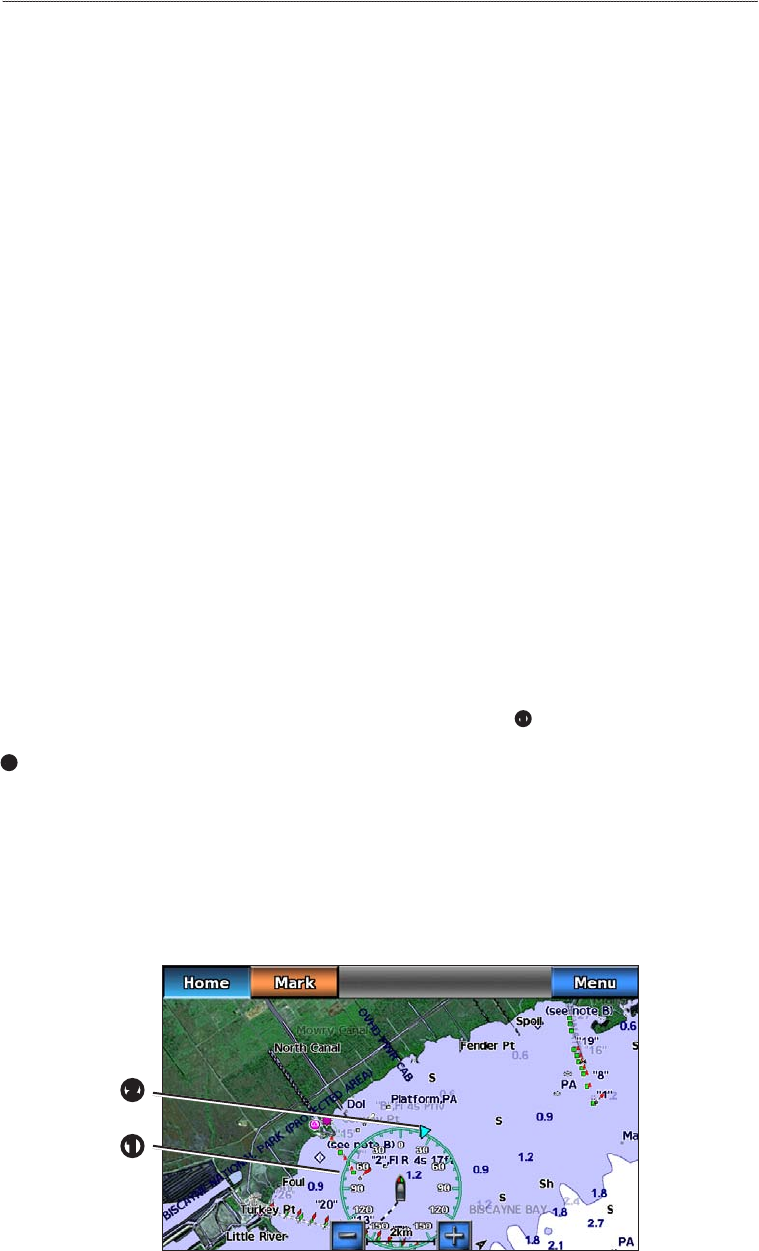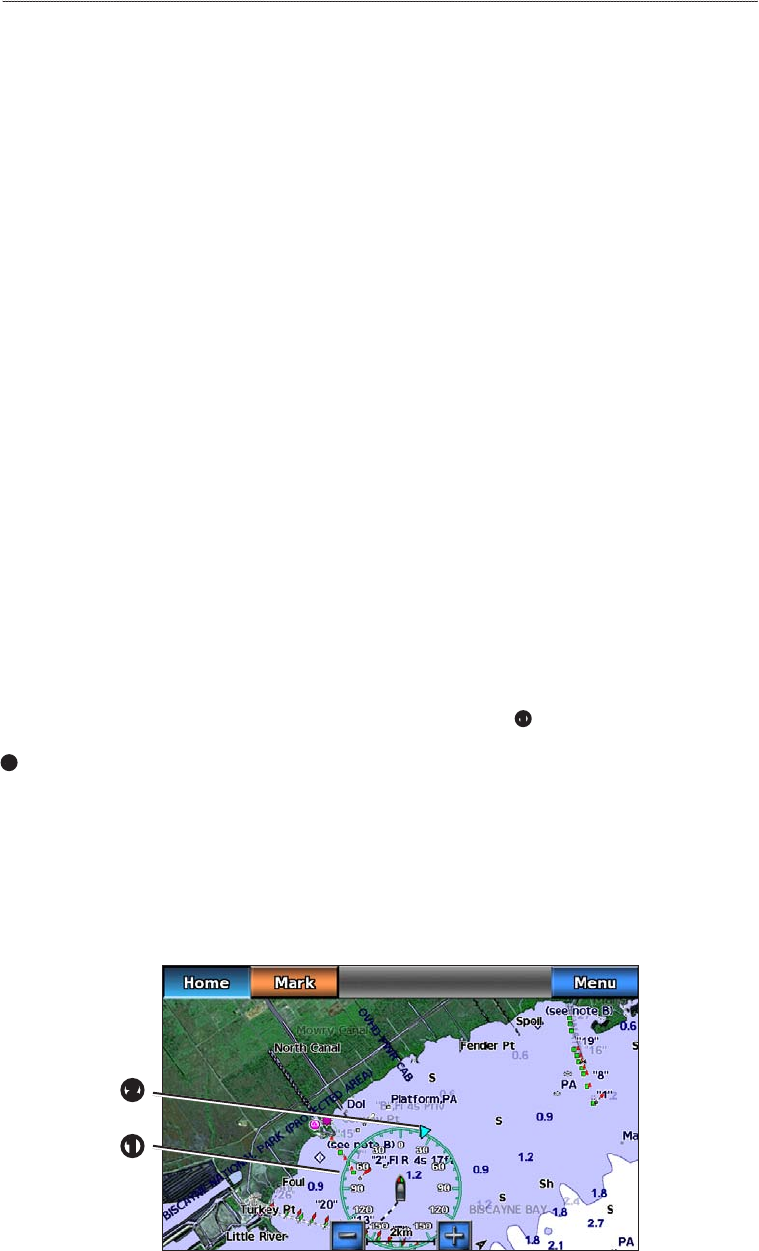
GPSMAP 700 Series Owner’s Manual 11
Charts and 3D Chart Views
6. Complete an action:
• Select to set the size of the navaid symbols shown on the map, and select a size.
• Select > to show the NOAA navaid symbol set on the map.
• Select > to show the International Association of Lighthouse Authorities (IALA)
navaid symbol set on the map.
Showing Additional Chart Details
You can show land POIs, light sectors, and photo points on the Navigation chart.
1. From the Home screen, select > > > >
> .
2. Complete an action:
• Select > to show land-based points of interest (POIs).
• Select to show the sector in which a navigational light is visible. Select to show
light sectors at all times, or select to allow the chartplotter to automatically lter out light sectors
depending on the zoom level.
• Select > to show camera icons when using a BlueChart g2 Vision data card. This
enables you to view aerial photos of landmarks (page 20).
Changing the Vehicle Icon
You can select a large, medium, or small boat or triangle as your vehicle icon on the chart.
1. From the Home screen, select > > > >
> > .
2. Select the icon you want to represent your boat on the Navigation chart and Fishing chart.
Showing Marine Service Points
Service points indicate locations where marine maintenance and repair services may be obtained.
From the Home screen, select > > > >
>.
Showing and Conguring Roses
On the Navigation chart or the Fishing chart, you can show a compass rose
➊
around your boat, indicating
compass direction oriented to the heading of the boat. True wind direction or apparent wind direction appears
➋
if the chartplotter is connected to a compatible marine wind sensor.
1. From the Home screen, select .
2. Select or .
3. Select .
4. Select or .
5. Select .
6. Select a type of rose (, , or ).
➊
➋