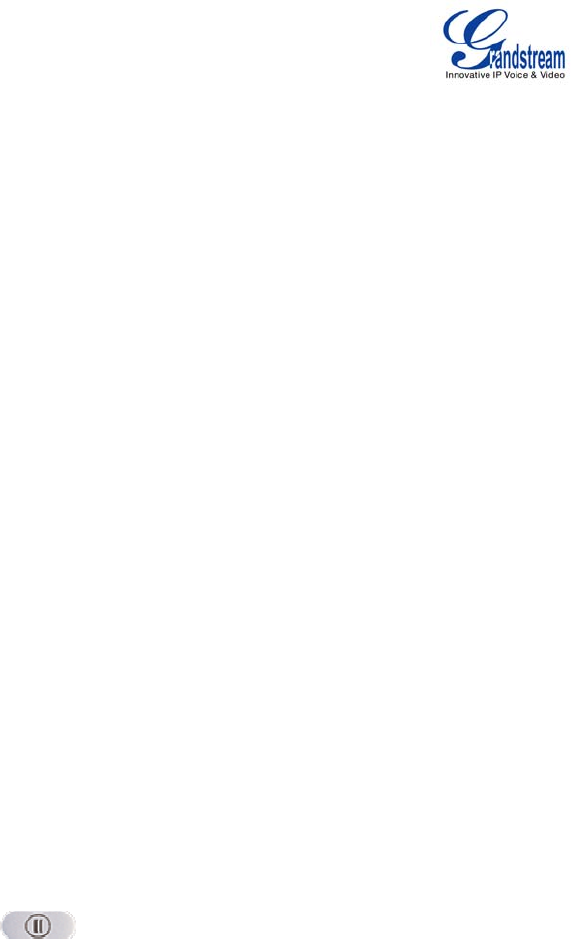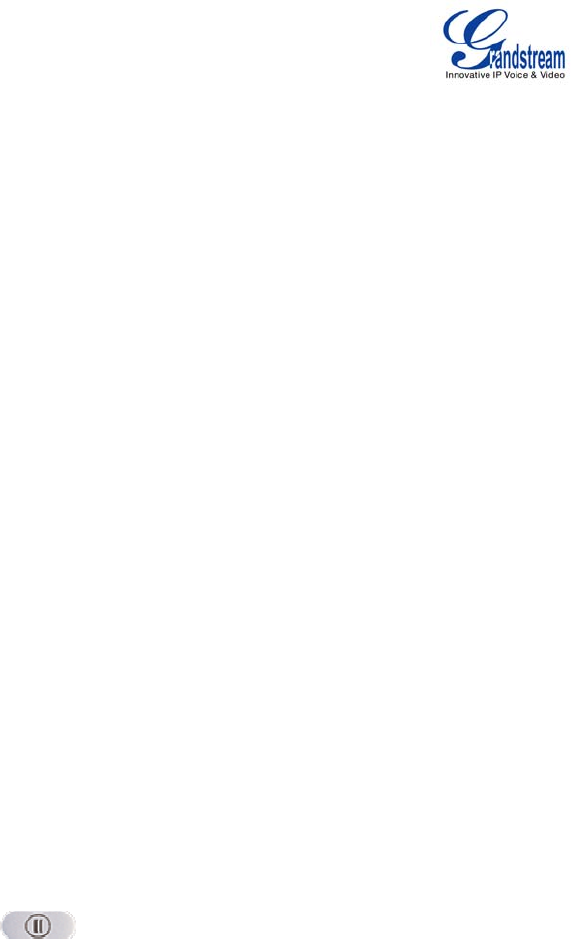
GXV3140 USER MANUAL www.grandstream.com
SOFTWARE VERSION 1.0.0.44 support@grandstream.com
5. By Messages:
Enter the Menu by pressing F1, and then select “Messages”. The LCD screen will display the
Message Inbox, Sent messages and Draft messages. Select the message and press F3 for
“Options”, and then select “Dial” to dial out to the number.
6. On-hook Dialing:
Without lifting the handset off the hook, simply dial the number and press F3 to SEND. This
phone will dial the number and the audio will be output via speakerphone. The phone will use the
primary account to dial out.
DURING CALLS
ANSWERING CALLS
1. Single Incoming call:When the phone rings, you can use the headset, handset or speaker to answer
the call. The user may also press the SPEAKER button or the corresponding FUNCTION button for
“Accept” on the LCD screen.
2. Multiple Incoming Calls:Users will hear a call waiting tone while the LCD displays the number of the
caller. At this moment, press the corresponding FUNCTION button for “Accept” to establish a
connection with the new caller. This will put the previous call on hold, and users may press LINE
button to switch between the lines
3. Paging/Intercom: After the phone “beeps”, the call is automatically established through the speaker.
(PBX / IP-PBX required)
CALL HOLD/WAITING
1. Call Hold:Press the HOLD button (
) to place the call on hold.
2. Call recover:Press the HOLD button again to return to the call, or press the “Resume” FUNCTION
button.
3. Multiple Calls:Put the current call on hold, press the LINE button to select another line or accept
another call. When the line is busy the user hears a call waiting tone, notifying the user that a call is
waiting.
CALL TRANSFER
1. Blind Transfer: Press the “CALL TRANSFER” button to place the other party on hold. The phone will
display the following message: “Dial Number (Blind) OR Select Line (Attended)”. Dial the extension
number and press F3 for “SEND”. This will transfer the call to the other party immediately.