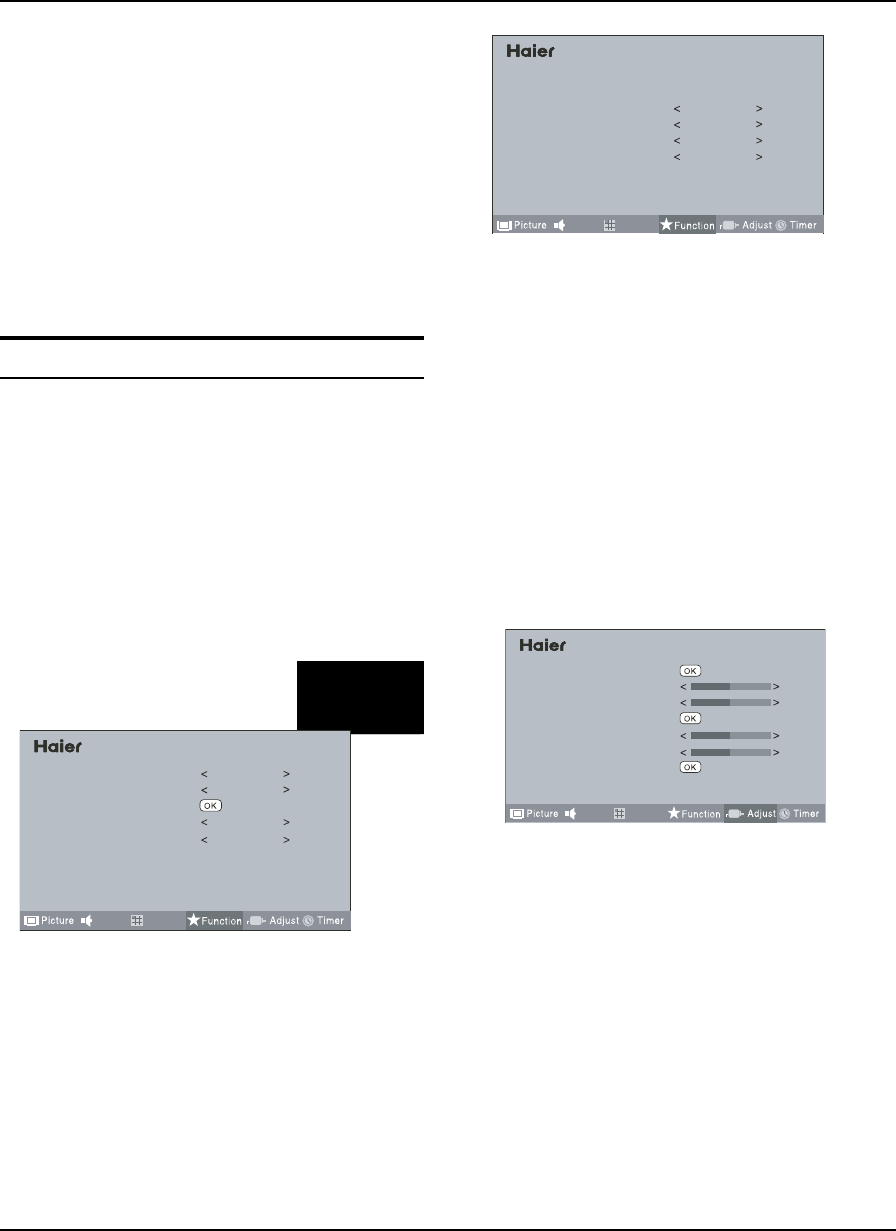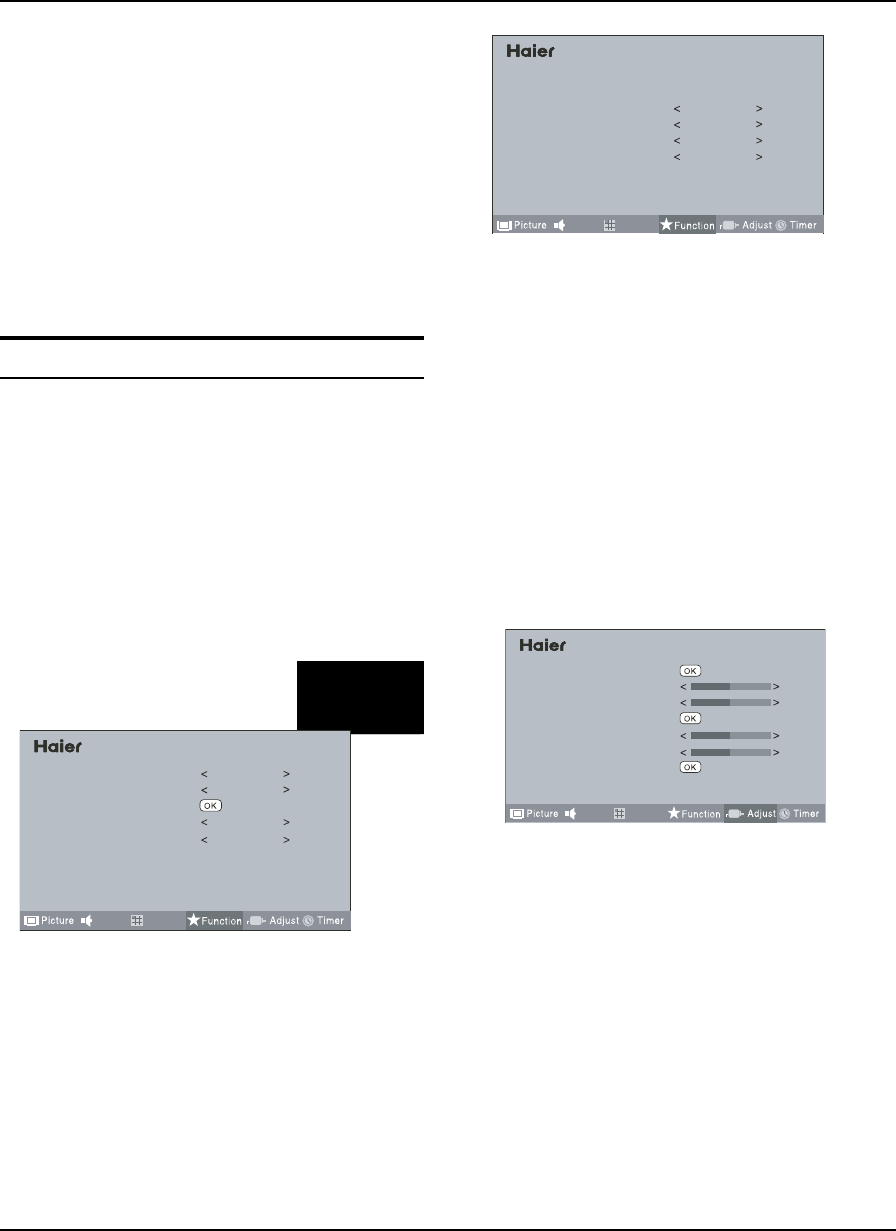
Basic Receiving and Playing Operations
TFT -LCD television Owner’s Manual 19
Press OK to enter the setting screen, and then press B
5
/
6
to select ON or OFF, if you select ON, press
3
/
to set hour and minute, and then press
5
/
6
to adjust time.
After finishing time setting, press
C OK or MENU to
confirm.
Press
D
5
/
6
to select the Remind Channel option,
and press
3
/
to set the found
.
Function Menu
Function Menu Set
Press A MENU on the remote control unit or MENU
on the TV’s front panel to display the main menu, and
then press
3
/
to select the Time menu.
Press B
5
/
6
to select the option to be adjusted,
and then press
3
/
to adjust it.
Language ▲
Two languages (i.e. Simplified Chinese and English)
are available for your choice.
Menu timeout ▲
The option is for adjusting the menu display
time. Press
3
/
to set the desired time (5-15s).
menu
Language
Menu Timeout
Picture Optimize
Background
Black Stretch
English
15s
On
On
Tuning
Sound
0
Picture Optimize ▲
Press •
5
/
6
to select the Picture Optimize option.
Press •
to enter the submenu.
Press •
5
/
6
to select theDCDI/DNR/3D Comb
Filter to be adjusted, and then press
3
/
to
select ON or OFF.
Press •
5
/
6
to select the Color Management to
be adjusted, and then press
3
/
to select Low/
Medium/High/ O.
menu
DCDI
DNR
Color Management
3D Comb Filter
Picture Optimize
On
Low
On
On
Tuning
Sound
Blackground ▲
Press
3
/
to set ON or OFF, if you select ON, the TV
screen will be black if no signals are available.
Black Stretch ▲
Adjust Menu
The TV can be used as a display, and you may adjust
relevant settings.
Press SOURCE to switch the signal
input to PC mode.
Press
A MENU to display the screen main menu, and
then press
3
/
to select the Adjust menu as
shown in the below figure.
menu
Image Position
H-Size
V-Size
Auto Adjust
Clock
Phase
Reset
Tuning
Sound
5
5
128
0
Press B
5
/
6
to select the option to be adjusted.
Press
C
3
/
to adjust it.
Image Position ▲
This is used to adjusting H-Position and V-Position.
H-Size ▲
Vertical and Horizontal position of picture can be ▲
adjusted in this item.
V-Size ▲
Vertical and Horizontal position of picture can be ▲
adjusted in this item.