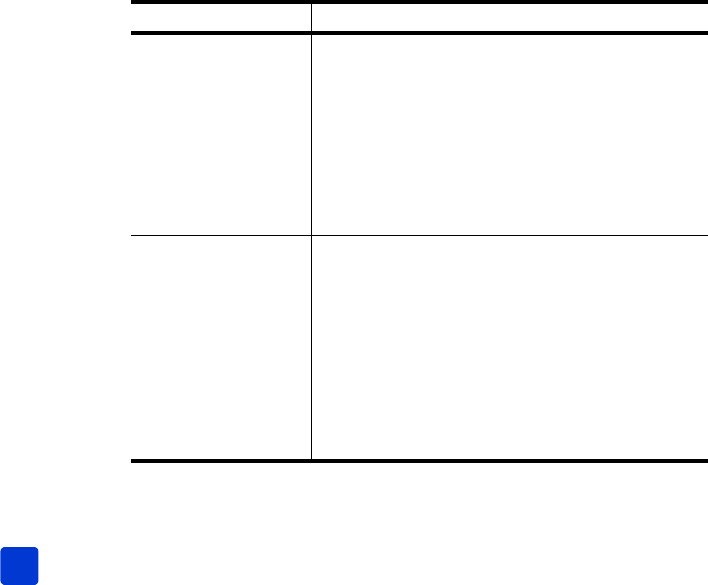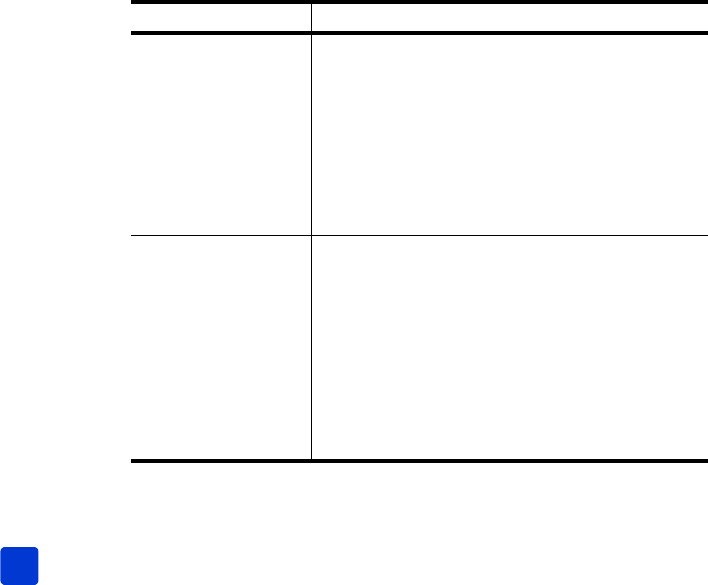
hp photosmart 7900 series
chapter 2
18
set the number of copies
When you select photos for printing, the number of copies is set to one by
default. You can change the default number of copies by changing the # of
copies setting. You can set the printer to print up to 99 copies of each photo.
This setting applies whenever you select photos and press the OK button to print
them. You can override this setting for the currently displayed photo by pressing
the C
OPIES button and changing the number of copies for that photo before
printing. This setting overrides the setting for a currently displayed photo only; all
other photos will still use the number of copies set in the Preferences menu.
To set the number of copies to print:
1 On the printer’s control panel, press the M
ENU button.
2 Press the S
ELECT PHOTOS button until Preferences appears highlighted
on the LCD screen, and then press the OK button.
3 Press the S
ELECT PHOTOS button until # of copies appears highlighted
on the LCD screen, and then press the OK button.
4 Press the S
ELECT PHOTOS or button to increase or decrease the
default number of copies, and then press the OK button.
set the photo size
You can print photos from a memory card in a variety of sizes. You can select
your default photo size from the following sizes:
Country/region Photo sizes
U.S./Canada
(inches)
4 x 6
2 1/2 x 3 1/4
3 x 4
3 1/2 x 5
5 x 7
8 x 10
8 1/2 x 11
Combo
Europe (cm) 6 x 8
9 x 13
10 x 15
13 x 18
15 x 21
18 x 24
20 x 25
21 x 30
Combo