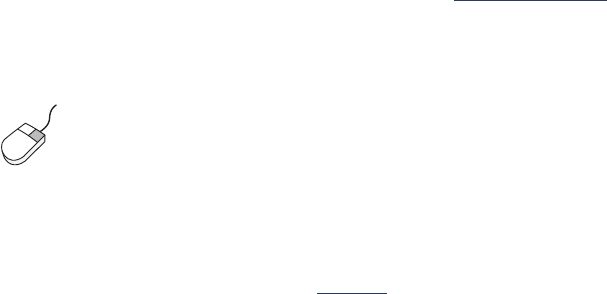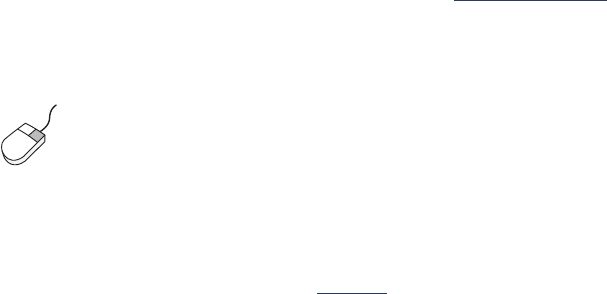
97
cleaning printheads
If your printed pages are missing lines or dots, or if they contain ink streaks,
the printheads may need to be cleaned.
During the cleaning process, the printer also verifies the health of each
printhead. If a printhead has failed, its icon flashes on the LCD panel.
Follow these steps to clean the printheads:
1.
Open the Toolbox.
2.
Click Print a Diagnostic Page.
A Diagnostic Page prints.
3.
If the Diagnostic Page indicates a problem with a printhead, then
proceed to step 4.
For instructions on using a Diagnostic Page, see diagnostic page
.
4.
Click Clean the Printheads.
5.
Follow the onscreen instructions.
Caution!
Only clean printheads when it is necessary. Unnecessary
cleaning wastes ink.
For a description of the Toolbox, see toolbox.
If you have questions about the cleaning feature, point to the Clean the
Printheads option and click the right mouse button to display the
What’s
This?
dialog box. Click What’s This? for more information.