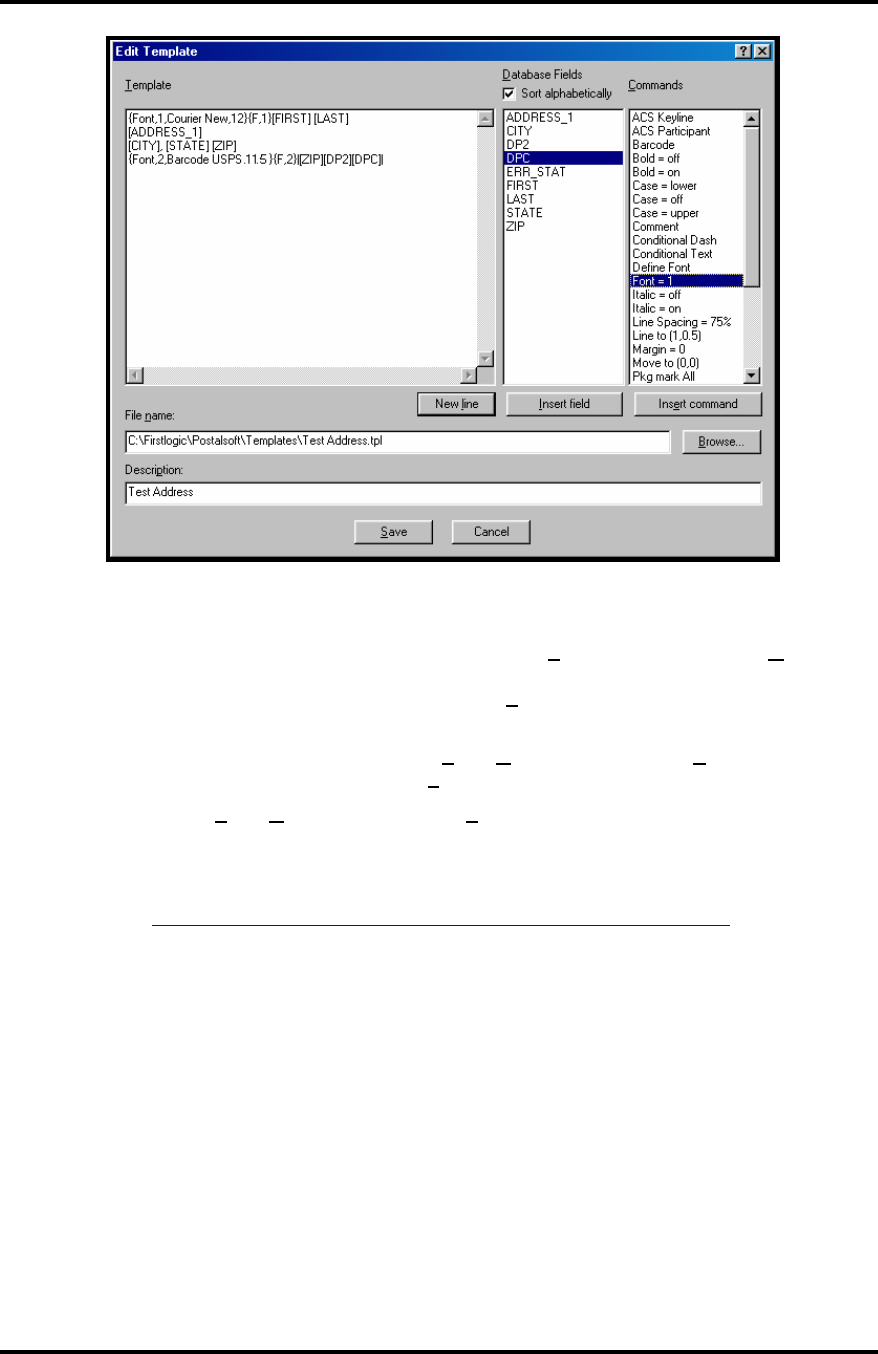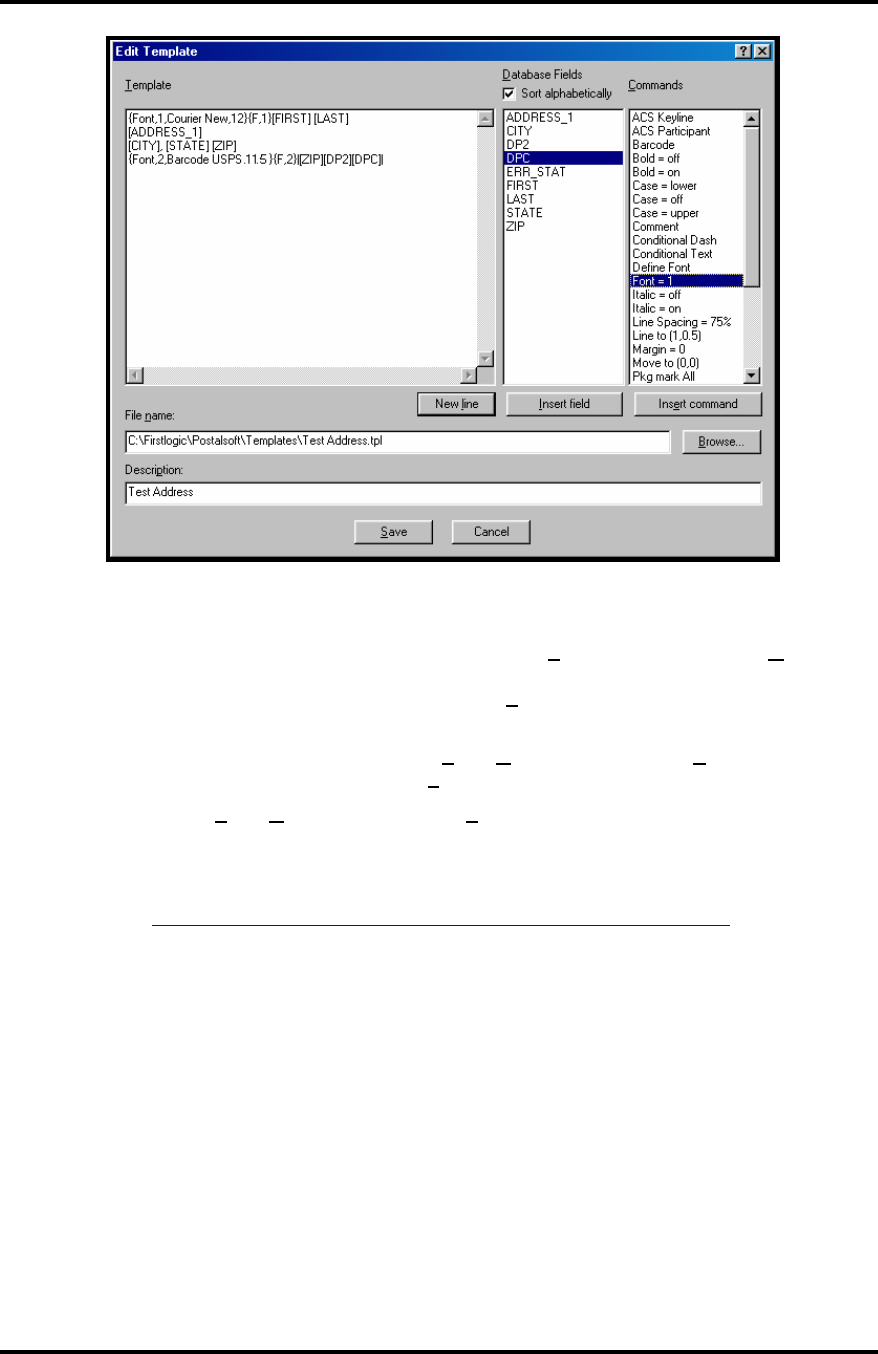
SECTION 3
OPERATING THE PRINTER
Printing
To make the Printer the default printer for this application click on Print, then select Printing Options...
When the “Printing Options” window opens select the Printers tab and highlight Labels: Non-Presorted
Labels or Labels: Presorted Labels, then click on the Change P
rinter button. Select the Printer from your
printer menu. And click OK. You are now ready to print the job.
1. If you have not already done this, select P
rint, Non-presorted Labels, Template Design and
select the template you created. Click Select
2. Then select P
rint, Non-Presorted Labels, Print and click OK. If the printer is not selected,
select it and click OK to print the job.
Please contact Business Objects (800-877-2340) or visit their web site for additional information about
DeskTop Mailer.
http://www.businessobjects.com/products/postalsoft/desktop_mailer.asp
Envelope Imager 1.5/1.5+ Operations Rev. 6/7/2007
35