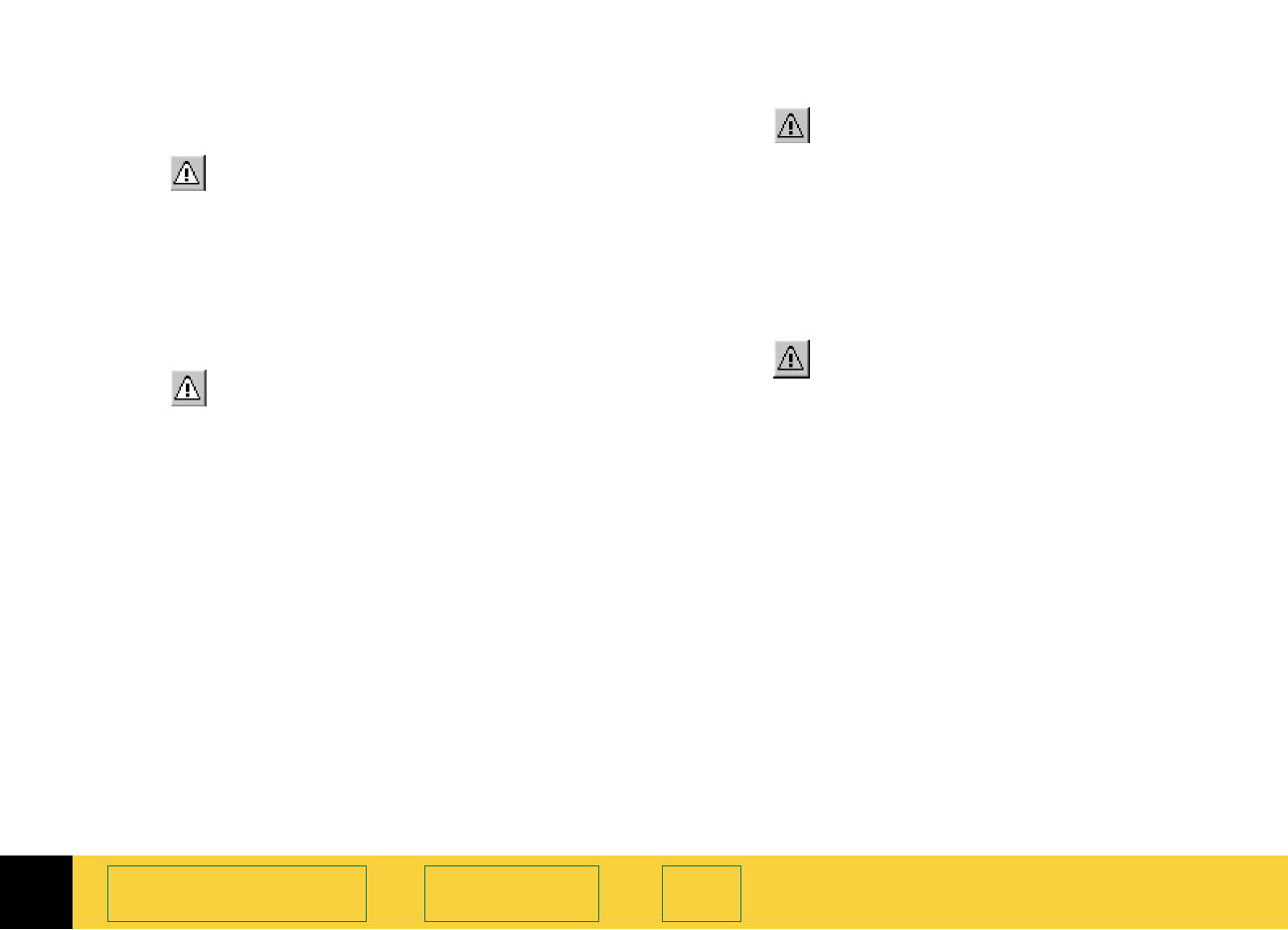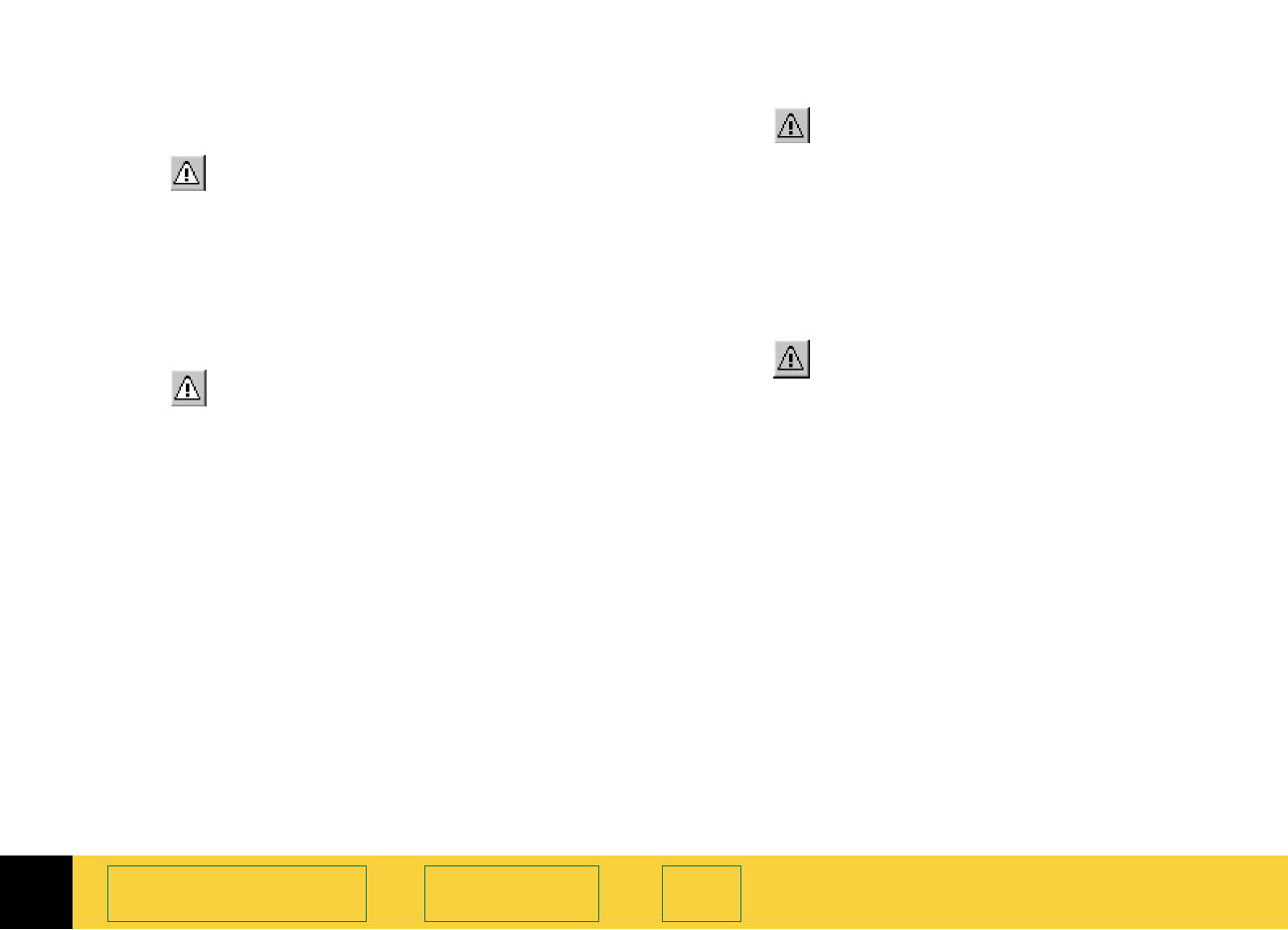
4
HP PrecisionScan Pro User’s Guide 77
Adjusting images of
pictures
Book Contents Index
Viewing and removing clipped light areas
You can adjust the light or dark areas to add detail
back to them.
1 Click , the white Exposure Alert button.
The light areas in the image that will print as
pure white appear black in the preview area.
2 In the Highlights control, click the UP spin button
repeatedly until the clipped pixels disappear
from the image.
The result of the change to
Highlights can be
seen in the preview area.
3 Click , the white Exposure Alert button again.
The
Exposure Alert button turns off.
Viewing and removing clipped dark areas
1 Click , the black Exposure Alert button.
The dark areas in the image that will print as
pure black appear white in the preview area.
2 In the Shadows control, click the DOWN spin
button repeatedly until the clipped pixels
disappear from the image.
The result of the change to
Shadows can be seen
in the preview area.
3 Click , the black Exposure Alert button again.
The
Exposure Alert button turns off.