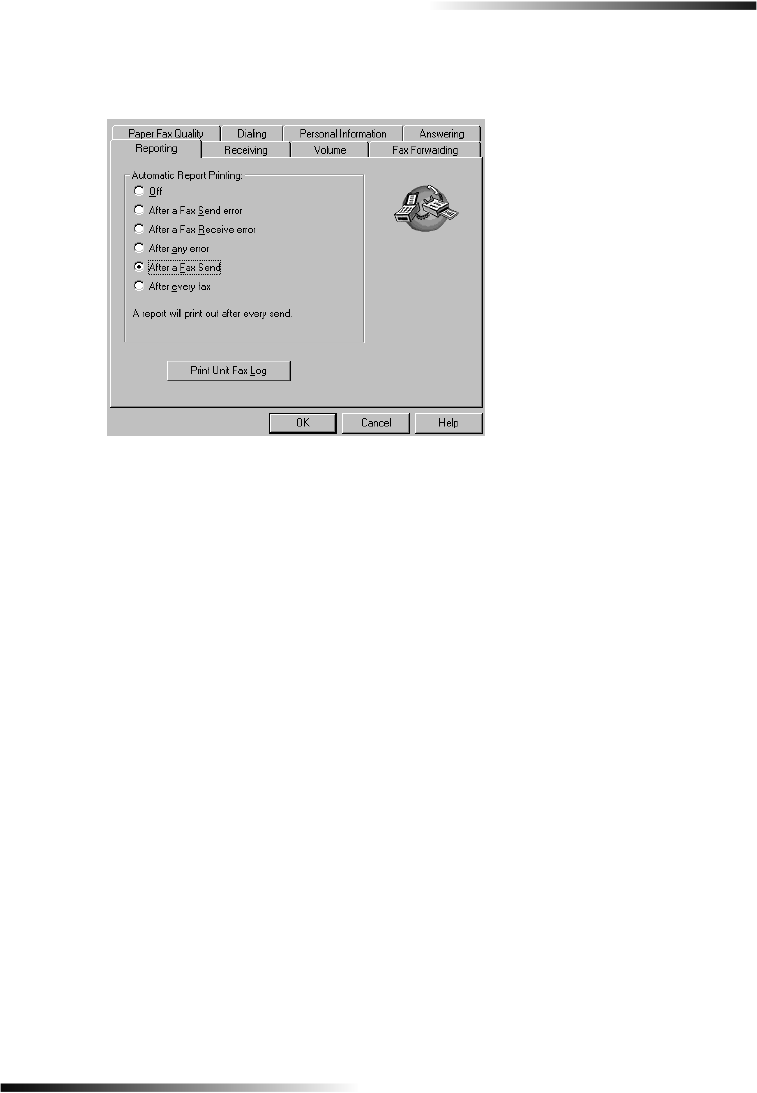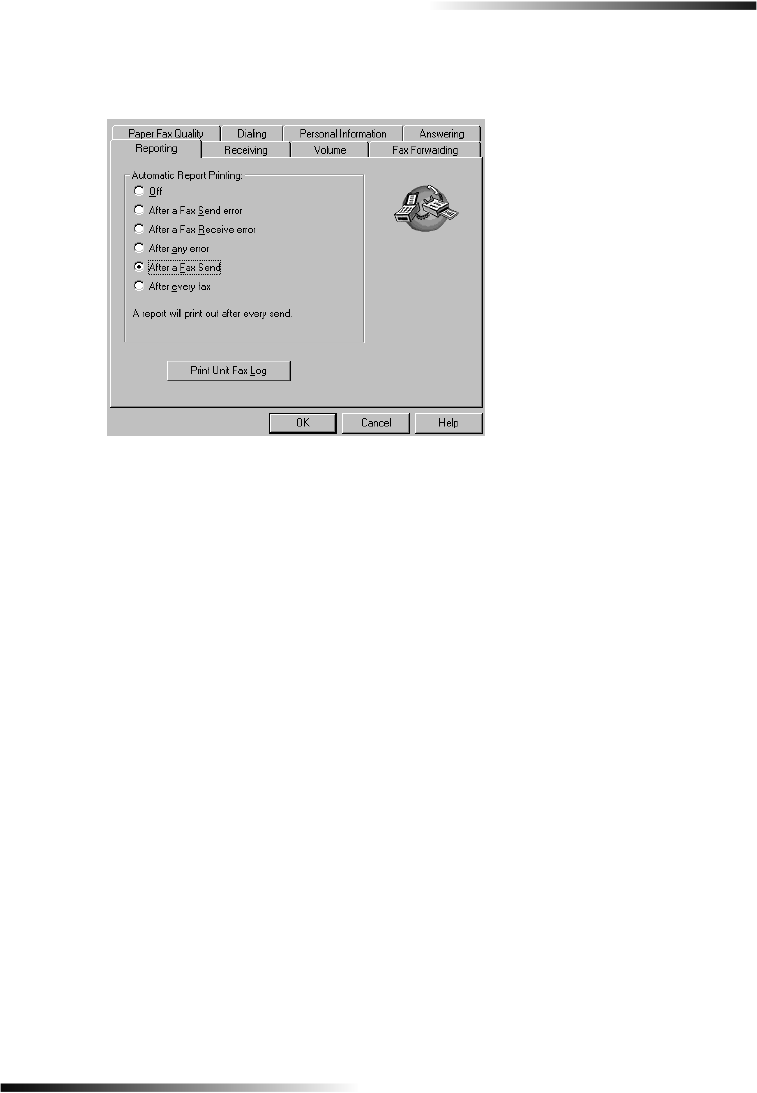
Chapter 8—Use the fax features 27
HP OfficeJet K Series
2 In the Automatic Report Printing list, choose After a Fax Send, and then click
OK.
Send a fax
Your HP OfficeJet lets you send a fax in a variety of configurations. These include:
• Send a paper fax (using the front panel or PC).
• Send a paper fax with a PC-generated cover page (using the PC).
• Send a PC file with or without a cover page (using the PC).
• Send a PC-generated cover page as a single-page fax (using the PC).
Initiate the fax process from your HP OfficeJet
Follow these steps to use your HP OfficeJet to fax an item from the front panel.
1 Load your original.
For more information, see “Load originals.”
2 To adjust resolution, press Resolution to scroll through the options, and then press
ENTER.
3 Enter the fax number or speed-dial number.
• To enter a regular number, dial the fax number on the keypad. Enter all the
numbers you would enter if you were dialing the number from a phone.
• To use an individual or group speed-dial number, press Speed Dial repeatedly
until the desired number appears. If it is one of the first 10 speed dials, you can
also just press the corresponding button on the one-touch pad located on the
left side of the front panel (models K80 and K80xi only). For more information,
see “Set up speed dialing.”
4 Press START FAX, Black or Color.
EasOrPrn.book Page 27 Friday, June 28, 2002 3:06 PM