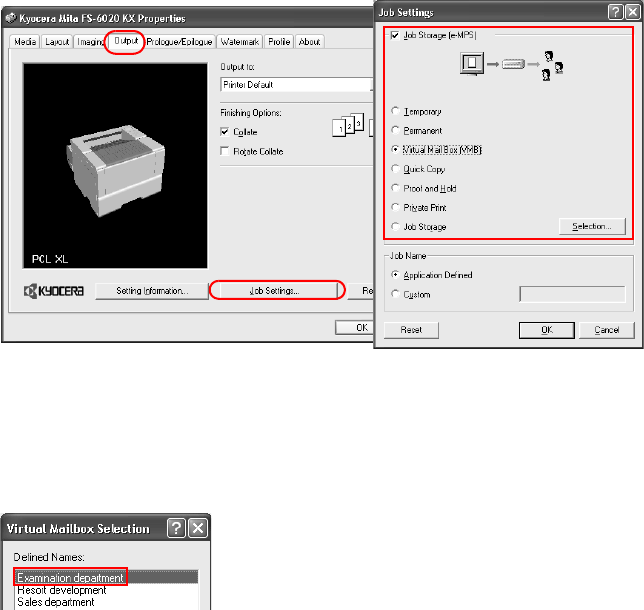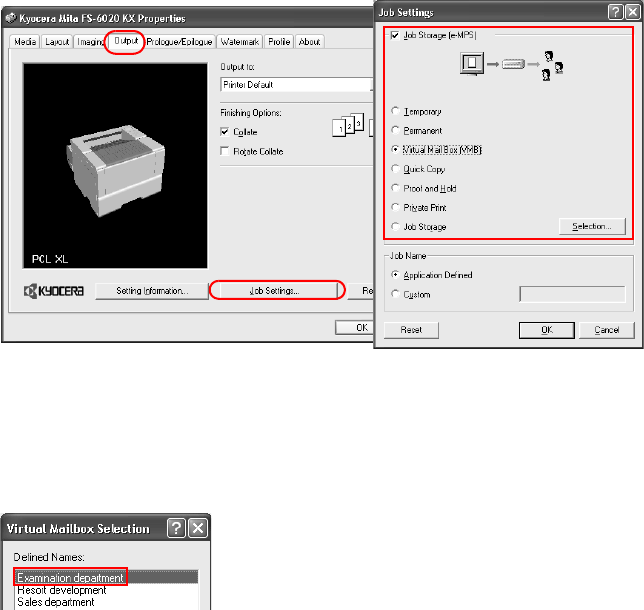
118
5 Select
Virtual Mail Box VMB and click Selection... .
If Virtual Mail Box VMB is inactive, no virtual mailboxes have been created yet. Click
Cancel in the screen above, and create a virtual mailbox while referring to RAM Disk
Settings on page 33.
6 The
Virtual Mailbox Selection dialog box appears. Select the mailboxes for saving the job,
and click
OK.
7 Close the
Properties dialog box. The job is saved to the virtual mailbox on the hard disk
and held for printing.
• Printing the list -- Refer to the next section, Printing Virtual Mailbox Job Lists, below.
• Printing saved jobs -- Refer to Printing Jobs in Virtual Mailboxes on page 119.
Printing Virtual Mailbox Job Lists
Follow these steps to print the jobs lists of virtual mailboxes. You can print a list if there is at
least one job saved in the virtual mailbox.
The list is printed from the printer operator panel.
1 On the printer operator panel, press the
MENU key.
2 Press the S or Tkey repeatedly until
e-MPS> is displayed.
3 Press the X key to access the submenu.
4 Press the S or T key repeatedly until
>List of VMB appears.
This menu is not displayed if all virtual mailboxes are empty.
5 Press the
ENTER key. A blinking question mark [ ? ] appears.
6 Press the
ENTER key again. The list will be printed.