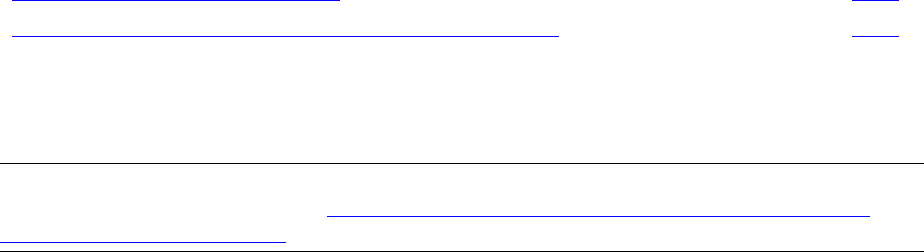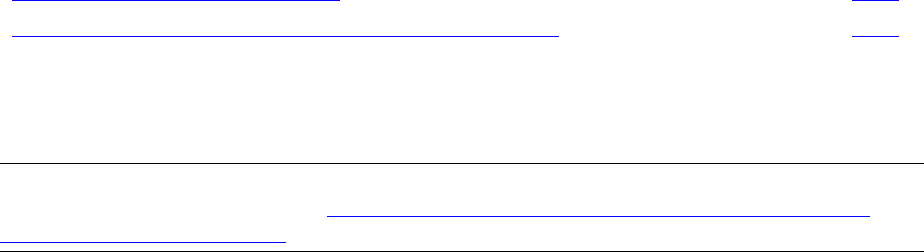
Troubleshooting
HP NonStop S-Series Hardware Installation and FastPath Guide—541880-001
D-47
Restoring Software on the Hard Disk
Configure the System Console for Remote Access
To enable access to your system console during unattended periods, configure Carbon
Copy to load whenever the system console is restarted. For configuration instructions,
see the NonStop System Console Installer Guide, Carbon Copy Help topics (under
Carbon Copy’s Help menu) and ReadMe (from the Start>Programs>Altiris Carbon
Copy submenu).
Start the OSM or TSM Low-Level Link and TSM Service Application or OSM
Service Connection
See the following documentation:
•
OSM User’s Guide
•
OSM Low-Level Link online help
•
The TSM Online User Guide
•
The TSM Low-Level Link online help
•
The TSM Service Application online help
Create, Update, and Use an ERD or ASR
The Emergency Repair Disk (ERD) or Automated System Recovery (ASR) disk saves
repair information for you to reconstruct Windows system files, system configuration,
and startup environment variables.
The OSM or TSM Low-Level Link and the OSM or TSM Notification Director save
important configuration information to the Windows registry.
To back up this information, you must create or update an ERD or ASR for your
workstation. Update your ERD or ASR any time you use OSM or TSM to change the
OSM or TSM environment.
Create or Update an ERD or ASR
Use the procedure in the Windows 2000 or XP Professional documentation shipped
with your system console.
Restore Configuration Information From an ERD or ASR
Use the procedure in the Windows 2000 or XP Professional documentation shipped
with your system console.
Topic Page
Create or Update an ERD or ASR
D-47
Restore Configuration Information From an ERD or ASR D-47
Note. This guide assumes that you have already created an ERD or ASR as part of the final
system console setup steps. See Create an Emergency Repair Disk (ERD) or Automated
System Recovery (ASR) Disk on page 5-10.