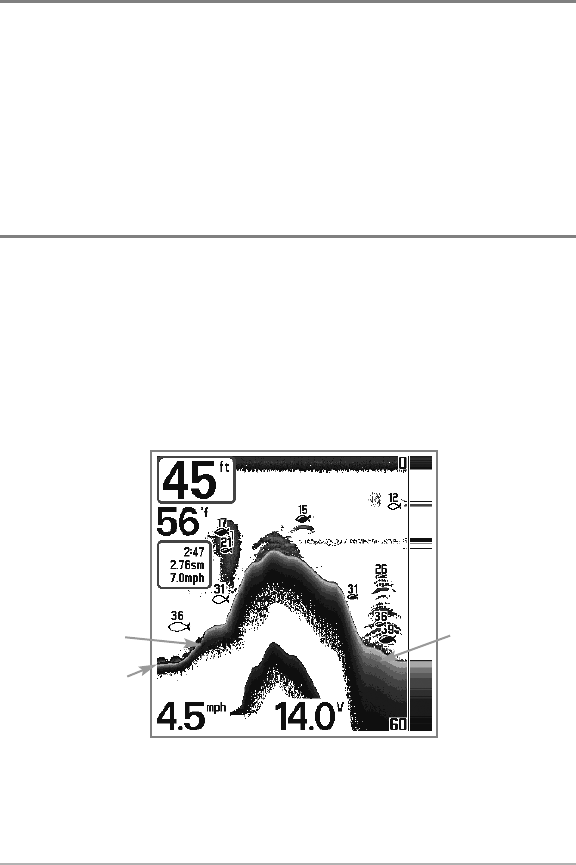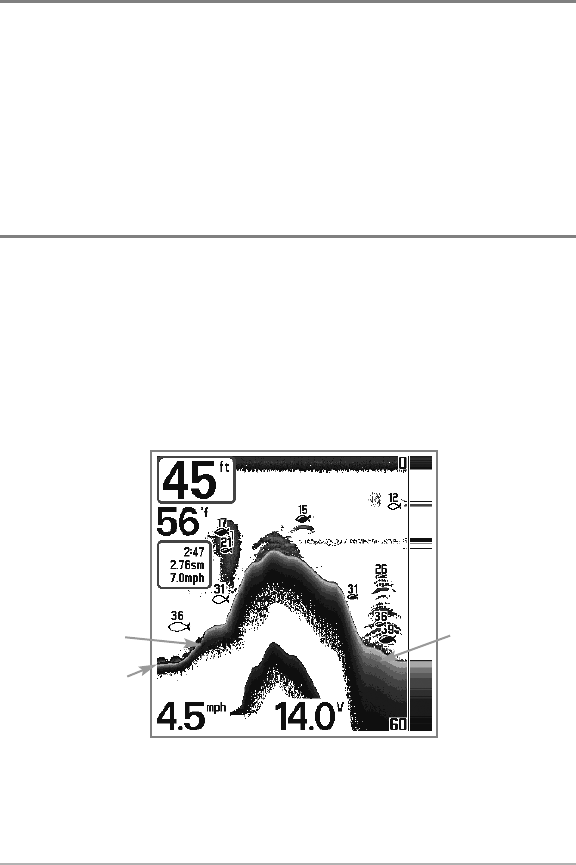
12
Freeze Frame
Freeze Frame - Pressing any arrow on the 4-WAY Cursor Control key will freeze
the screen and a cursor will be displayed on the screen. The cursor can be
positioned on the display using the 4-WAY Cursor Control key to determine the
depth of any sonar return. The RTS® Window continues to update in Freeze Frame.
In addition, see the effects of menu setting changes with Instant Image Update.
Pressing EXIT will exit Freeze Frame and the display will start to scroll. Freeze
Frame is available in the Sonar, Sonar Zoom, and 200/83 kHz Split Sonar Views.
Bottom Presentation
As the boat moves, the unit charts the changes in depth on the display to create
a profile of the Bottom Contour. The type of bottom can be determined from
the return charted on the display. A Hard Bottom such as compacted sediment
or flat rock appears as a thinner line across the display. A Soft Bottom such as
mud or sand appears as a thicker line across the display. Rocky Bottoms have
a broken, random appearance.
The sonar returns from the bottom, structure and fish can be represented as
either Inverse (default), WhiteLine®, Structure ID®, or Bottom Black. See Sonar
X-Press™ Menu: Bottom View for details on how to set the bottom view.
Bottom Contour Profile with RTS® Window
Temp/Speed Accessory is optional.
Rocky Bottom
Hard Bottom Soft Bottom