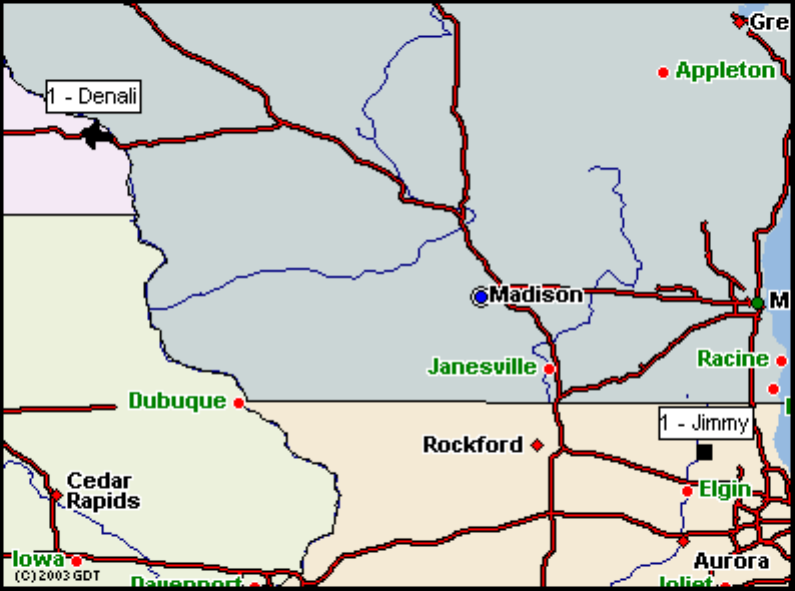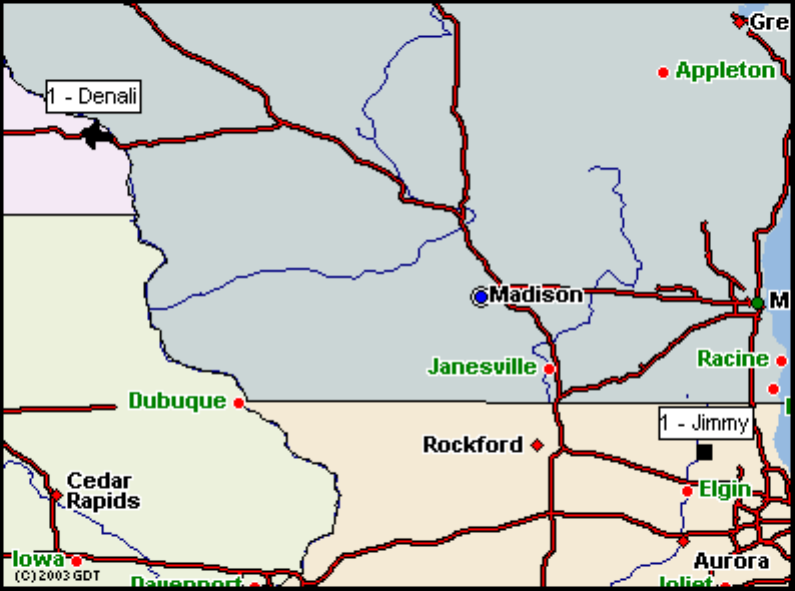
Figure 2.5 View Last Known Fleet Position
View Last Known Fleet Position
This function allows you to view the last known position of your entire fleet. This function is
very helpful if you need to find the vehicle that is closest to a specific location.
View Position Fixes - Alternate Style
For a more graphical style of zooming in and out and shifting the map (panning), you can use
the alternate style of displaying the vehicle’s location. See Figure 2.6.
Last Known Position - Alternate Style
Same as above but displays the last known position in an alternate style.
CONTROL
Send Command
To send a command to a Unit, select the desired Unit in the pull down menu. In the Inputs block, the inputs
show the alias for each input entered while in Edit Unit Settings. To Enable/Disable a device, 0 = all inputs or
enter the input that corresponds with your particular Unit. Switch Output On/Off turns selected output On or
Off. Click Send to initiate command.
Locate Unit
This is the most common function used. If you have the unit set up to not send location updates automatically,
then this is the function you will use to track the vehicle. This is commonly called “pinging” the unit. To locate
the unit, select Locate Unit and click the “Locate” text on the unit you want to track. A message box will come
up to confirm your request. IMPORTANT: After the command is sent, you will need to go to Last Known
Position and wait for the unit to report its location. You may have to click the Update button a few times until
you see the updated position.