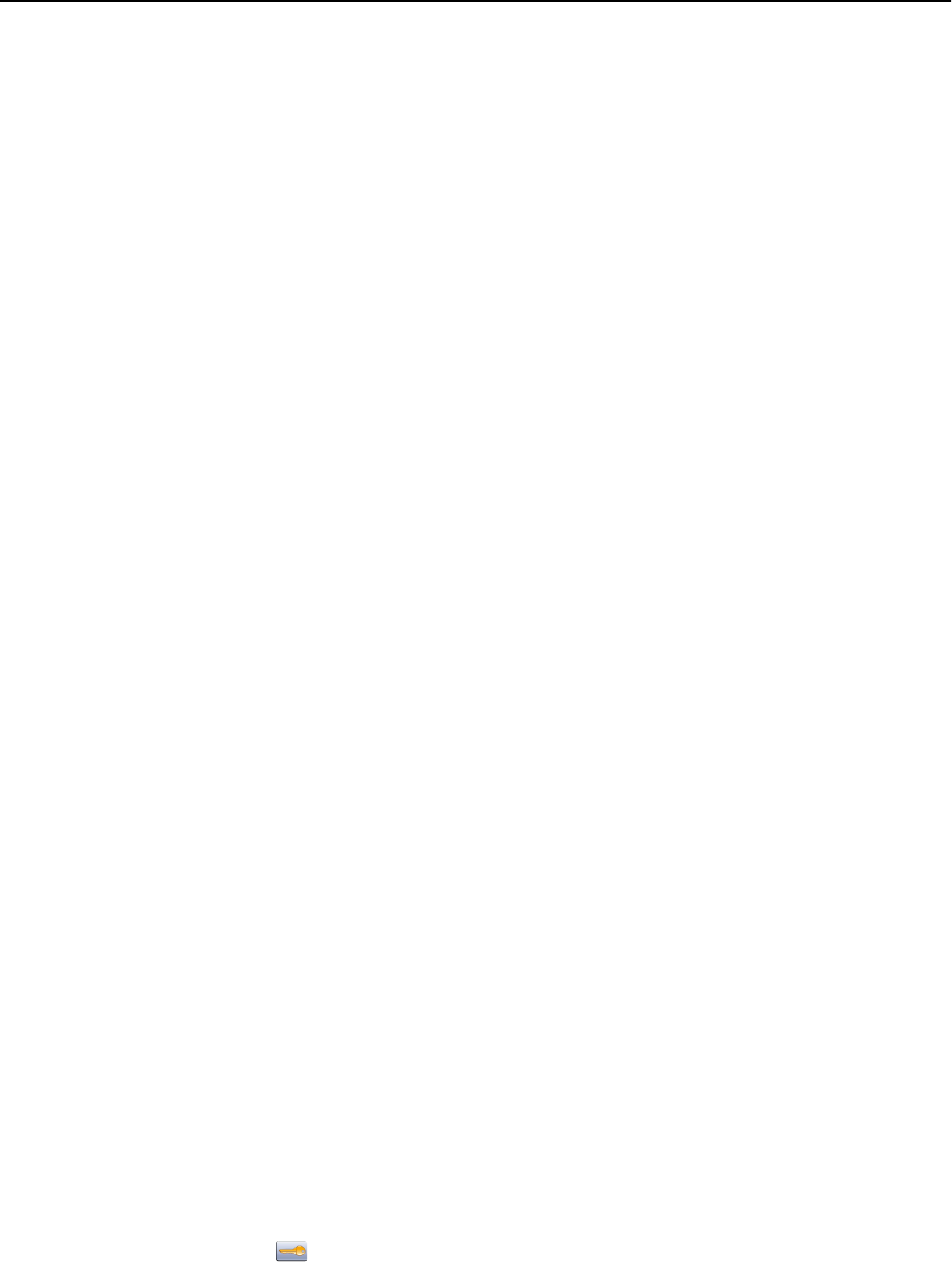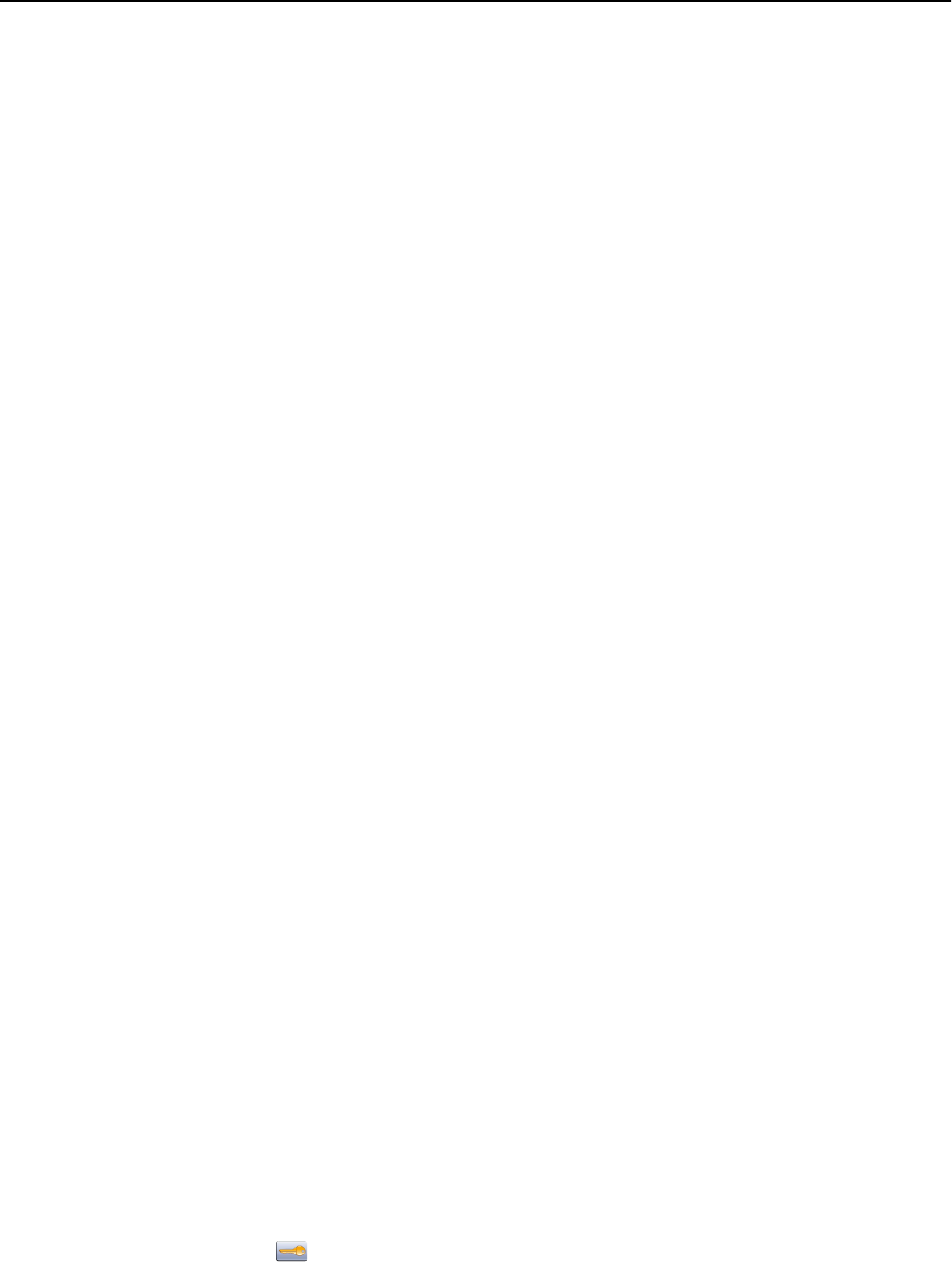
USB/parallel interface card
Check the USB/parallel interface card connections:
• Make sure the USB/parallel interface card is securely connected to the printer system board.
• Make sure you are using the correct cable and that it is securely connected.
Solving paper feed problems
Paper frequently jams
These are possible solutions. Try one or more of the following:
CHECK THE PAPER
Use recommended paper and specialty media. For more information, see the chapter about paper and specialty
media guidelines.
MAKE SURE THERE IS NOT TOO MUCH PAPER IN THE PAPER TRAY
Make sure the stack of paper you load does not exceed the maximum stack height indicated in the tray or on the
multipurpose feeder.
CHECK THE PAPER GUIDES
Move the guides in the tray to the correct positions for the paper size loaded.
THE PAPER MAY HAVE ABSORBED MOISTURE DUE TO HIGH HUMIDITY
• Load paper from a fresh package.
• Store paper in its original wrapper until you use it.
Paper jam message remains after jam is cleared
C
HECK THE PAPER PATH
The paper path is not clear. Clear jammed paper from the entire paper path, and then touch Continue.
Page that jammed does not reprint after you clear the jam
TURN ON JAM RECOVERY
In the Setup menu, Jam Recovery is set to Off. Set Jam Recovery to Auto or On:
1 Make sure the printer is on and Ready appears.
2 On the home screen, touch .
3 Touch Settings.
Troubleshooting 274