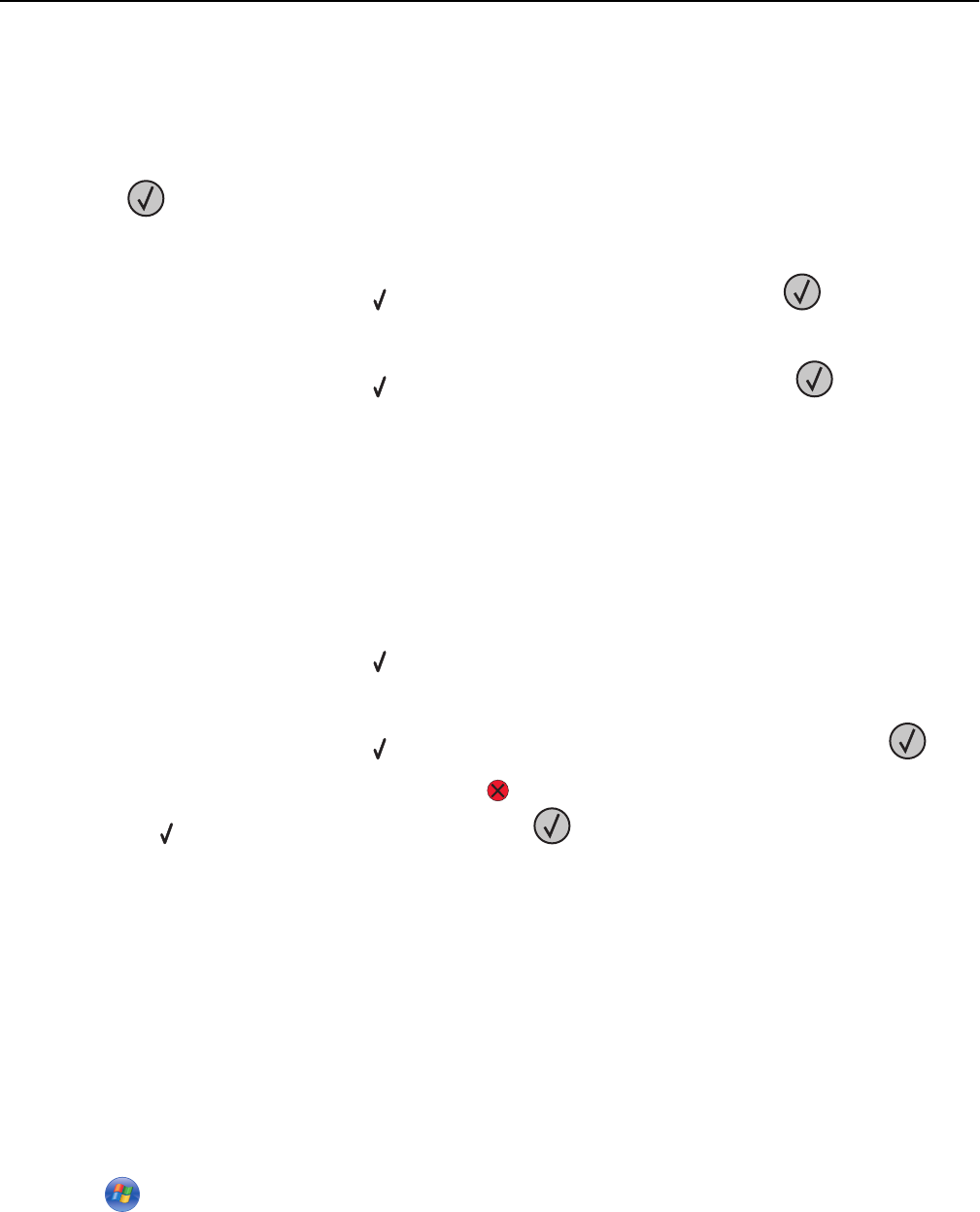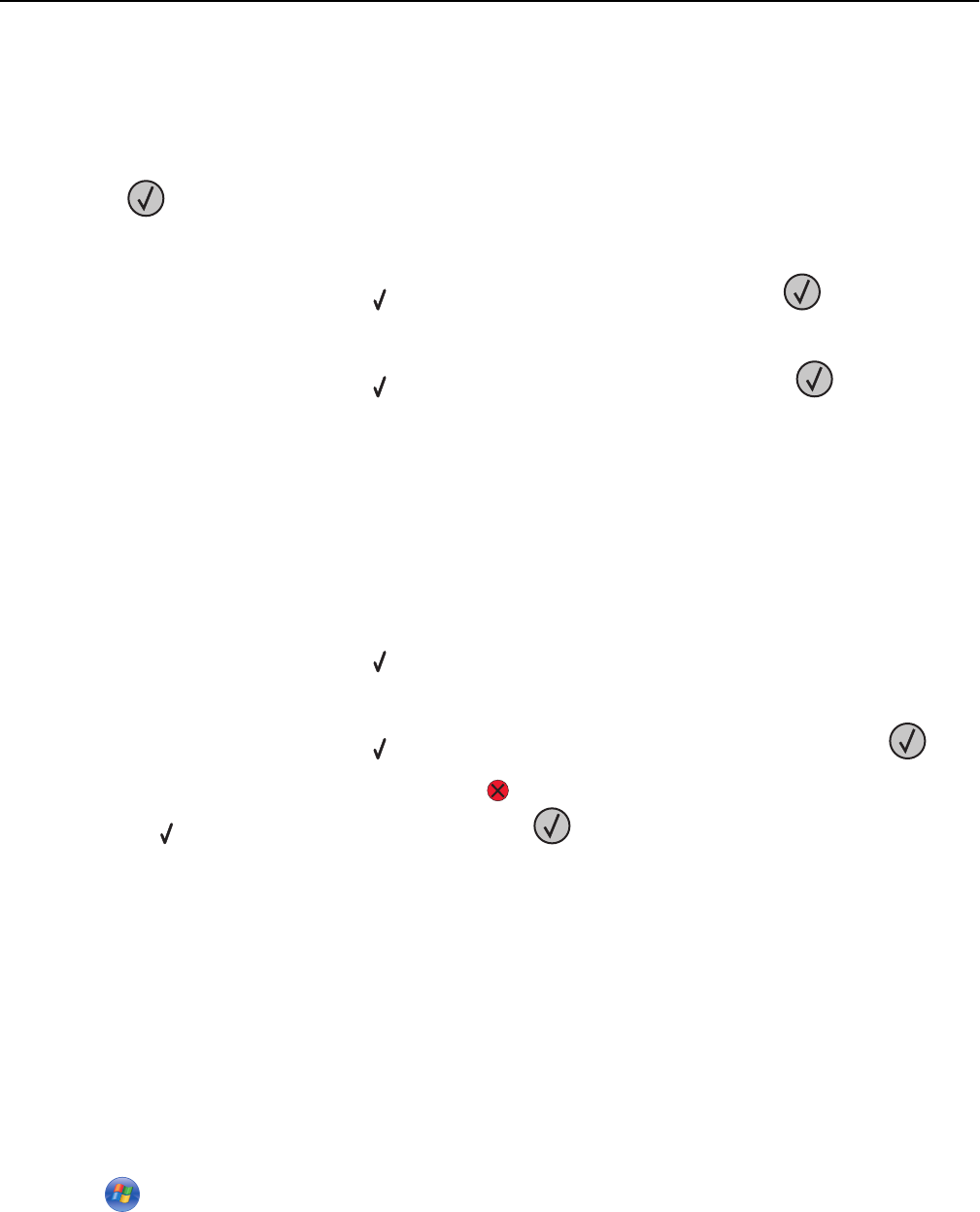
Printing the print quality test pages
Print the print quality test pages to isolate print quality problems.
1 Turn the printer off.
2 Hold down and the right arrow button while turning the printer on.
3 Release the buttons when the clock appears, and wait for CONFIG MENU to appear.
4 Press the up or down arrow button until Prt Quality Pgs appears, and then press .
The print quality test pages print.
5 Press the up or down arrow button until Exit Config Menu appears, and then press .
Resetting the Printer appears briefly, followed by a clock, and then Ready appears.
Canceling a print job
Canceling a print job from the printer control panel
If the job is formatting or already printing, and Cancel a job appears on the first line of the display:
1 Press the up or down arrow button until Cancel appears.
A list of jobs appears.
2 Press the up or down arrow button until appears next to the job you want to cancel, and then press .
Note: Once a print job is sent, to easily cancel a job, press
. The Stopped screen appears. Press the up or down
arrow button until
Cancel a job appears, and then press .
Canceling a print job from the computer
For Windows users
1 Open the printers folder.
In Windows 8
From the Search charm, type run, and then navigate to:
Apps list > Run > type control printers > OK
In Windows 7 or earlier
a Click or click Start, and then click Run.
b In the Start Search or Run dialog, type control printers.
c Press Enter, or click OK.
2 Double‑click the printer icon.
Printing 74