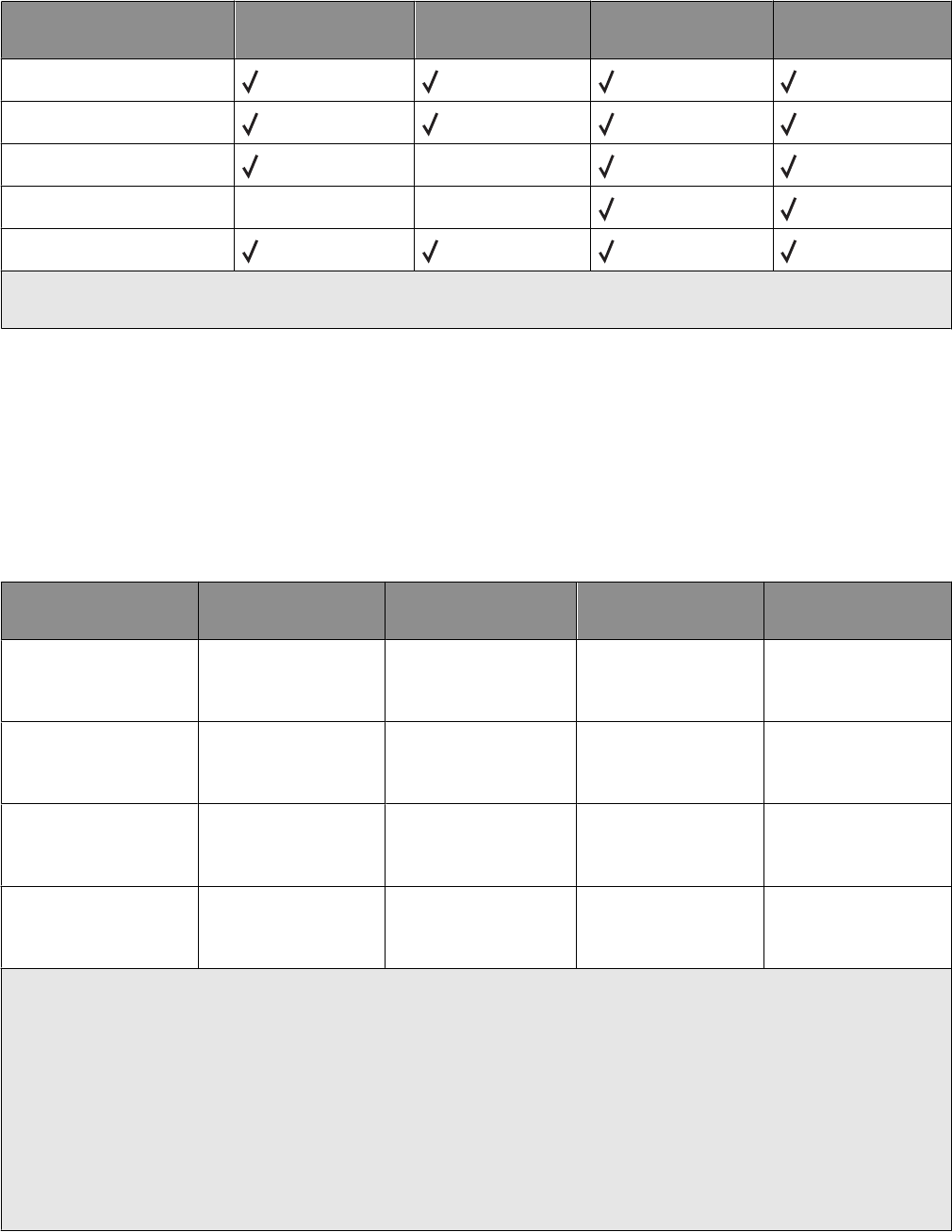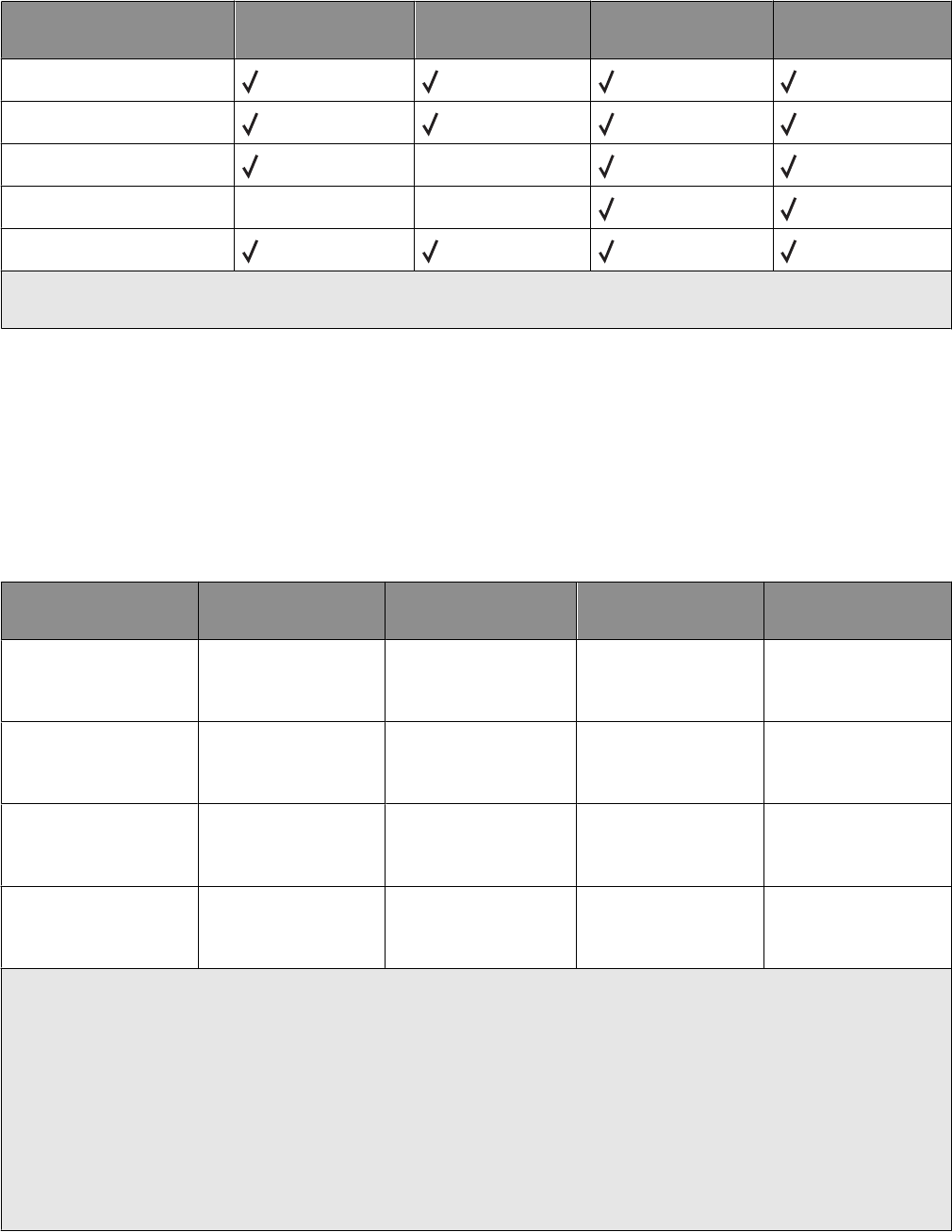
Paper type Standard 250-sheet
tray
Optional 550-sheet
tray
Multipurpose feeder Manual feeder
Paper
Card stock
Transparencies* X
Envelopes X X
Paper labels
* Lexmark transparency part numbers 12A8240 and 12A8241 are supported from the standard tray, the manual feeder,
and the multipurpose feeder.
Paper types and weights supported by the printer
Notes:
• Your printer model may have a 650-sheet duo drawer, which consists of a 550-sheet tray and an integrated
100-sheet multipurpose feeder. The 550-sheet tray part of the 650-sheet duo drawer supports the same paper as
the optional 550-sheet tray. The integrated multipurpose feeder supports different paper sizes, types, and weights.
• The optional 550-sheet tray is not available for all printer models.
Paper type 250-sheet tray Optional 550-sheet
tray
Multipurpose feeder Manual feeder
Light
1, 2
60 to 74.9 g/m
2
grain
long (16 to 19.9 lb
bond)
60 to 74.9 g/m
2
grain
long (16 to 19.9 lb
bond)
60 to 74.9 g/m
2
grain
long (16 to 19.9 lb
bond)
60 to 74.9 g/m
2
grain
long (16 to 19.9 lb
bond)
Plain
1, 2
75 to 89.9 g/m
2
grain
long (20 to 23.8 lb
bond)
75 to 89.9 g/m
2
grain
long (20 to 23.8 lb
bond)
75 to 89.9 g/m
2
grain
long (20 to 23.8 lb
bond)
75 to 89.9 g/m
2
grain
long (20 to 23.8 lb
bond)
Heavy
1, 2
90 to 104.9 g/m
2
grain
long (23.9 to 27.8 lb
bond)
90 to 104.9 g/m
2
grain
long (23.9 to 27.8 lb
bond)
90 to 104.9 g/m
2
grain
long (23.9 to 27.8 lb
bond)
90 to 104.9 g/m
2
grain
long (23.9 to 27.8 lb
bond)
Cardstock
1, 2
105 to 176 g/m
2
grain
long (27.8 to 47 lb
bond)
105 to 176 g/m
2
grain
long (27.8 to 47 lb
bond)
105 to 176 g/m
2
grain
long (27.8 to 47 lb
bond)
105 to 176 g/m
2
grain
long (27.8 to 47 lb
bond)
1
Paper types must be set to match the supporting paper weights.
2
The duplex supports paper weights between 60–105 g/m
2
(16–28 lb) grain long bond. The duplex does not support card
stock, transparencies, envelopes, or labels.
3
For 60 to 176 g/m
2
(16 to 47 lb bond) paper, we recommend grain long fibers.
4
Lexmark transparency part numbers 12A8240 and 12A8241 are supported from the 250-sheet tray, manual feeder, and
multipurpose feeder.
5
The pressure sensitive area must enter the printer first.
6
100 percent cotton content maximum weight is 90 g/m
2
(24 lb) bond.
7
105 g/m
2
(28 lb) bond envelopes are limited to 25 percent cotton content.
Paper and specialty media guidelines
52