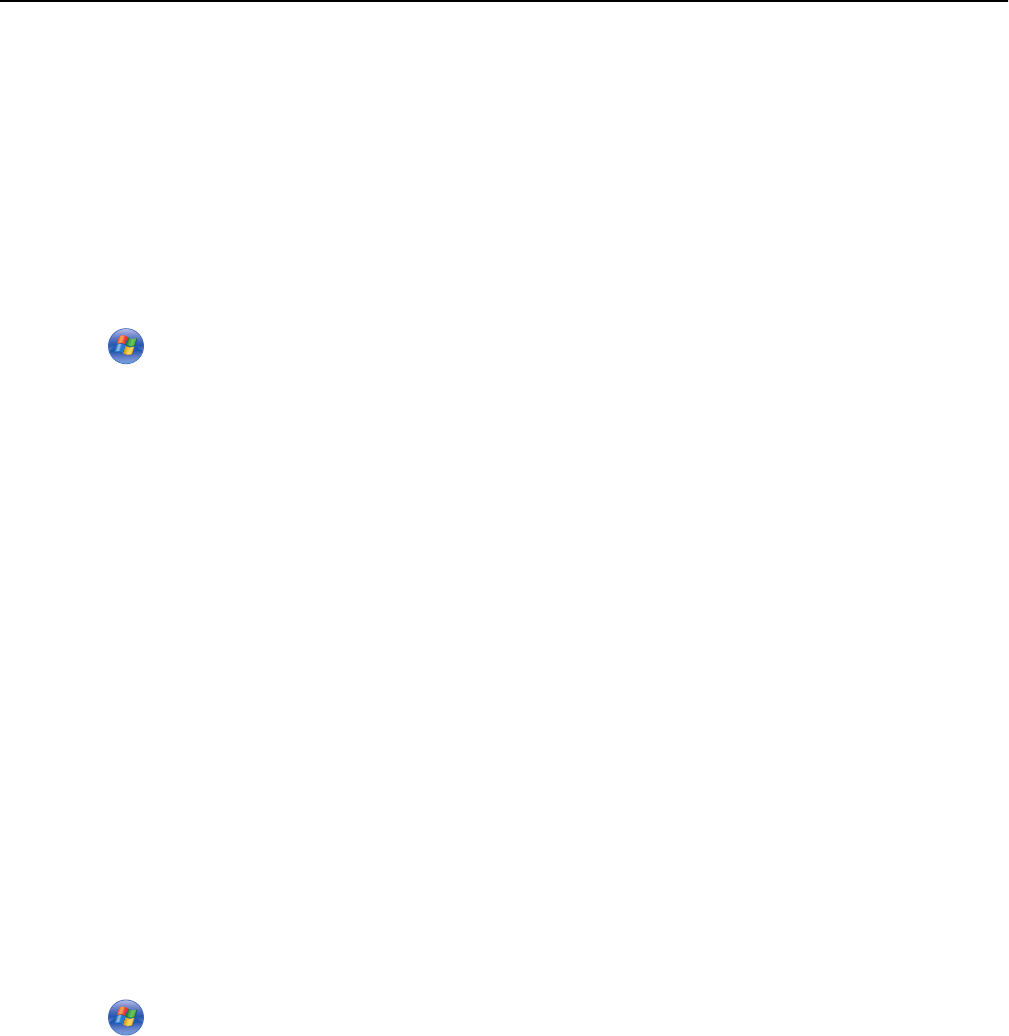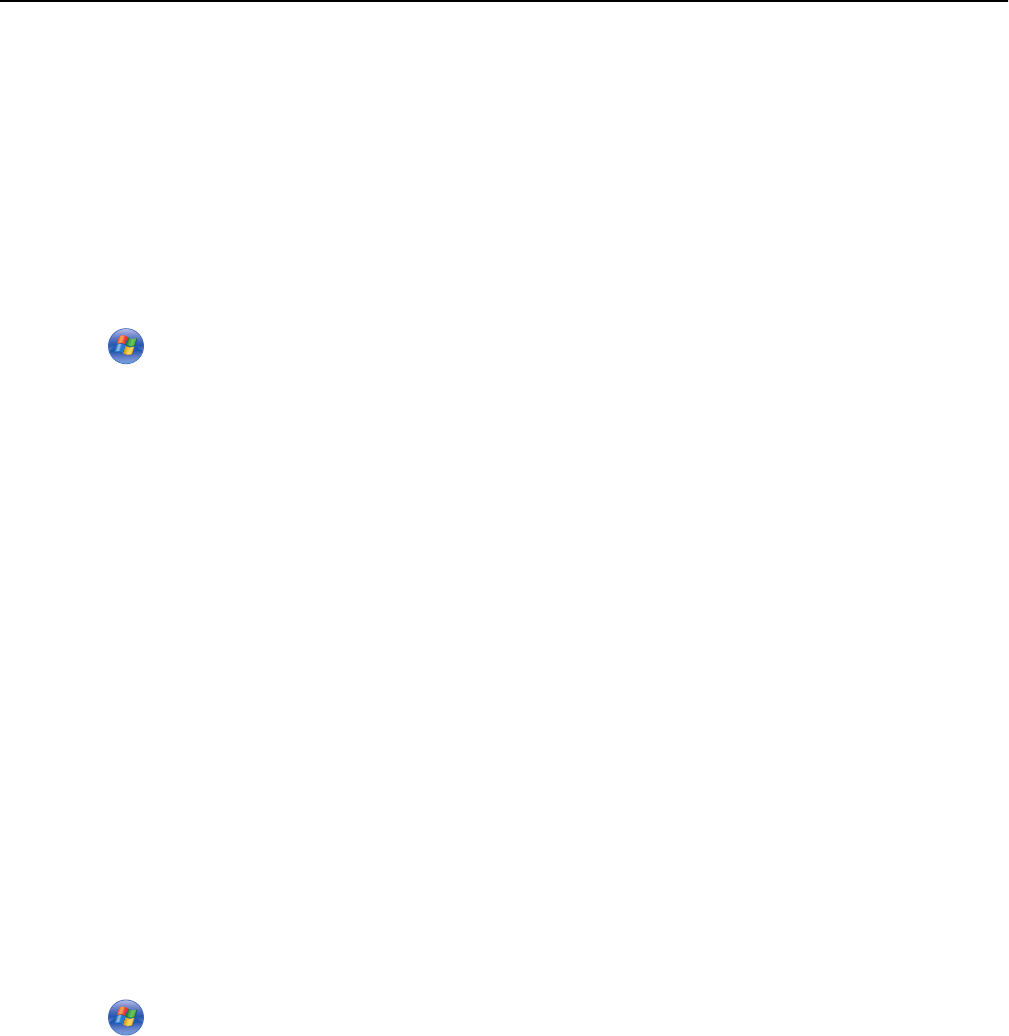
2 Double‑click the software installer package.
Wait for the installation dialog to appear.
If you are using a Software and Documentation CD and the installation dialog does not appear, then do the following:
In Windows 8
From the Search charm, type run, and then navigate to:
Apps list > Run > type D:\setup.exe > OK.
In Windows 7 or earlier
a
Click or click Start, and then click Run.
b In the Start Search or Run dialog, type D:\setup.exe.
c Press Enter, or click OK.
In Macintosh
Click the CD icon on the desktop.
Note: D is the letter of your CD or DVD drive.
3 Click Install, and then follow the instructions on the computer screen.
Updating available options in the printer driver
When any hardware options are installed, you may need to manually add the options in the printer driver to make
them available for use.
For Windows users
1 Open the printers folder.
In Windows 8
From the Search charm, type run, and then navigate to:
Apps list > Run > type control printers > OK
In Windows 7 or earlier
a Click or click Start, and then click Run.
b In the Start Search or Run dialog, type control printers.
c Press Enter, or click OK.
2 Depending on your device, do either of the following:
• Press and hold the printer you want to update.
• Right‑click the printer you want to update.
3 From the menu that appears, do either of the following:
• For Windows 7 or later, select Printer properties.
• For earlier versions, select Properties.
4 Click the Configuration tab.
Additional printer setup 55