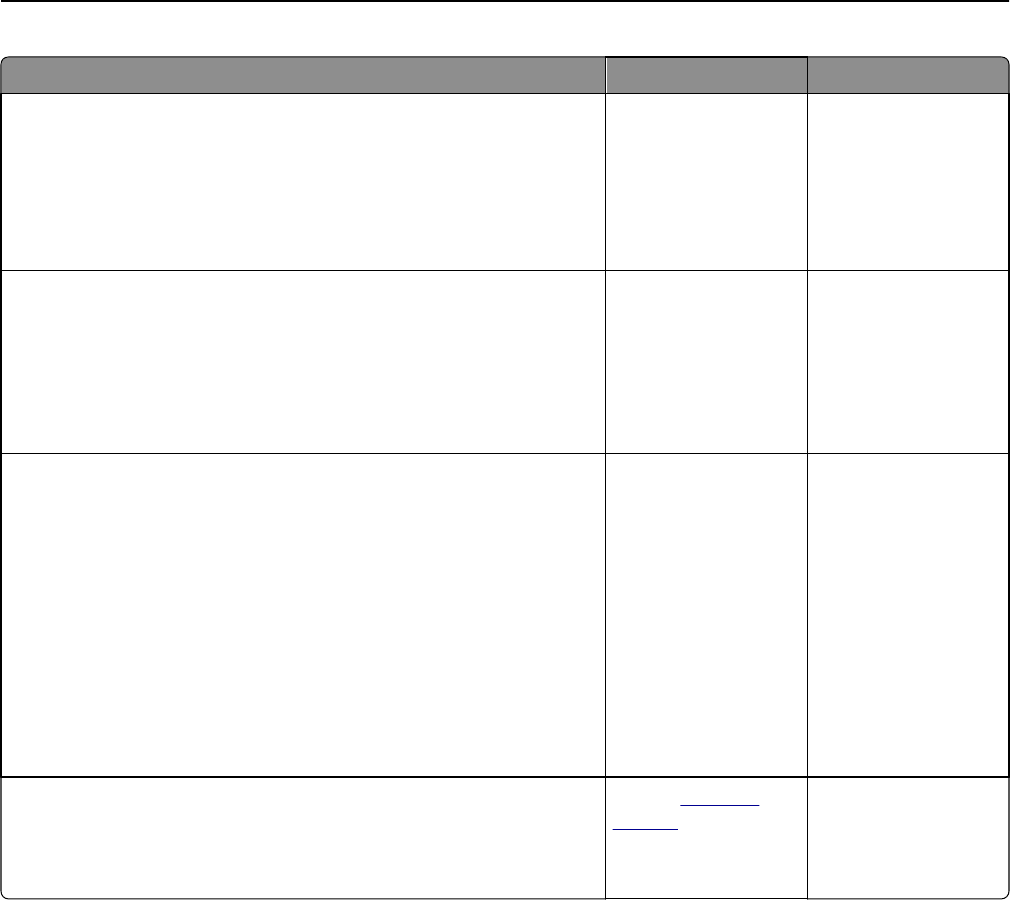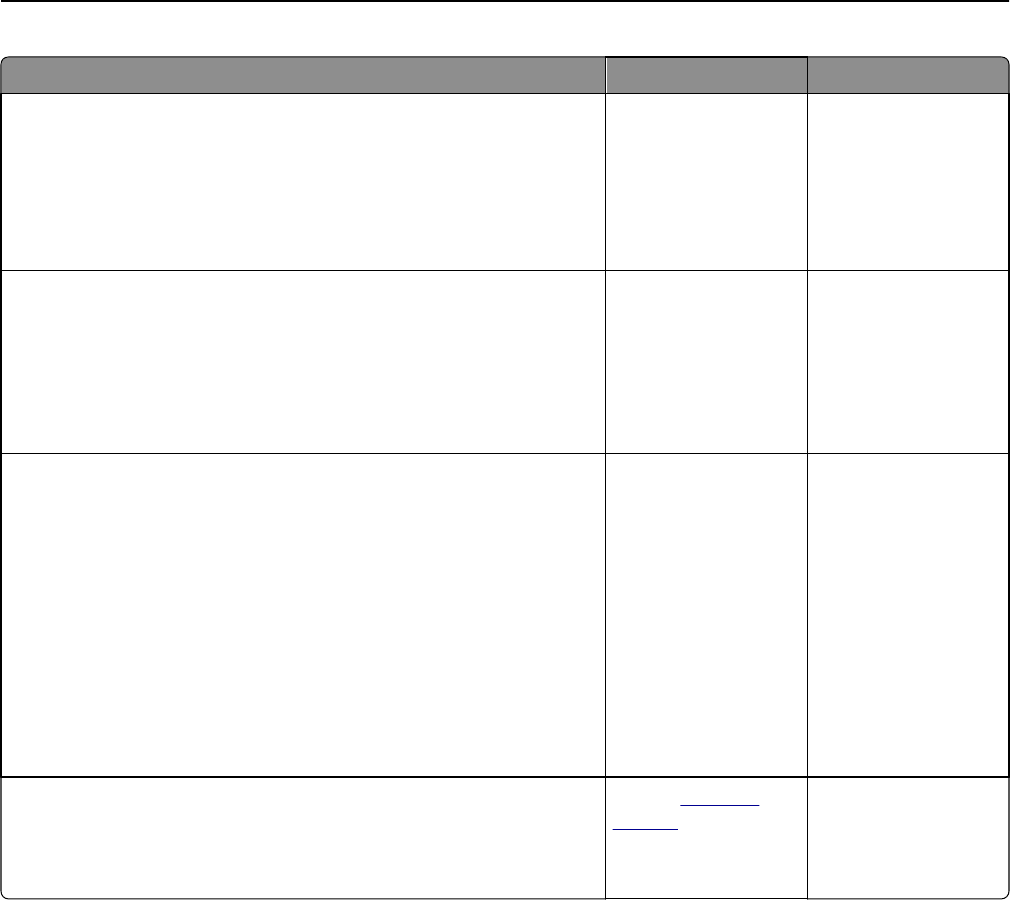
Action Yes No
Step 2
a From the printer control panel, set the paper type and weight in the
Paper menu to match the paper loaded in the tray.
b Resend the print job.
Do vertical voids appear on prints?
Go to step 3. The problem is solved.
Step 3
Check if you are using a recommended type of paper.
a Load the specified tray or feeder with a recommended type of paper.
b Resend the print job.
Do vertical voids appear on prints?
Go to step 4. The problem is solved.
Step 4
a Redistribute the toner in the imaging unit.
1 Remove the toner cartridge, and then the imaging unit.
2 Firmly shake the imaging unit.
Warning—Potential Damage: Do not expose the imaging unit to
direct light for more than 10 minutes. Extended exposure to
light may cause print quality problems.
3 Reinstall the imaging unit, and then the cartridge.
b Resend the print job.
Do vertical voids appear on prints?
Go to step 5. The problem is solved.
Step 5
Replace the imaging unit, and then resend the print job.
Do vertical voids appear on prints?
Contact
customer
support.
The problem is solved.
Solving copy problems
• “Copier does not respond” on page 347
• “Partial document or photo copies” on page 347
• “Poor copy quality” on page 348
• “Scanner unit does not close” on page 349
Troubleshooting 346