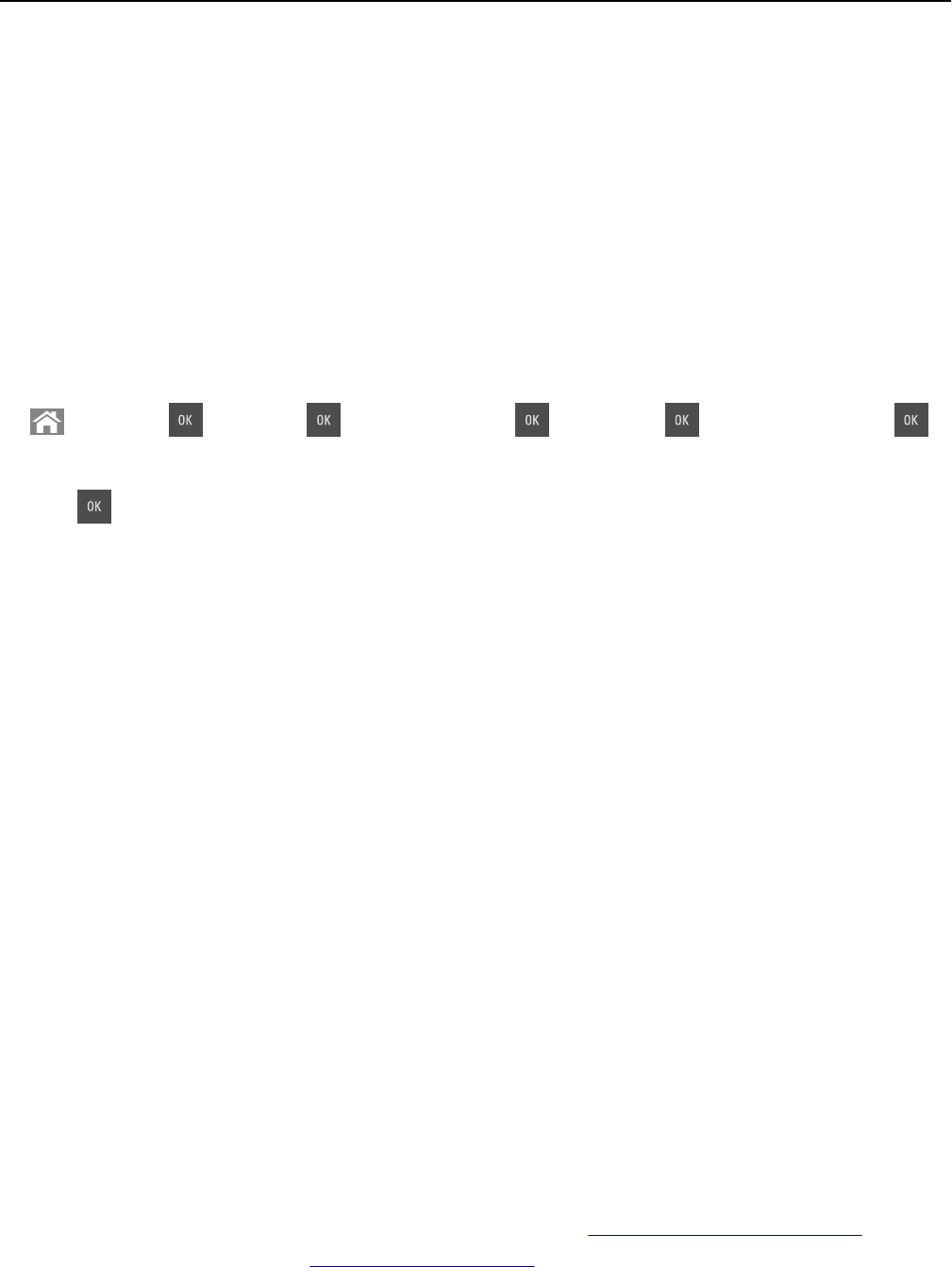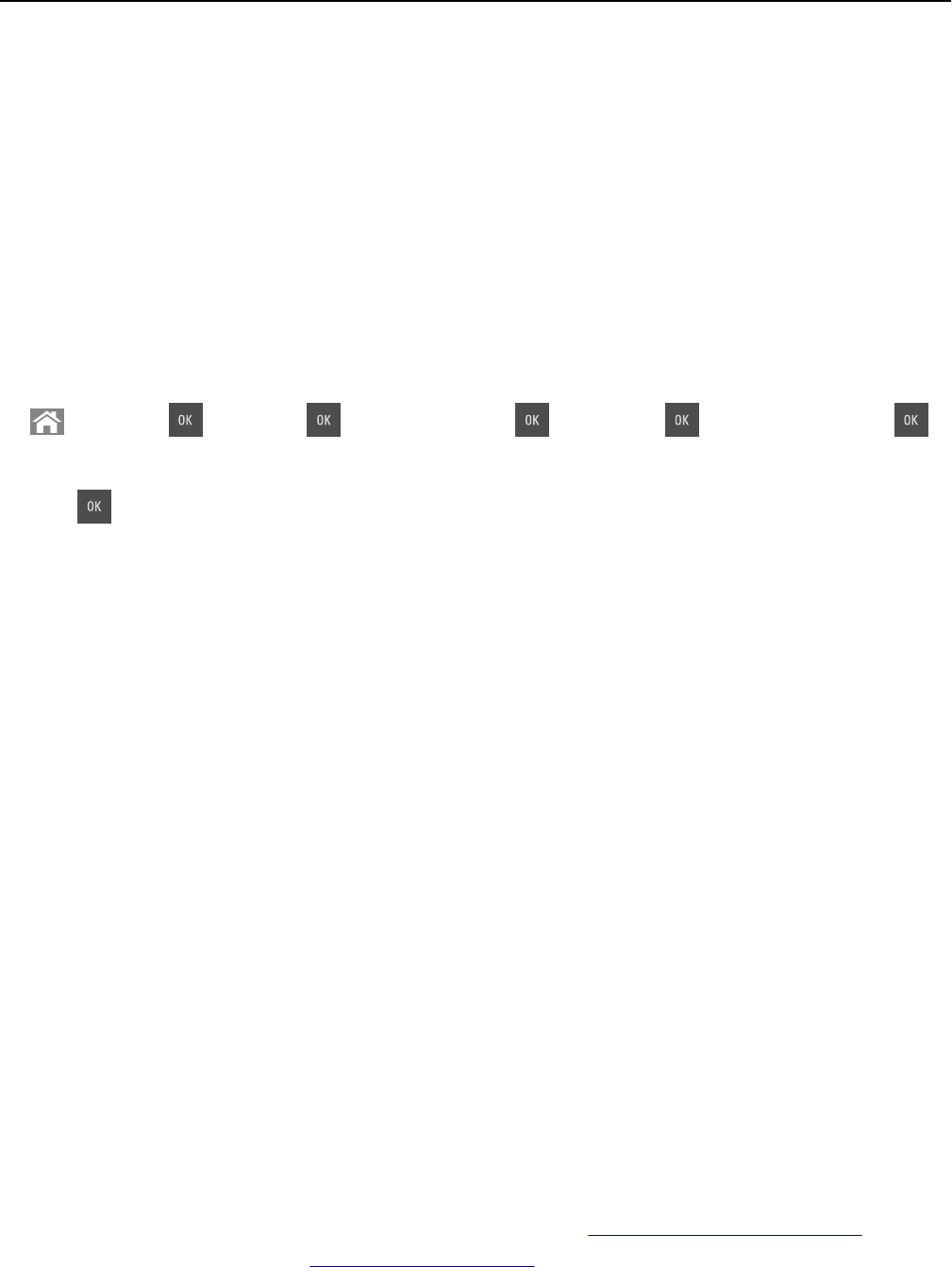
Notes:
• View the printer IP address in the TCP/IP section in the Network/Ports menu. The IP address appears as four
sets of numbers separated by periods, such as 123.123.123.123.
• If you are using a proxy server, then temporarily disable it to load the Web page correctly.
2 Click Settings > General Settings > Timeouts.
3 From the Hibernate Timeout menu, select the number of hours, days, weeks, or months you want for the printer
to wait before it goes into a reduced power state.
4 Click Submit.
Using the printer control panel
1
From the printer control panel, navigate to:
> Settings > > Settings > > General Settings > > Timeouts > > Hibernate Timeout >
2 Select the amount of time the printer waits after a print job is processed before it enters Hibernate mode.
3 Press .
Using Schedule Power Modes
Schedule Power Modes lets you schedule when the printer goes into a reduced power state or into the Ready state.
Note: This feature is available only in network printers or printers connected to print servers.
1 Open a Web browser, and then type the printer IP address in the address field.
Notes:
• View the printer IP address in the TCP/IP section in the Network/Ports menu. The IP address appears as four
sets of numbers separated by periods, such as 123.123.123.123.
• If you are using a proxy server, then temporarily disable it to load the Web page correctly.
2 Click Settings > General Settings > Schedule Power Modes.
3 From the Action menu, select the power mode.
4 From the Time menu, select the time.
5 From the Day(s) menu, select the day or days.
6 Click Add.
Recycling
Lexmark provides collection programs and environmentally progressive approaches to recycling. For more information,
see:
• The Notices chapter
• The Environmental Sustainability section of the Lexmark Web site at www.lexmark.com/environment
• The Lexmark recycling program at www.lexmark.com/recycle
Saving money and the environment 131