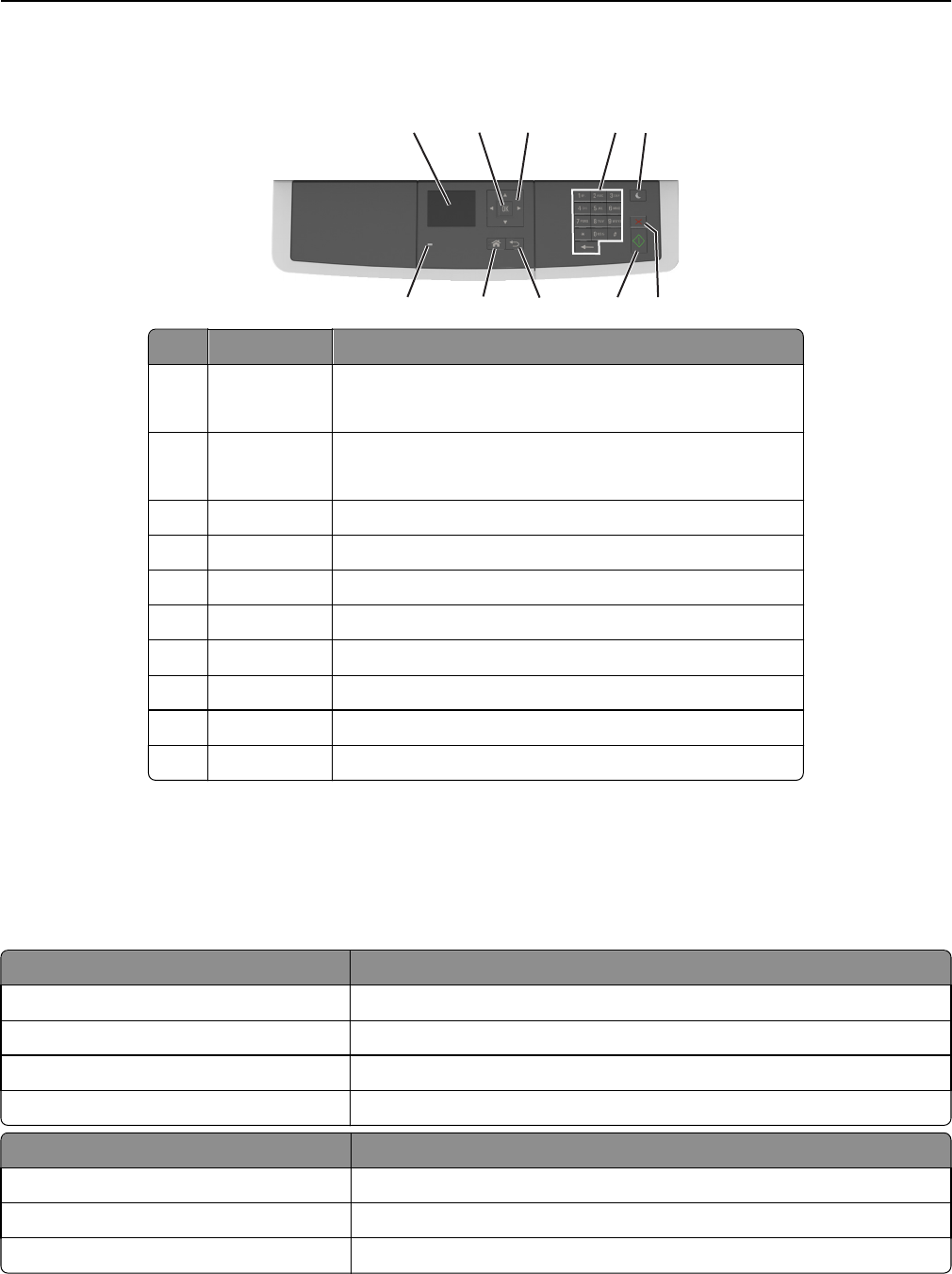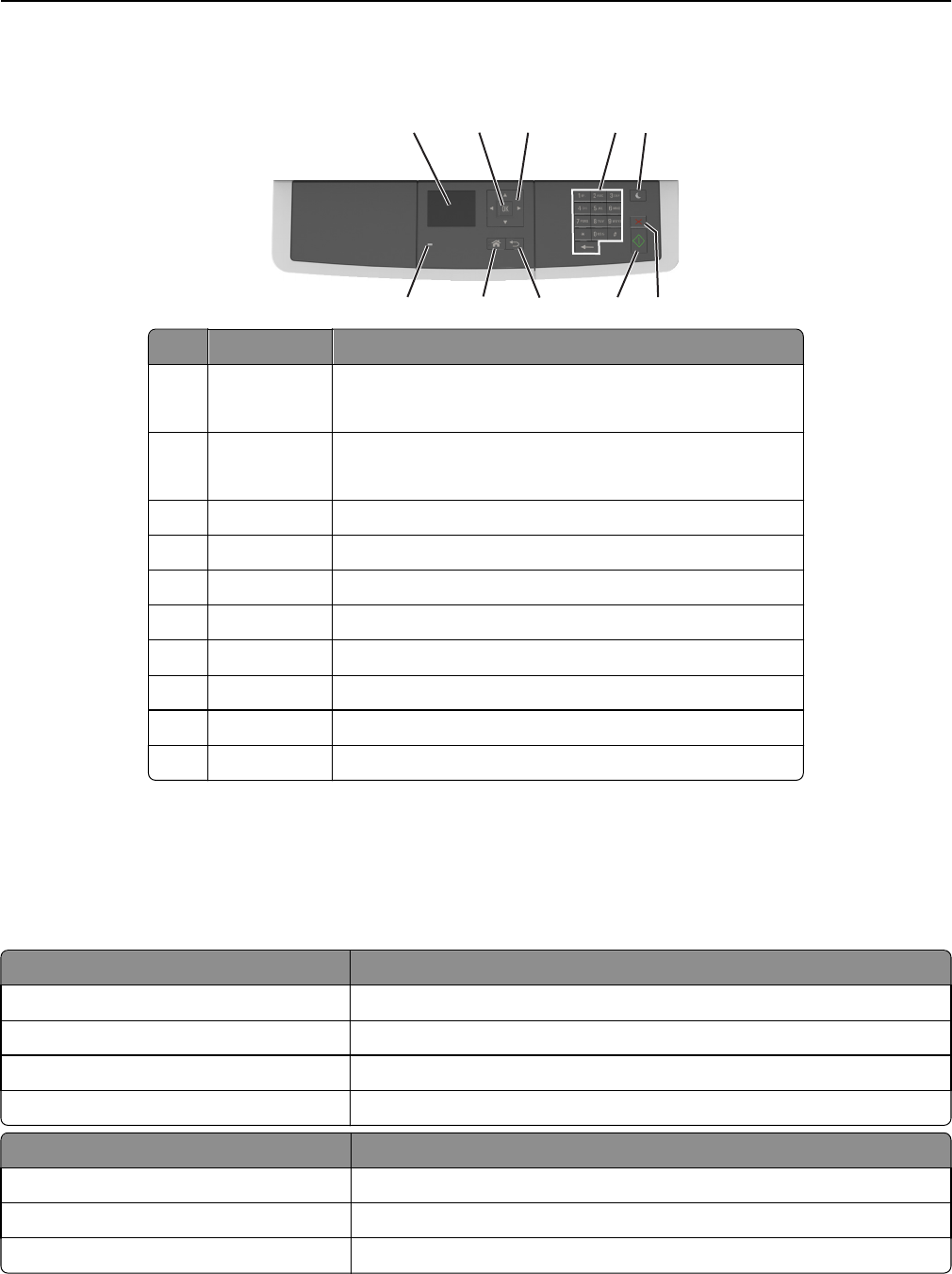
Using the printer control panel
1
2
3
4
5
6
7
8
9
10
Use the To
1 Display
• View printing, copying, e‑mailing, and scanning options.
• View printer status and error messages.
2 Select button
• Select menu options.
• Save settings.
3 Arrow buttons Scroll through menus or settings on the display.
4 Keypad Enter numbers, letters, or symbols.
5 Sleep button Enable Sleep mode or Hibernate mode.
6 Cancel button Stop all printer activity.
7 Start button Start a job, depending on which mode is selected.
8 Back button Return to the previous screen.
9 Home button Go to the home screen.
10 Indicator light Check the status of the printer.
Understanding the colors of the Sleep button and indicator
lights
The colors of the Sleep button and indicator lights on the printer control panel signify a certain printer status or condition.
Indicator light Printer status
Off The printer is off or in Hibernate mode.
Blinking green The printer is warming up, processing data, or printing.
Solid green The printer is on, but idle.
Blinking red The printer requires user intervention.
Sleep button light Printer status
Off The printer is off, idle or in Ready state.
Solid amber The printer is in Sleep mode.
Blinking amber The printer is entering or waking from Hibernate mode.
Learning about the printer 13