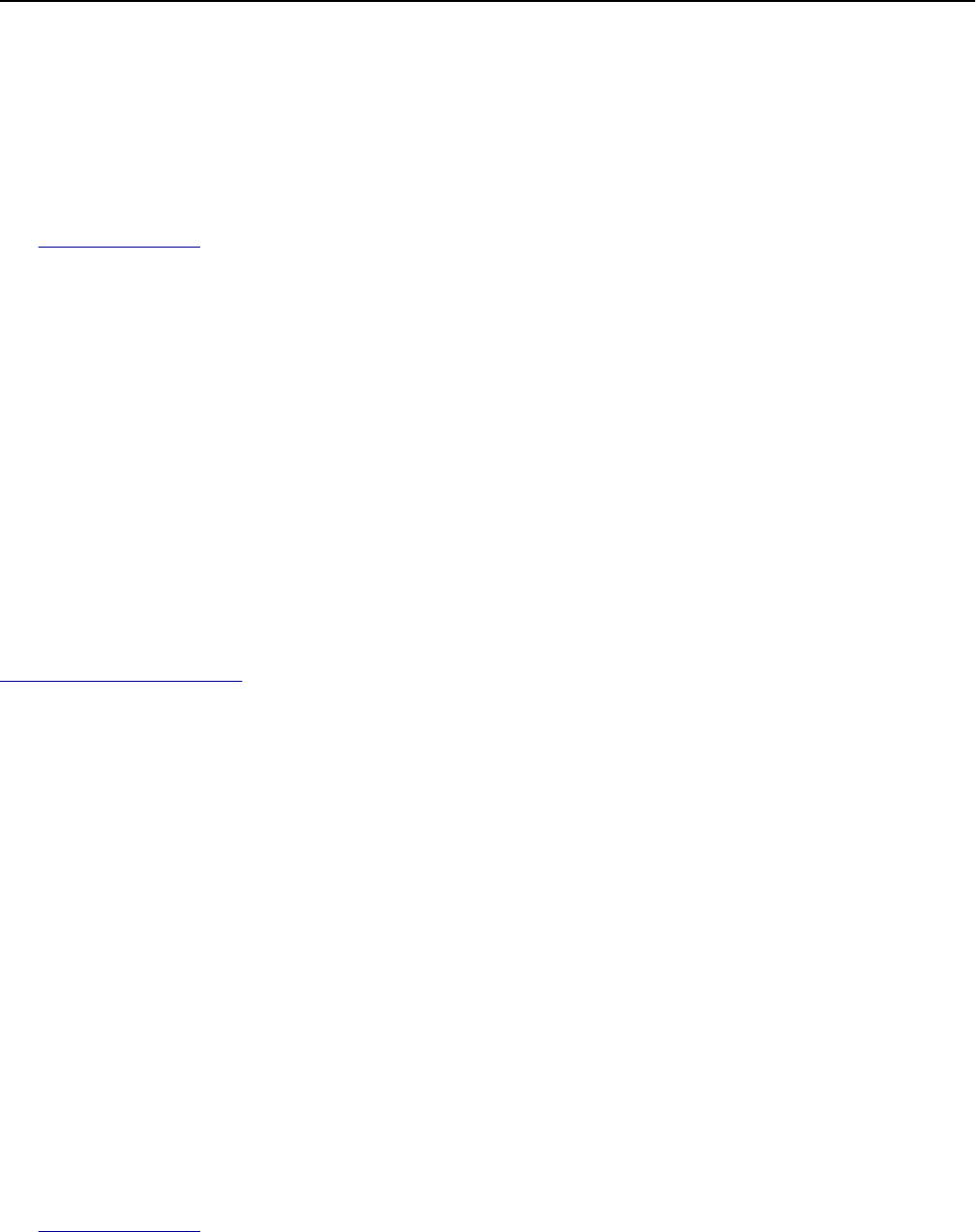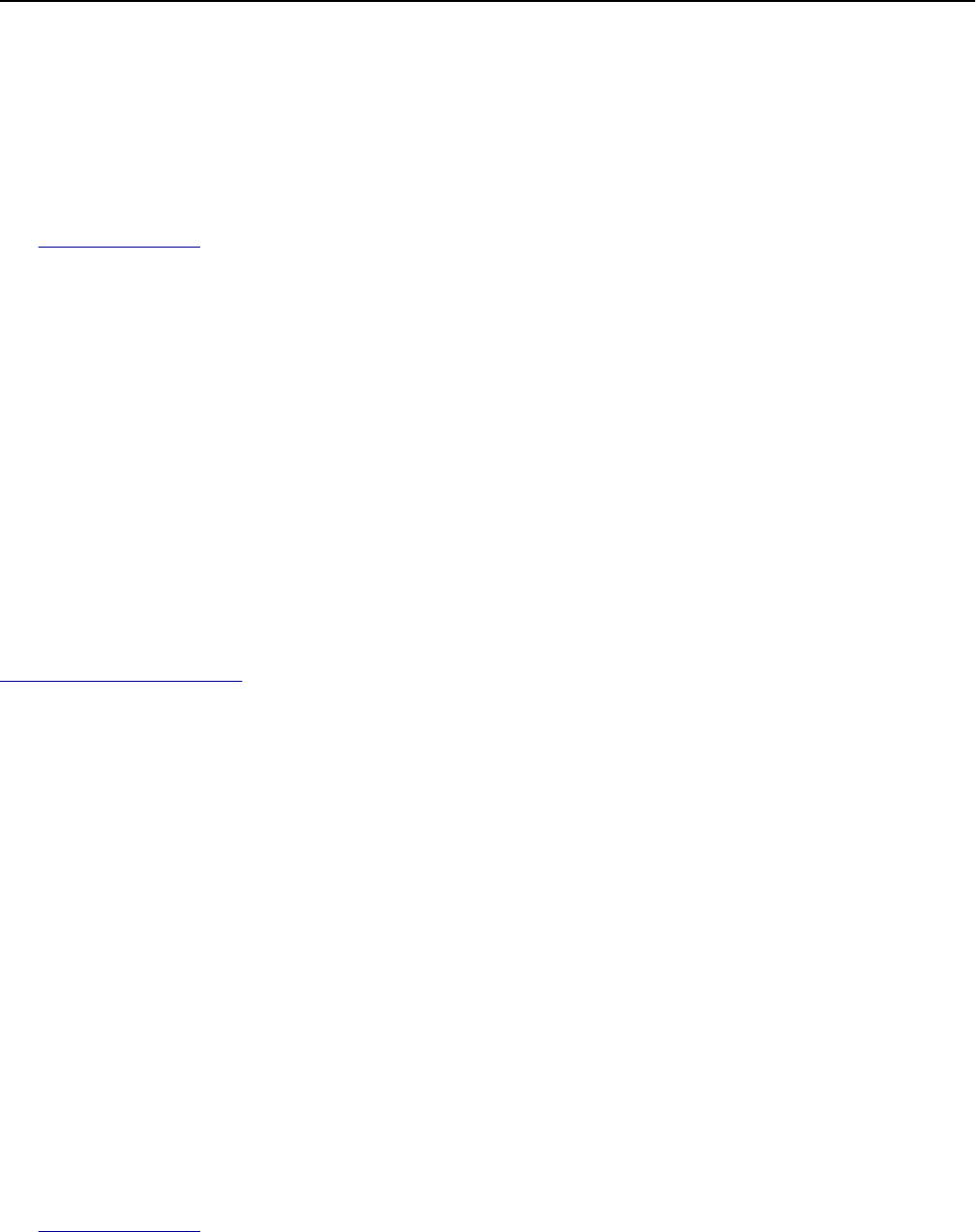
Replace defective [type] imaging kit [31.xy]
Note: The type can be a black imaging kit, or a black and color imaging kit.
Replace the defective imaging kit to clear the message and continue printing. For more information, see the instruction
sheet that came with the supply.
Note: If you do not have a replacement imaging kit, then see the “Ordering supplies” section of the User’s Guide or
visit
www.lexmark.com.
Replace jammed originals if restarting job.
Try one or more of the following:
• Touch Cancel job to clear the message and cancel the scan job.
• Touch Scan from automatic feeder to continue scanning from the ADF immediately after the last successful scan
job.
• Touch Scan from flatbed to continue scanning from the scanner immediately after the last successful scan job.
• Touch Finish job without further scanning to end the last successful scan job.
• Touch Restart job to restart the scan job with the same settings from the previous scan job.
Replace maintenance kit, 0 estimated pages remain [80.xy]
The printer is scheduled for maintenance. For more information, visit the Lexmark support Web site at
http://support.lexmark.com or contact your service representative, and then report the message.
Replace missing [type] imaging kit [31.xy]
Note: The type can be a black imaging kit, or a black and color imaging kit.
Install the indicated imaging kit to clear the message. For more information, see the “Replacing supplies” section of
the User’s Guide.
Replace missing waste toner bottle [82.xy]
Install the missing waste toner bottle to clear the message. For more information, see the instruction sheet that came
with the supply.
Replace [type] imaging kit, 0 estimated pages remain [84.xy]
Note: The type can be a black imaging kit, or a black and color imaging kit.
Replace the indicated imaging kit to clear the message and continue printing. For more information, see the instruction
sheet that came with the supply.
Note: If you do not have a replacement imaging kit, then see the “Ordering supplies” section of the User’s Guide or
visit
www.lexmark.com.
Troubleshooting 270