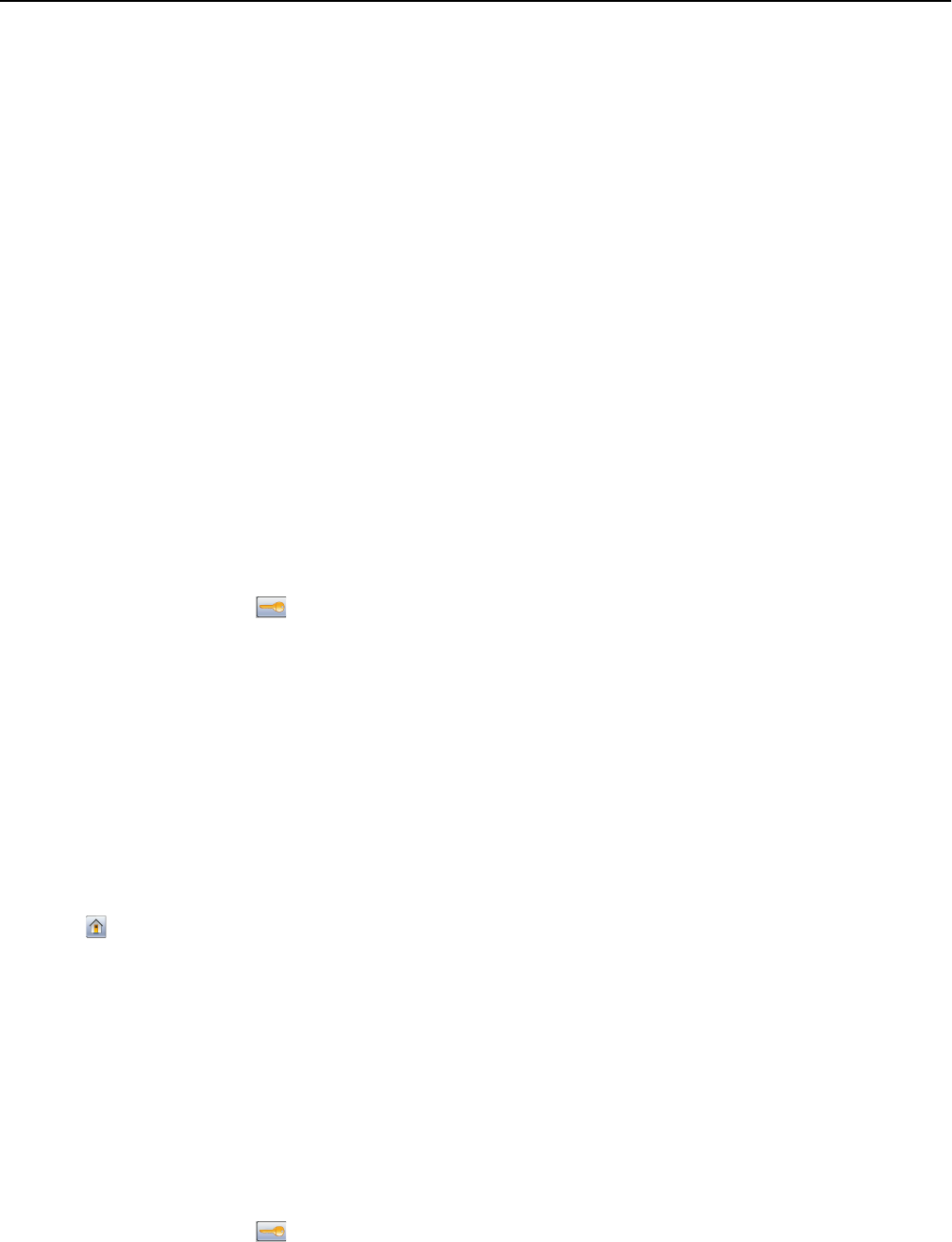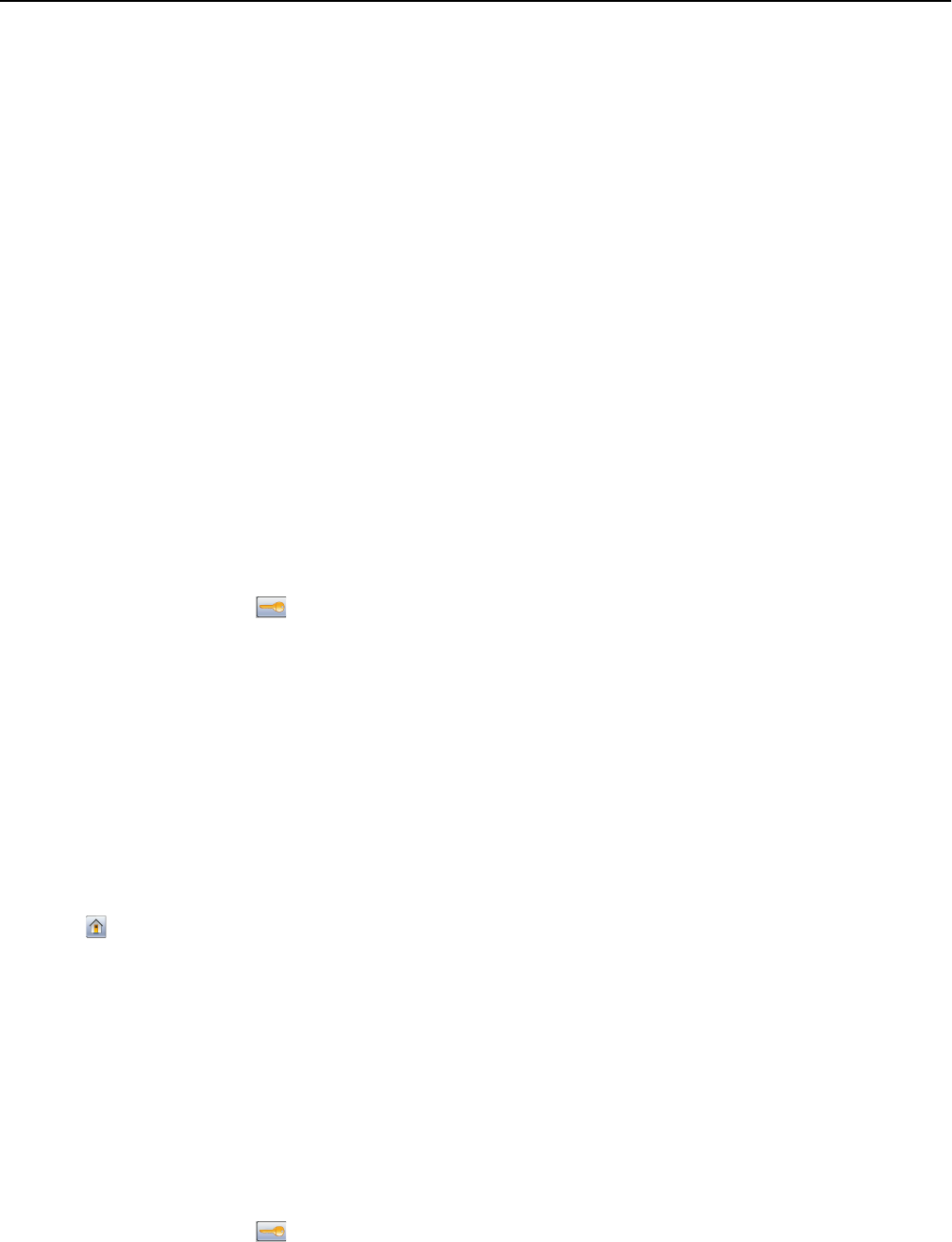
Adjusting Power Saver
Available settings range from 1–240 minutes. The factory default is 30 minutes.
To increase or decrease the number of minutes before the printer enters Power Saver mode, do one of the following:
Using the Embedded Web Server
1 Type the printer IP address into the address field of your Web browser.
Note: If you do not know the IP address of the printer, then print a network setup page and locate the IP
address in the TCP/IP section.
2 Click Settings, and then click General Settings.
3 Click Timeouts.
4 In the Power Saver box, increase or decrease the number of minutes you want the printer to wait before it enters
Power Saver mode.
5 Click Submit.
Using the printer control panel
1 Make sure the printer is on and Ready appears.
2 On the home screen, touch .
3 Touch Settings.
4 Touch General Settings.
5 Touch the down arrow until Timeouts appears.
6 Touch Timeouts.
7 Touch the left or right arrow next to Power Saver Mode to decrease or increase the time the printer waits
before entering Power Saver mode.
The settings available range from 1–240 minutes.
8 Touch Submit.
9 Touch .
Restoring the factory default settings
If you want to retain a list of the current menu settings for reference, then print a menu settings page before you restore
the factory default settings. For more information, see “Printing a menu settings page” on page 39.
Warning—Potential Damage: Restoring factory defaults returns most printer settings to the original factory default
setting. Exceptions include the display language, custom sizes and messages, and Network/Port menu settings. All
downloads stored in RAM are deleted. Downloads stored in flash memory or on a printer hard disk are not affected.
1 Make sure the printer is on and Ready appears.
2 On the home screen, touch .
3 Touch Settings.
Administrative support 253