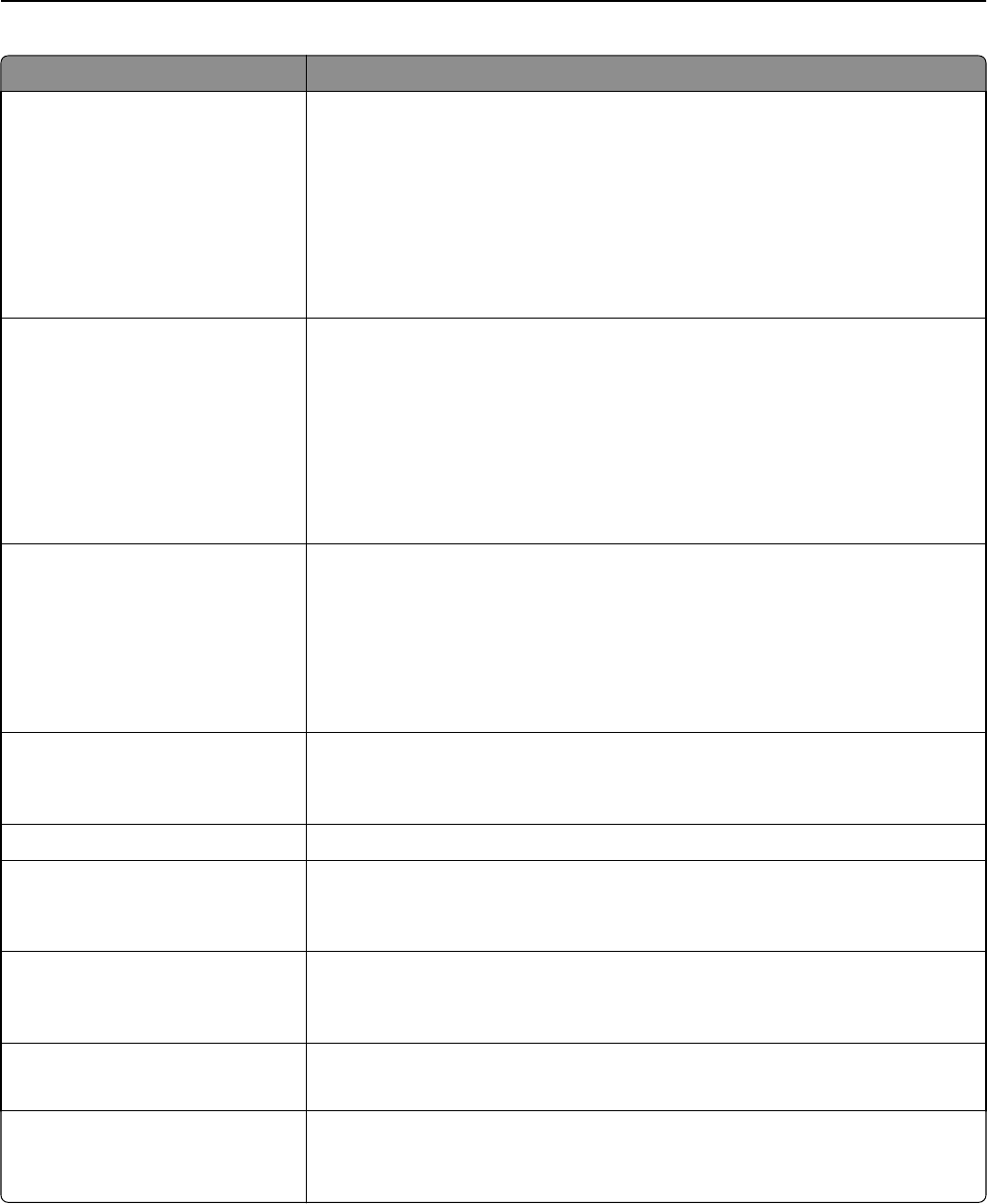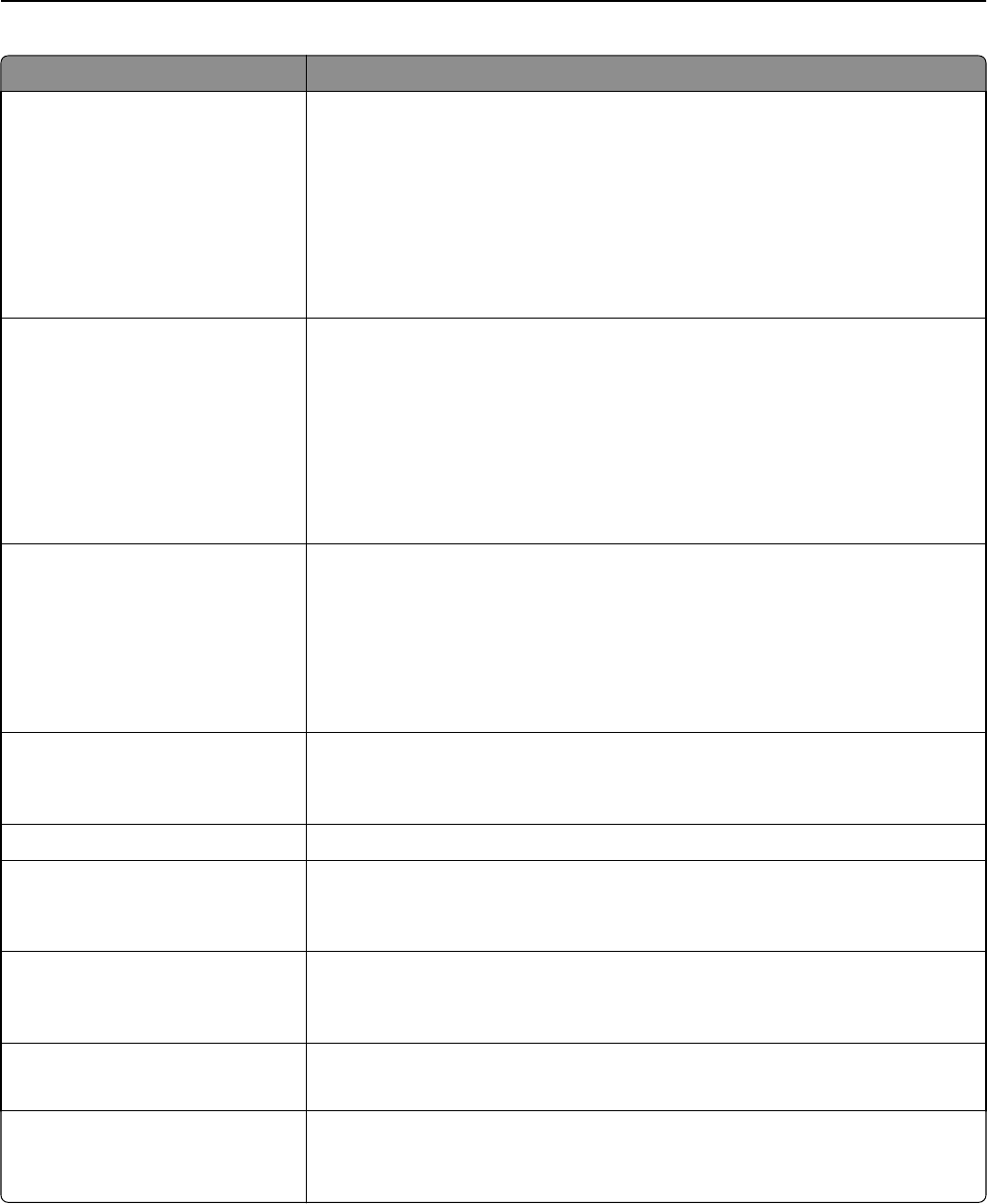
Menu item Description
Photo JPEG Quality
5–90
Sets the quality of a JPEG photo image in relation to file size and the quality of the
image
Notes:
• 50 is the factory default setting.
• 5 reduces the file size, but the quality of the image is lessened.
• 90 provides the best image quality, but the file size is very large.
• This menu item applies to all scan functions.
JPEG Quality
Best for content
5–90
Sets the quality of a JPEG text or text/photo image in relation to file size and the
quality of the image.
Notes:
• “Best for content” is the factory default setting.
• 5 reduces the file size, but the quality of the image is lessened.
• 90 provides the best image quality, but the file size is very large.
• This menu item applies to Text, Text/Photo, and all scan functions.
Use Multi‑Page TIFF
On
Off
Provides a choice between single-page TIFF files and multiple‑page TIFF files. For a
multiple-page scan to USB job, either one TIFF file is created containing all the pages,
or multiple TIFF files are created with one file for each page of the job.
Notes:
• On is the factory default setting.
• This menu item applies to all scan functions.
Scan bit Depth
8 bit
1 bit
Enables the Text/Photo mode to have smaller file sizes by using 1‑bit images when
Color is set to Off
Note: 8 bit is the factory default setting.
Base File Name Lets you enter a base file name
Custom Job scanning
Off
On
Lets you copy a document that contains mixed paper sizes into a single job
Scan Preview
On
Off
Specifies whether a preview will appear on the display for scan jobs
Note: Off is the factory default setting.
Background Removal
‑4 to +4
Adjusts the amount of background visible on a copy
Note: 0 is the factory default setting.
Auto Center
On
Off
Lets you automatically center the copy on the page
Note: Off is the factory default setting.
Understanding printer menus 207