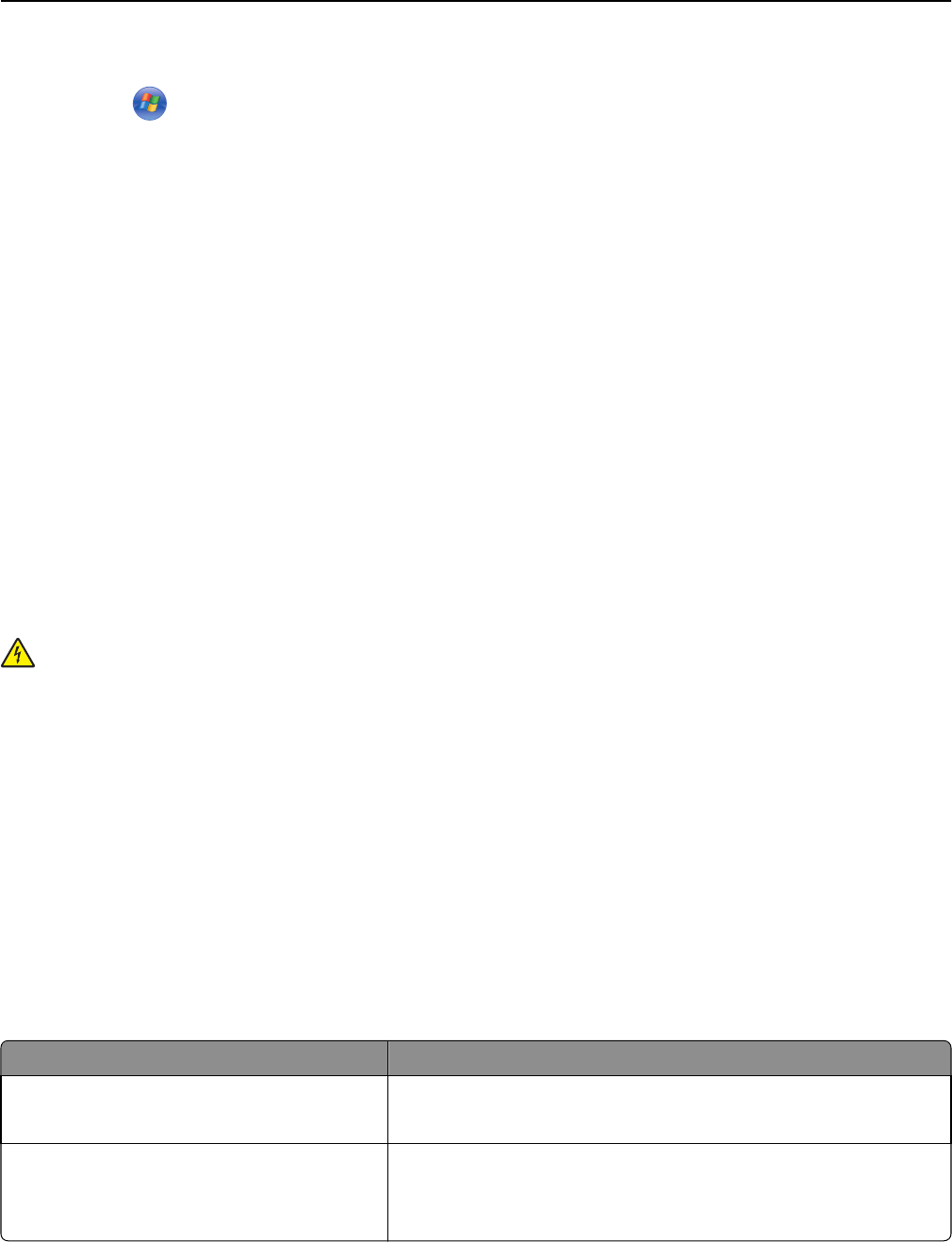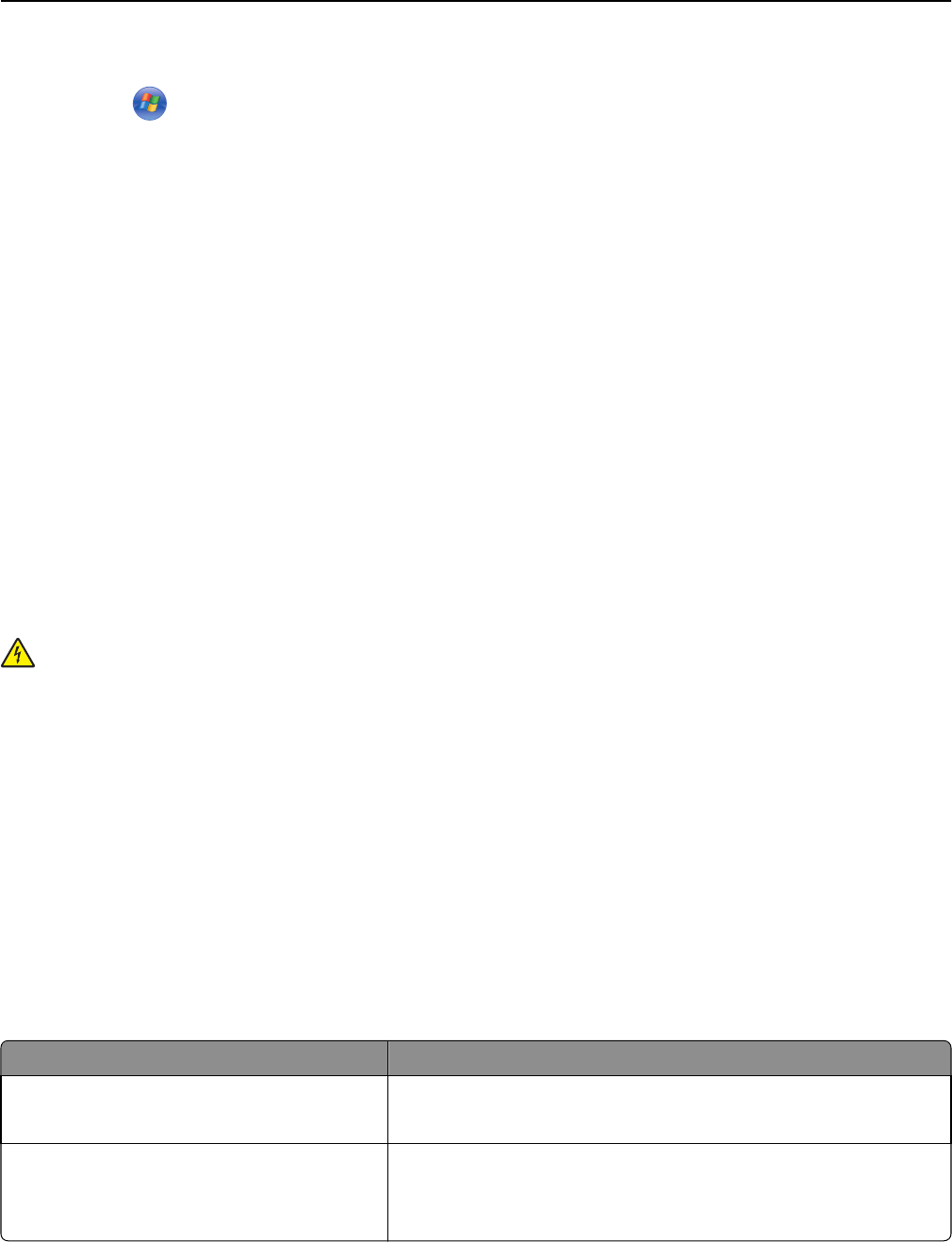
In Windows 7 or earlier
1 Click or click Start, and then click Run.
2 In the Start Search or Run dialog, type devmgmt.msc.
3 Press Enter or click OK.
b Double‑click Ports (COM & LPT) to expand the list of available ports.
c Do either of the following:
• Press and hold the COM port where you attached the serial cable to your computer (example: COM1).
• Right‑click the COM port where you attached the serial cable to your computer (example: COM1).
d From the menu that appears, select Properties.
e On the Port Settings tab, set the serial parameters to the same serial parameters set in the printer.
Check the serial heading of the menu settings page for the printer settings.
f Click OK, and then close all the dialogs.
g Print a test page to verify printer installation.
Setting up the printer to fax
Note: Fax capabilities may not be available on all printer models.
The following connection methods may not be applicable in all countries or regions.
CAUTION—SHOCK HAZARD: Do not use the fax feature during a lightning storm. Do not set up this product or
make any electrical or cabling connections, such as the fax feature, power cord, or telephone, during a lightning
storm.
Choosing a fax connection
You can connect the printer with equipment such as a telephone, an answering machine, or a computer modem.
Note: The printer is an analog device that works best when directly connected to the wall jack. Other devices (such
as a telephone or answering machine) can be successfully attached to pass through the printer, as described in the
setup steps. If you want a digital connection such as ISDN, DSL, or ADSL, a third-party device (such as a DSL filter) is
required.
You do not need to attach the printer to a computer, but you do need to connect it to a telephone line to send and
receive faxes.
You can connect the printer to other equipment. See the following table to determine the best way to set up the printer.
Equipment Benefits
• The printer
• A telephone cord
Send and receive faxes without using a computer.
• The printer
• A telephone
• Two telephone cords
• Use the fax line as a normal telephone line.
• Send and receive faxes without using a computer.
Additional printer setup 53