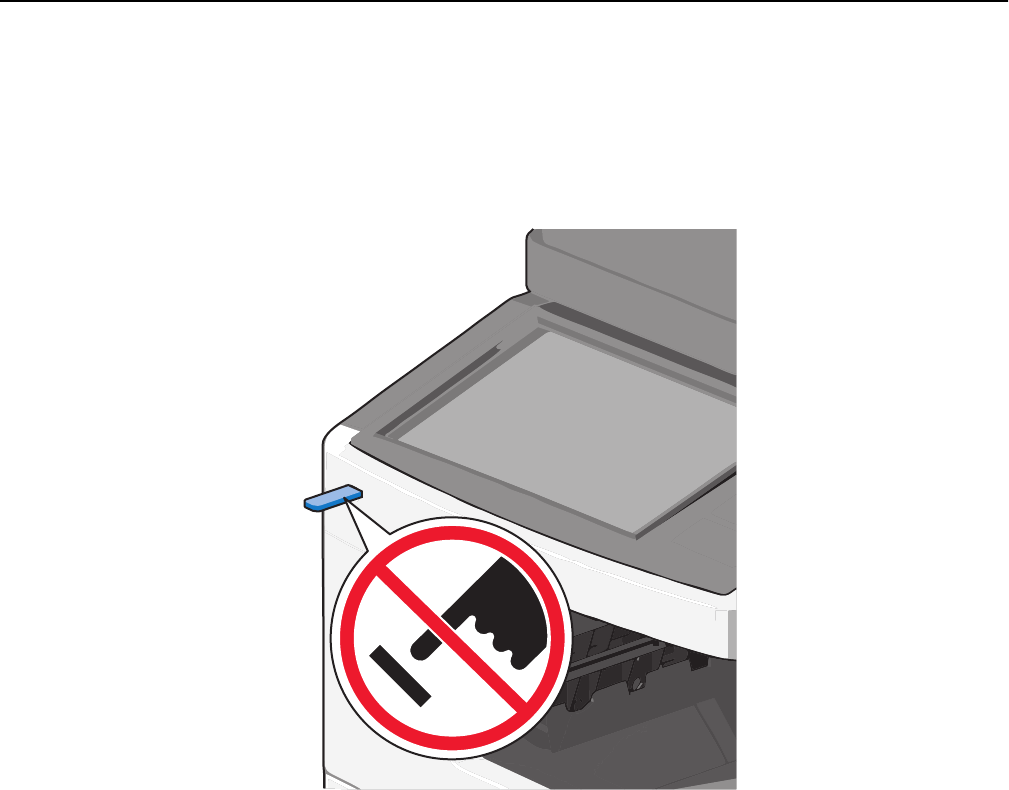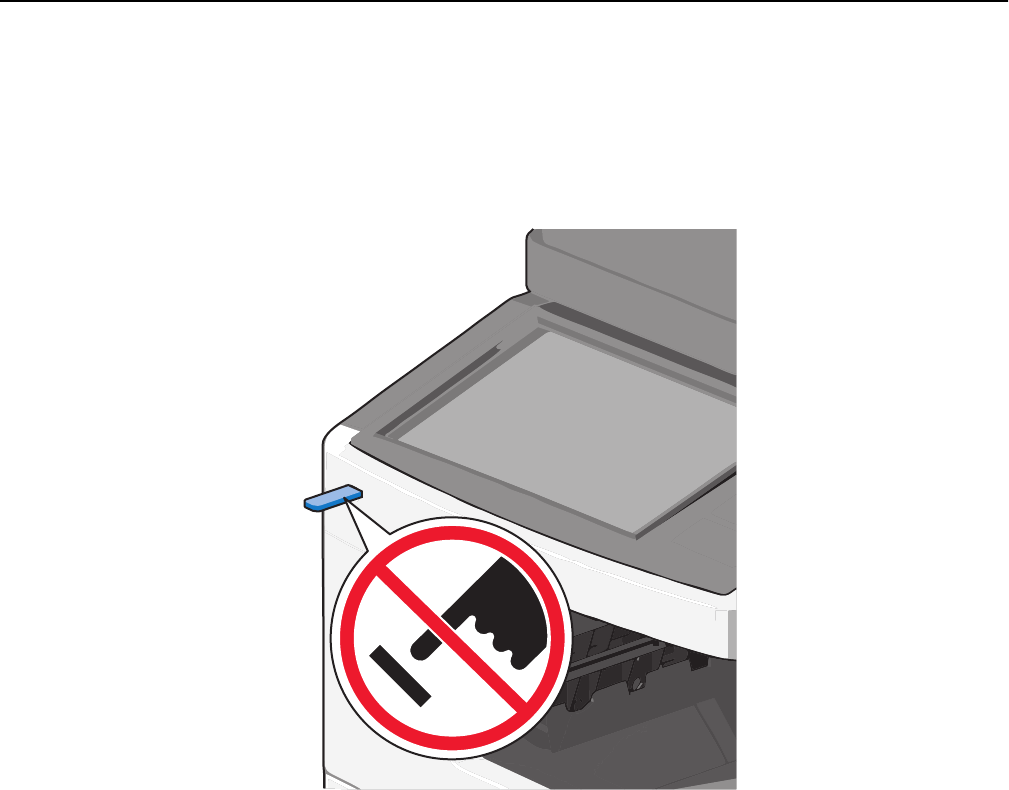
Notes:
• If you insert the flash drive when the printer requires attention, such as when a jam has occurred, then the
printer ignores the flash drive.
• If you insert the flash drive while the printer is processing other print jobs, then Busy appears. After these
print jobs are processed, you may need to view the held jobs list to print documents from the flash drive.
Warning—Potential Damage: Do not touch the USB cable, any network adapter, any connector, the memory
device, or the printer in the areas shown while actively printing, reading, or writing from the memory device. A
loss of data can occur.
2 From the printer control panel, touch Print from USB, and then select the document you want to print.
3 Touch the arrows to increase the number of copies to print, and then touch Print.
Notes:
• Do not remove the flash drive from the USB port until the document has finished printing.
• If you leave the flash drive in the printer after leaving the initial USB menu screen, then you can still print
files from the flash drive as held jobs.
Printing 89