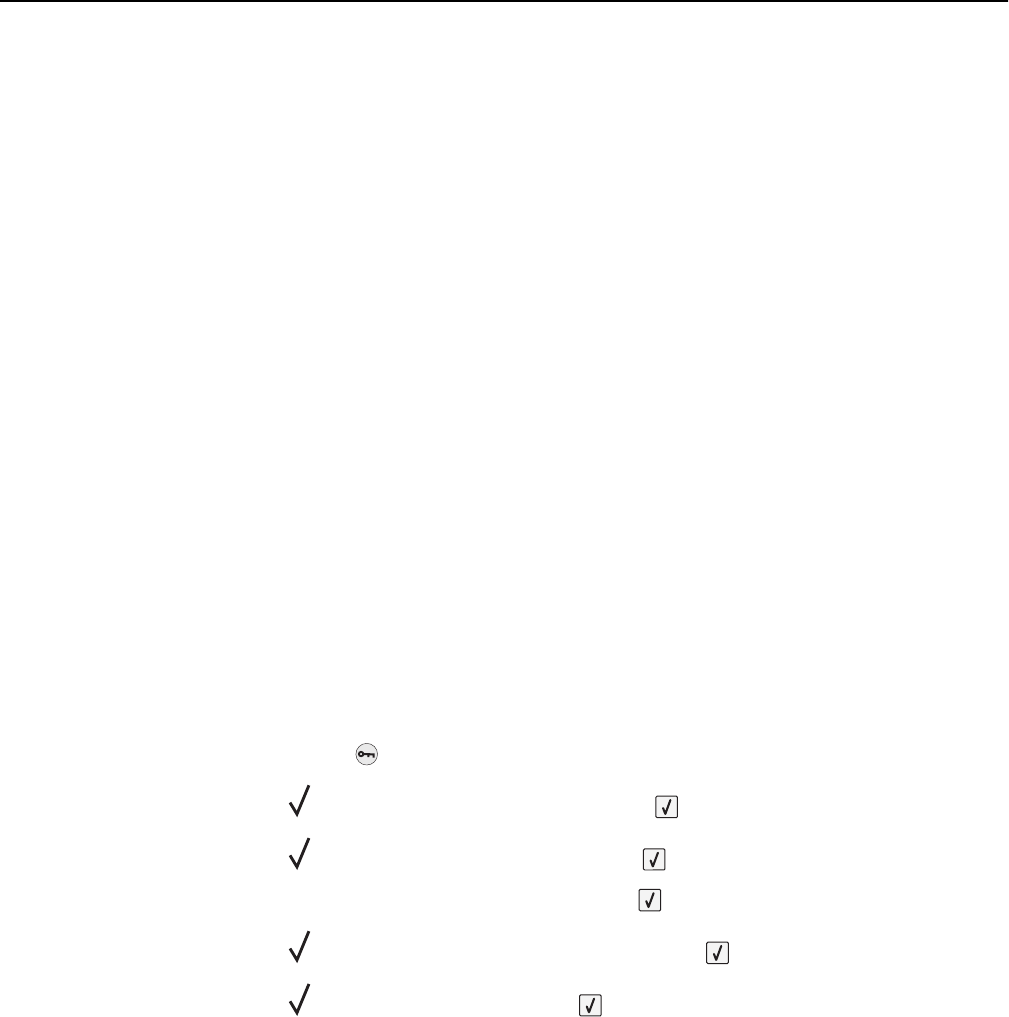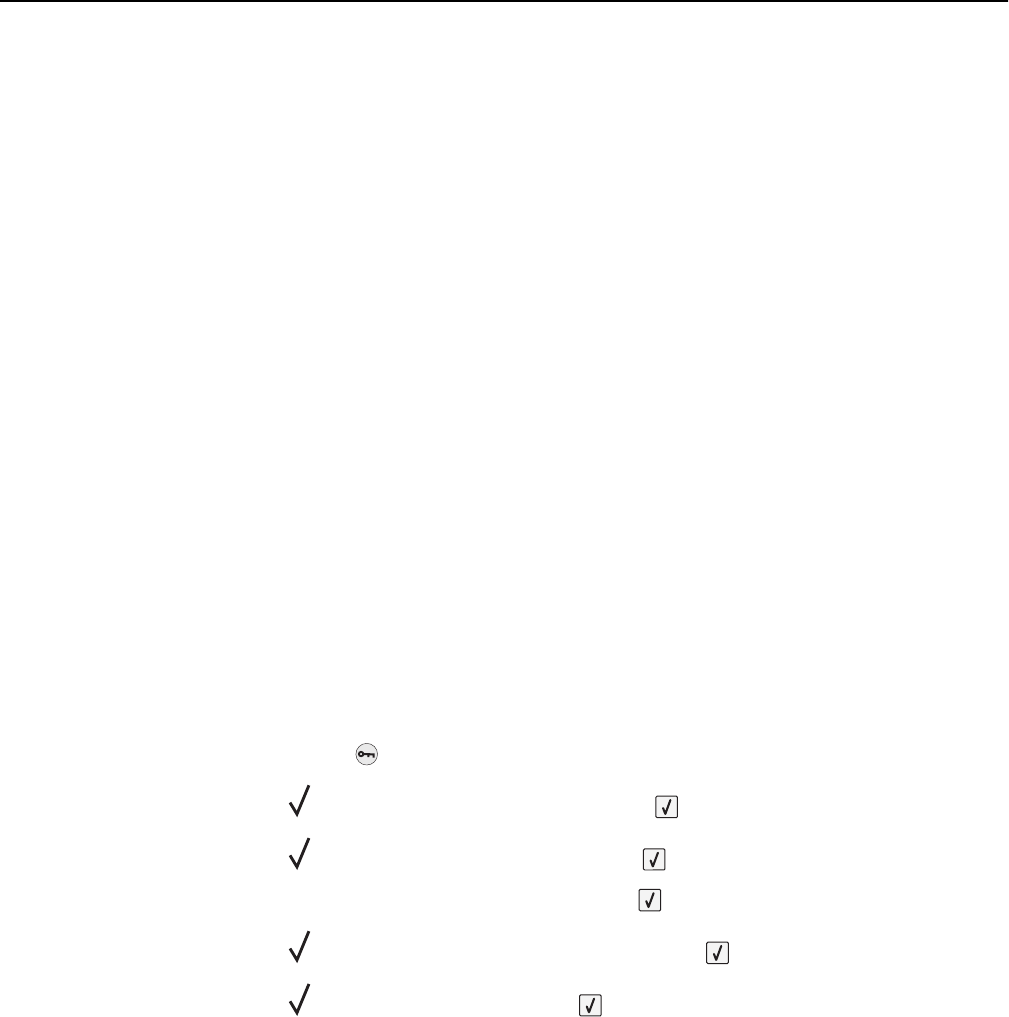
Unlinking trays
Unlinked trays have settings that are not the same as the settings of any other tray.
To unlink a tray, change the following tray settings so that they do not match the settings of any other tray:
• Paper Type (for example: Plain Paper, Letterhead, Custom Type <x>)
Paper Type names describe the paper characteristics. If the name that best describes your paper is used by linked
trays, assign a different Paper Type name to the tray, such as Custom Type <x>, or define your own custom name.
• Paper Size (for example: letter, A4, statement)
Load a different paper size to change the Paper Size setting for a tray automatically. Paper Size settings for the
multipurpose feeder are not automatic; they must be set manually from the Paper Size menu.
Warning—Potential Damage: Do not assign a Paper Type name that does not accurately describe the type of paper
loaded in the tray. The temperature of the fuser varies according to the specified Paper Type. Paper may not be
properly processed if an inaccurate Paper Type is selected.
Linking exit bins
The standard exit bin holds up to 350 sheets or 550 sheets of 20 lb paper, depending on the printer model. If you need
additional output capacity, you can purchase other optional exit bins.
Note: Not all exit bins support every paper size and type.
Linking exit bins lets you create a single output source so the printer can automatically switch output to the next available
exit bin.
1 Make sure the printer is on and Ready appears.
2 From the printer control panel, press .
3 Press the arrow buttons until Paper Menu appears, and then press .
4 Press the arrow buttons until Bin Setup appears, and then press .
5 Press the arrow buttons until the correct tray appears, and then press .
6 Press the arrow buttons until Configure Bins appears, and then press .
7 Press the arrow buttons until Link appears, and then press .
Changing a Custom Type <x> name
You can use the Embedded Web Server or MarkVision
TM
to define a name other than Custom Type <x> for each of the
custom paper types that are loaded. When a Custom Type <x> name is changed, the menus display the new name
instead of Custom Type <x>.
To change a Custom Type <x> name from the Embedded Web Server:
1 Type the printer IP address into the address field of your Web browser.
Note: If you do not know the IP address of the printer, then print a network setup page and locate the IP
address in the TCP/IP section.
2 Click Settings.
Loading paper and specialty media 64