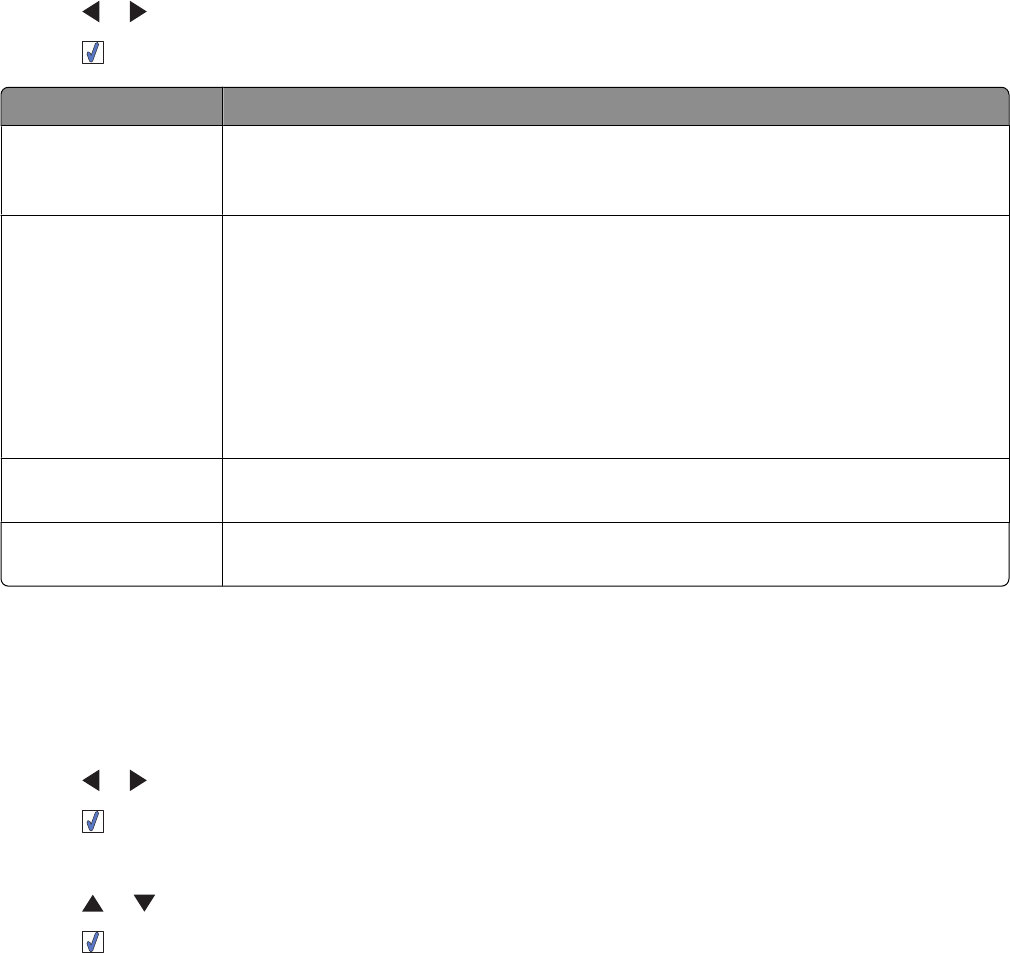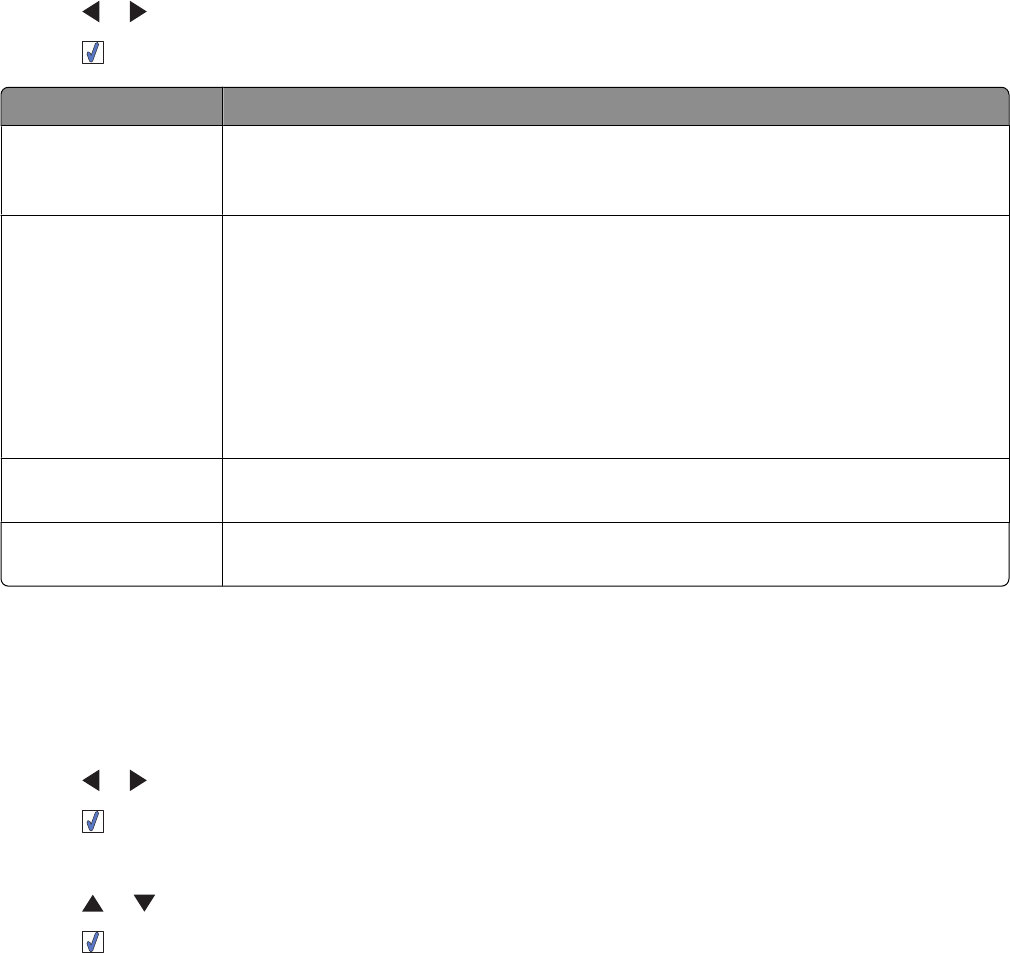
Using the Print Photos menu
This menu allows you to select a group of photos for printing.
1 Insert a memory card or flash drive. For more information, see “Inserting a memory card” on page 20 or “Inserting
a flash drive” on page 21.
2 Press or repeatedly until Print Photos appears on the display.
3 Press .
From here You can
Print Camera Selections Print Digital Print Order Format (DPOF) selections. This option appears only when there
is a valid DPOF file on your memory card. For more information, see “Printing photos from
a digital camera using DPOF” on page 28.
Print All N Photos Print all the photos on a memory device. N is the total number of images that will be
printed. You can select:
• Photo/s on Paper to view available paper sizes.
• Index Print to print an index page of photos. For more information, see “Printing an
index page of photos” on page 28.
• Copies Per Photo to select the number of copies to print per photo.
• Other Print Settings to choose a paper size, photo size, layout, print quality, and paper
type.
Print Photos by Date Print photos taken within certain dates. For more information, see “Printing photos by
date” on page 26.
Print Photo Range Select the first and last photos in a range to be printed. For more information, see “Printing
photos by range” on page 27.
Using the Transfer menu
You can transfer photos from a memory card to a flash drive or a computer (if the printer is attached to a computer).
The photos on the memory card are retained.
1 Insert a memory card. For more information, see “Inserting a memory card” on page 20.
2 Press or repeatedly until Transfer appears on the display.
3 Press .
4 If you wish to transfer photos to a USB flash drive, insert the drive.
5 Press or to select either USB Flash Drive or Computer (if the printer is attached to a computer).
6 Press .
7 Follow the instructions on the printer display.
Learning about the printer
14