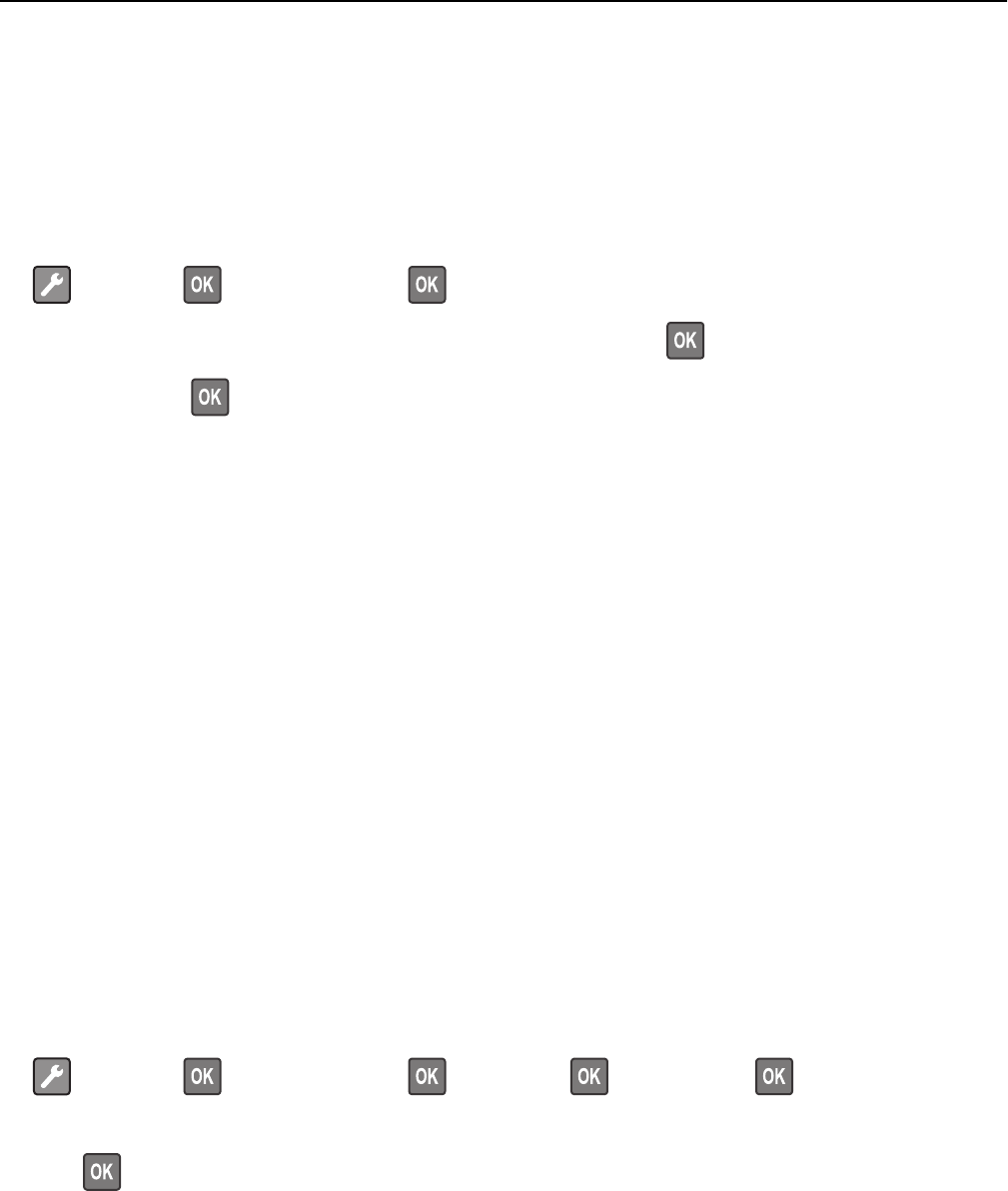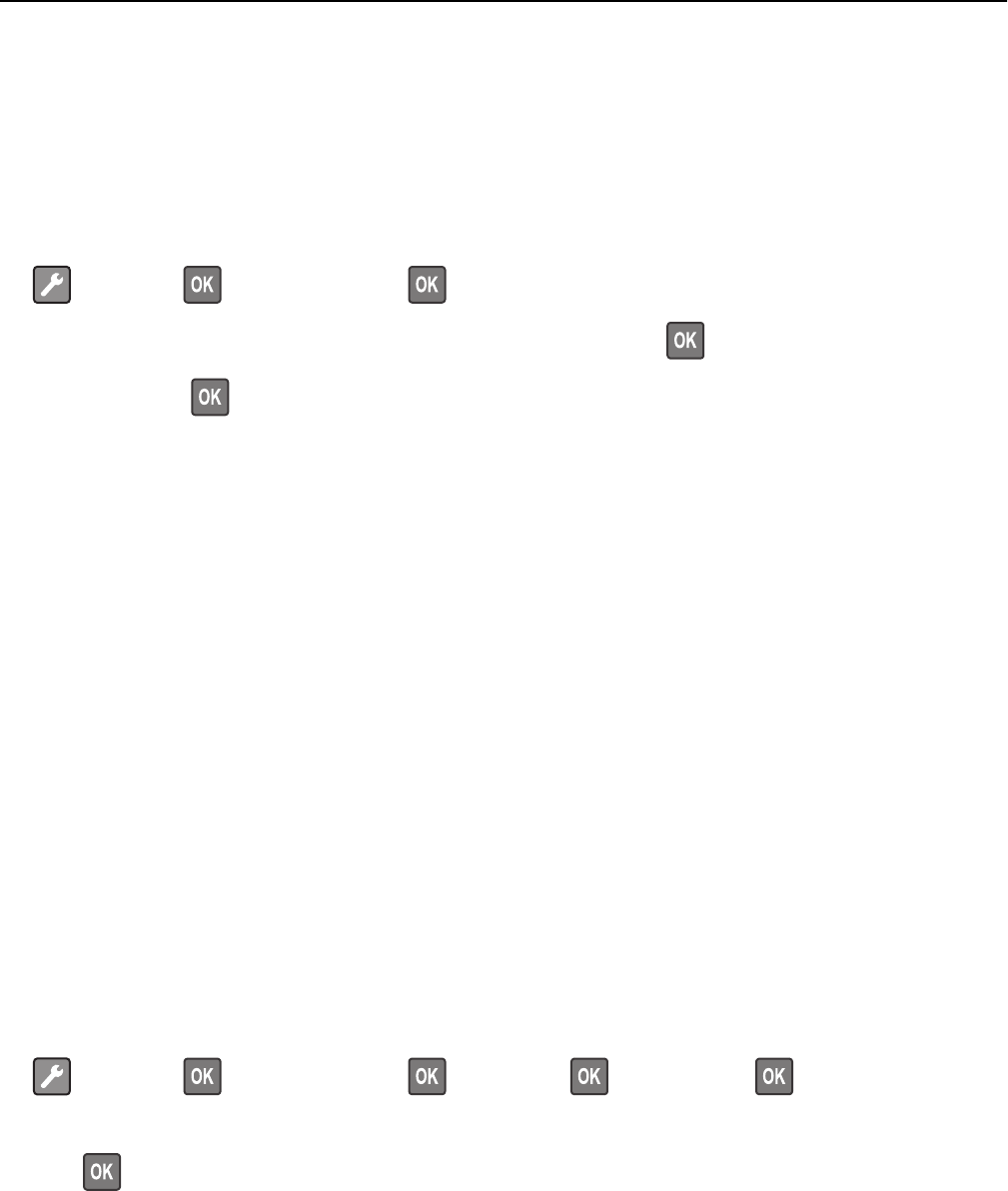
3 From the Press Sleep Button or Press and Hold Sleep Button drop‑down menu, select Hibernate.
4 Click Submit.
Note: If the printer is in Hibernate mode, the Embedded Web Server is disabled.
Using the printer control panel
1
From the printer control panel, navigate to:
> Settings > > General Settings >
2 Press Press Sleep Button or Press and Hold Sleep Button, and then press .
3 Press Hibernate > .
Notes:
• When Press Sleep Button is set to Hibernate, a short press of the Sleep button sets the printer to Hibernate
mode.
• When Press and Hold Sleep Button is set to Hibernate, a long press of the Sleep button sets the printer to
Hibernate mode.
Adjusting Sleep mode
To save energy, decrease the number of minutes before the printer enters Sleep mode.
Available settings range from 1 to 120 minutes. The factory default setting is 30 minutes.
Note: Sleep mode can be scheduled. For more information, see “Using Schedule Power Modes” on page 88.
Using the Embedded Web Server
1
From the Embedded Web Server, click Settings > General Settings > Timeouts.
2 In the Sleep Mode field, enter the number of minutes you want the printer to wait before it enters Sleep mode.
3 Click Submit.
Using the printer control panel
1
From the printer control panel, navigate to:
> Settings > > General Settings > > Timeouts > > Sleep Mode >
2 In the Sleep Mode field, select the number of minutes you want the printer to wait before it enters Sleep mode.
3 Press .
Saving money and the environment 87