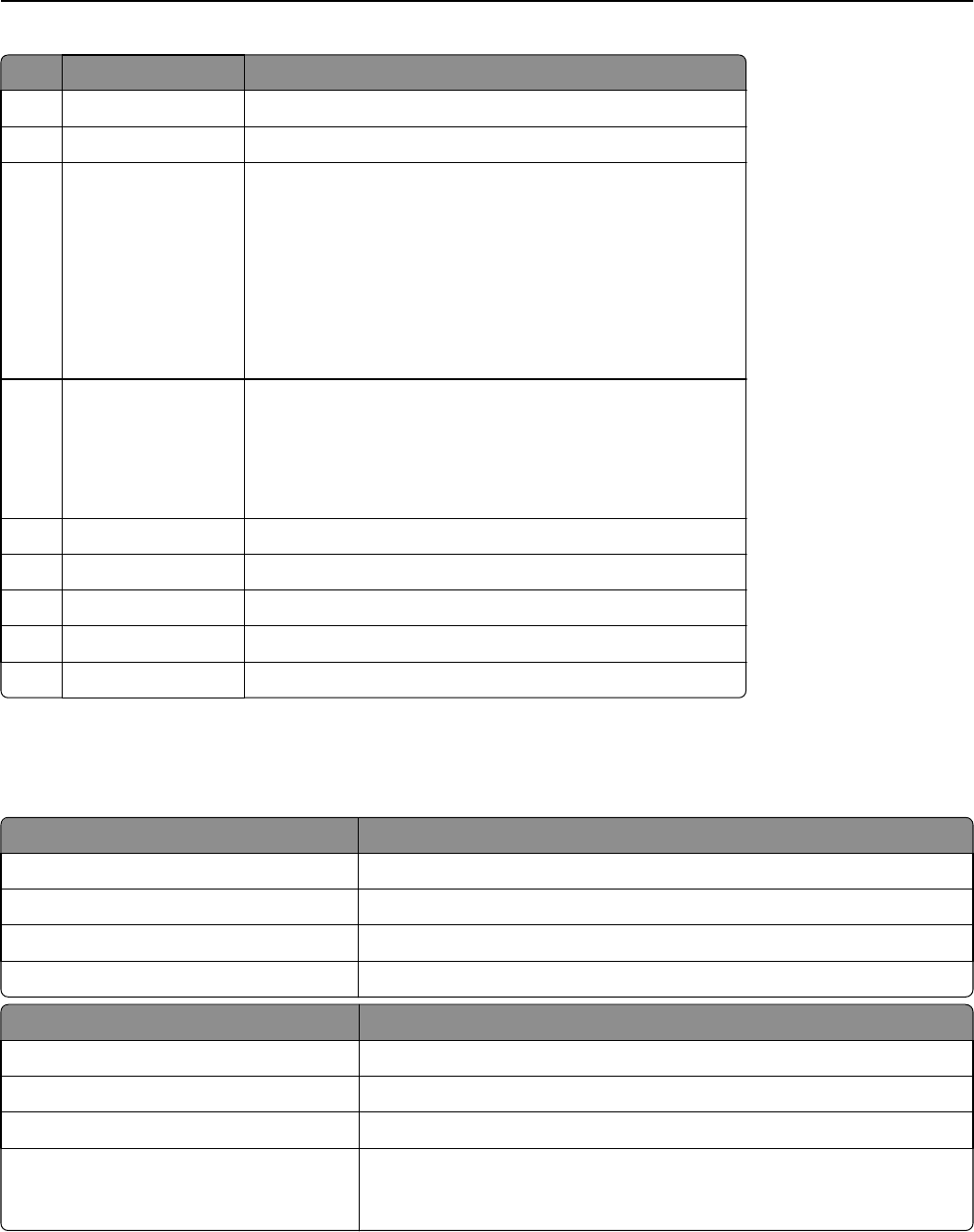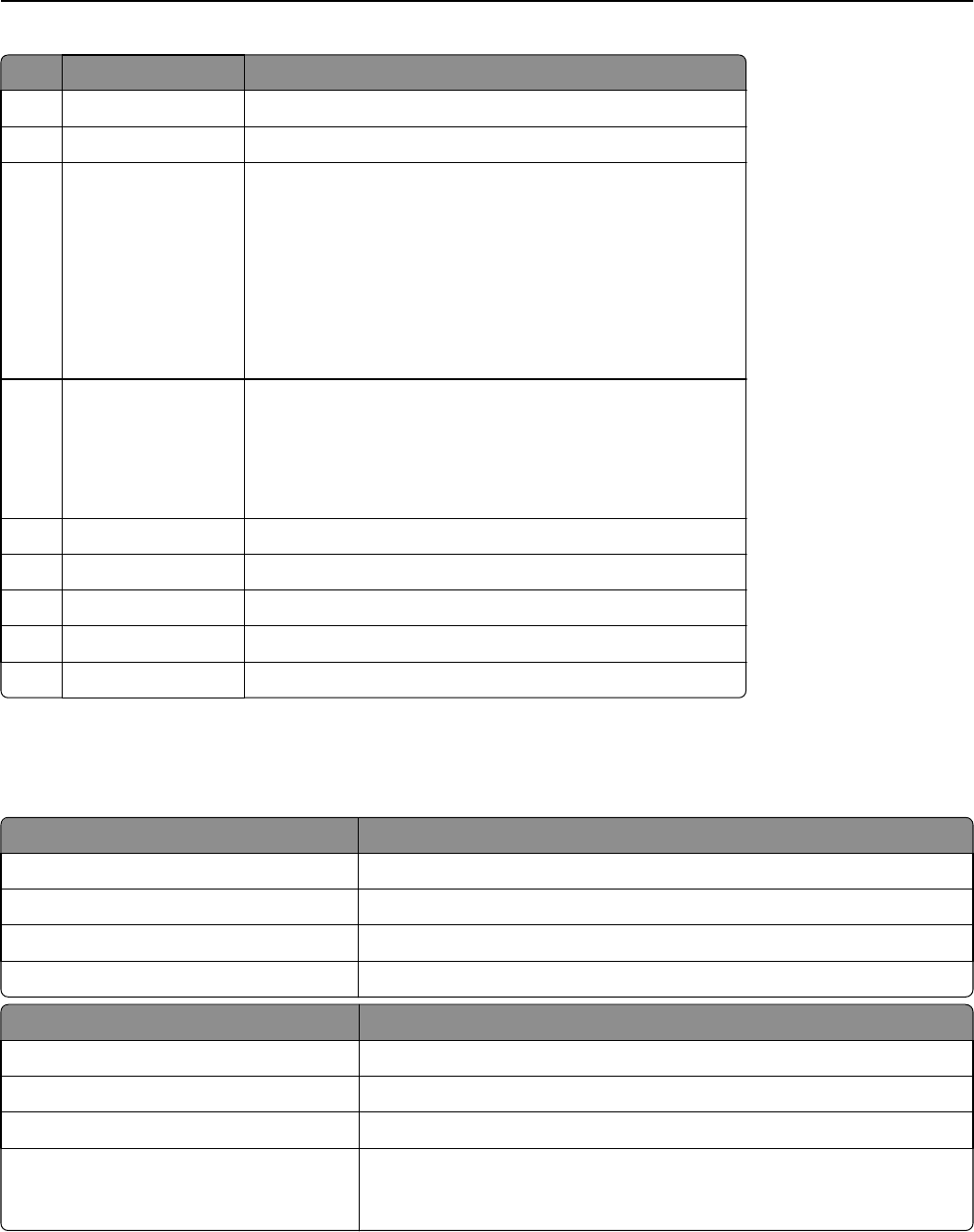
Use the To
5 Right arrow button Scroll to the right.
6 Keypad Enter numbers, letters, or symbols.
7 Sleep button Enable Sleep mode or Hibernate mode.
The following actions wake the printer from Sleep mode:
• Pressing any hard button
• Opening a tray or the front door
• Sending a print job from the computer
• Performing a power‑on reset using the main power switch
• Attaching a device in the USB port
8 USB port Connect a flash drive to the printer.
Notes:
• Only the front USB port supports flash drives.
• This feature is available only in select printer models.
9 Stop or cancel button Stop all printer activities.
10 Back button Return to the previous screen.
11 Down arrow button Scroll down.
12 Home button Go to the home screen.
13 Indicator light Check the status of the printer.
Understanding the colors of the Sleep button and indicator lights
The colors of the Sleep button and indicator lights on the printer control panel signify a certain printer status or condition.
Indicator light Printer status
Off The printer is off or in Hibernate mode.
Blinking green The printer is warming up, processing data, or printing.
Solid green The printer is on, but idle.
Blinking red The printer requires user intervention.
Sleep button light Printer status
Off The printer is off, idle or in Ready state.
Solid amber The printer is in Sleep mode.
Blinking amber The printer is entering or waking from Hibernate mode.
Blinking amber for 0.1 second, then goes
completely off for 1.9 seconds in a slow,
pulsing pattern
The printer is in Hibernate mode.
Using MS510dn and MS610dn 38