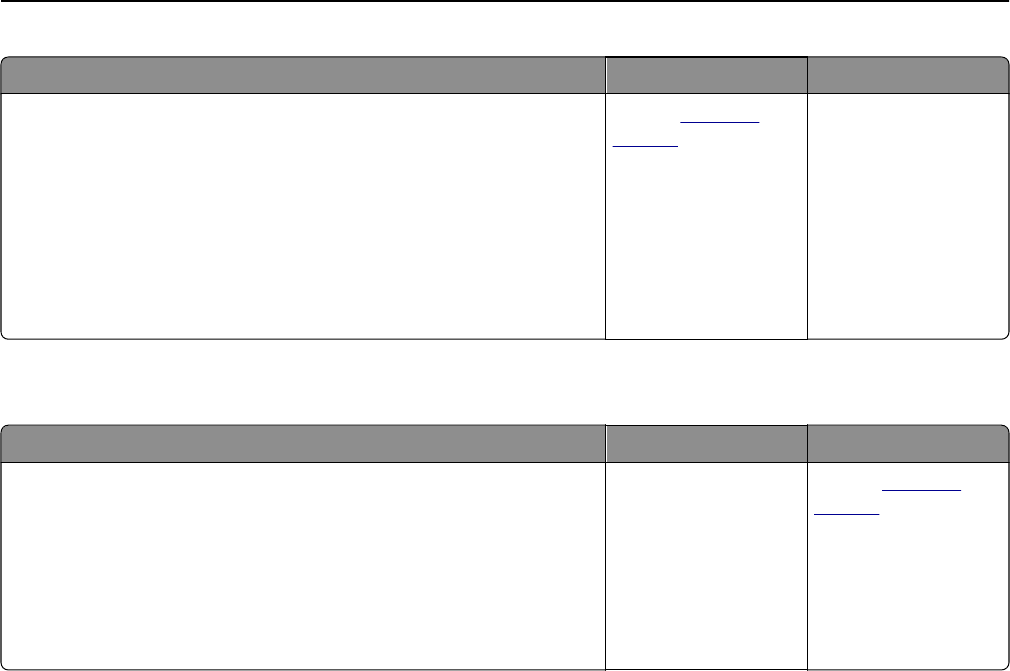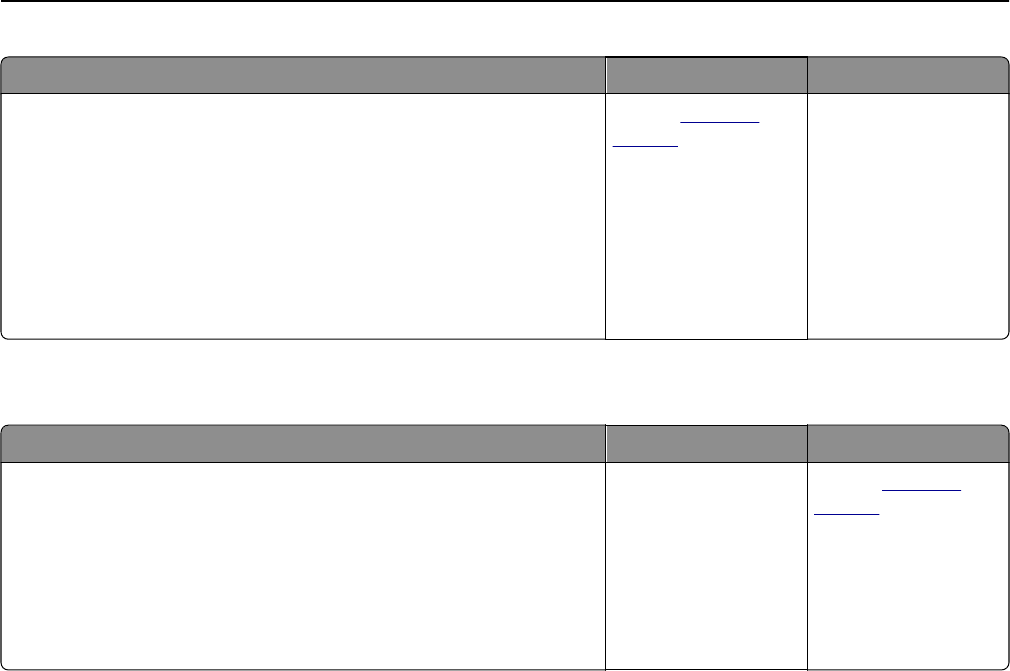
Action Yes No
Step 9
Check for washed‑out or overexposed output.
a From the Copy screen, adjust the settings of the following:
• Background Removal—Reduce the current setting.
• Darkness—Increase the current setting.
b Resend the copy job.
Do pages show washed‑out or overexposed prints?
Contact
customer
support.
The problem is solved.
Scanner unit does not close
Action Yes No
Check if there are no obstructions between the scanner unit and the
printer.
a Lift the scanner unit.
b Remove any obstruction that keeps the scanner unit open.
c Lower the scanner unit.
Did the scanner unit close properly?
The problem is solved. Contact
customer
support.
Solving fax problems
• “Caller ID is not shown” on page 290
• “Cannot send or receive a fax” on page 290
• “Can receive but not send faxes” on page 292
• “Can send but not receive faxes” on page 293
• “Fax and e-mail functions are not set up” on page 294
• “Received fax has poor print quality” on page 294
Troubleshooting 289